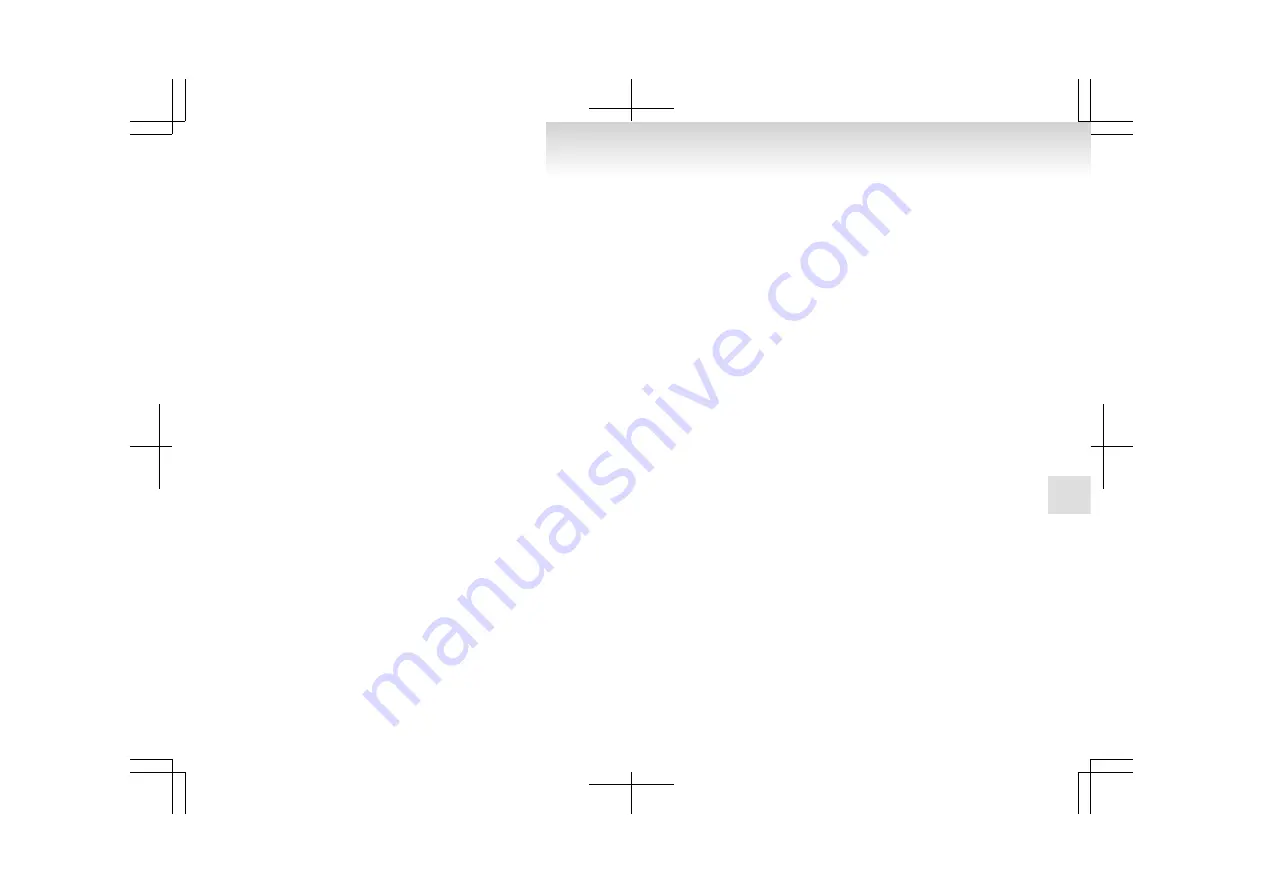
The system will register your voice and then
move on to the registration of the next com-
mand. Continue the process until all phrases
have been registered.
NOTE
l
To repeat the most recent voice training com-
mand, press and release the SPEECH button.
l
If you press the HANG-UP button anytime
during the process, the system will beep and
stop the speaker enrollment process.
6. When all enrollment commands have been
read out, the voice guide will say “Speaker
enrollment is complete”.
The system will then end the speaker enroll-
ment process and return to the main menu.
NOTE
l
Completing the speaker enrollment process
will turn on the voice model automatically.
l
The commands “Help” and “Cancel” will not
work in this mode.
Enabling and disabling the voice model and re-
training
E00727600096
You can turn a voice model registered with the
speaker enrollment function on and off whenever
you want.
You can also retrain the system.
Use the following procedure to perform these ac-
tions.
1. Press the SPEECH button.
2. Say “Voice training”.
3. If you have completed a speaker enrollment
process once already, the voice guide will
say either “Enrollment is enabled. Would
you like to disable or retrain?” or “Enroll-
ment is disabled. Would you like to enable
or retrain?”
4. When enrollment is “enabled”, the voice mod-
el is on; when enrollment is “disabled”, the
voice model is off. Say the command that
fits your needs.
Say “Retrain” to start the speaker enrollment
process and recreate a new voice model. (Re-
fer to “Speaker enrollment” on page 5-70.)
Connecting the Bluetooth
®
2.0 inter-
face and Bluetooth
®
device
E00760600220
Before you can make or receive hands-free calls or
play music using the Bluetooth
®
2.0 interface func-
tion, you must pair the Bluetooth
®
device and Blue-
tooth
®
2.0 interface.
NOTE
l
Pairing is required only when the device is
used for the first time. Once the device has
been paired with the Bluetooth
®
2.0 inter-
face, you only need to bring the device into
the vehicle next time and the device will au-
tomatically connect to the Bluetooth
®
2.0 in-
terface (if supported by the device).
Up to 7 Bluetooth
®
devices can be paired with the
Bluetooth
®
2.0 interface.
If multiple paired Bluetooth
®
devices are available
in the vehicle, the cellular phone or music player
most recently connected is automatically connected
to the Bluetooth
®
2.0 interface.
You can also change a Bluetooth
®
device to be con-
nected.
To pair
To pair a Bluetooth
®
device with the Bluetooth
®
2.0 interface, follow the steps below.
1. Stop your vehicle in a safe area, put the gear-
shift lever in the “N” (Neutral) position
(M/T), or the selector lever in the “P”
(PARK) position (A/T), and pull the parking
brake lever.
NOTE
l
You cannot pair Bluetooth
®
devices with the
Bluetooth
®
2.0 interface unless the vehicle is
parked. Before pairing a Bluetooth
®
device
with the Bluetooth
®
2.0 interface, confirm
that the vehicle is parked in a safe location.
2. Press the SPEECH button.
3. Say “Setup”.
4. Say “Pairing options.”
5. The voice guide will say “Select one of the
following: pair, edit, delete, or list.” Say
“Pair.”
NOTE
l
If 7 devices have already been paired, the
voice guide will say “Maximum devices
paired” and then the system will end the pair-
ing process. To register a new device, delete
one device and then repeat the pairing process.
(Refer to “Deleting a device” on page 5-73.)
6. The voice guide will say “Please say a 4-dig-
it pairing code.” Say a 4-digit number.
For pleasant driving
5-71
5
OBKE12E1
Summary of Contents for Pajero
Page 1: ...PAJERO OWNER S MANUAL PAJERO ENGLISH OBKE12E1...
Page 37: ...OBKE12E1...
Page 81: ...OBKE12E1...
Page 125: ...OBKE12E1...
Page 301: ...OBKE12E1...
Page 339: ...OBKE12E1...
Page 342: ...3200 models 3800 models Specifications 9 03 9 OBKE12E1...
Page 343: ...Vehicle dimensions E01100202643 3 door models 5 door models Specifications 9 04 9 OBKE12E1...
Page 357: ...OBKE12E1...
Page 363: ...6 OBKE12E1...
Page 364: ...7 OBKE12E1...
Page 365: ...8 OBKE12E1...
Page 366: ...9 OBKE12E1...
Page 367: ...10 OBKE12E1...
Page 368: ...11 OBKE12E1...
Page 369: ...12 OBKE12E1...
Page 370: ...13 OBKE12E1...
Page 371: ...14 OBKE12E1...
Page 372: ...15 OBKE12E1...
Page 373: ...16 OBKE12E1...
Page 374: ...OBKE12E1...
Page 375: ...OBKE12E1...
Page 376: ...OBKE12E1...
Page 377: ...OBKE12E1...






























