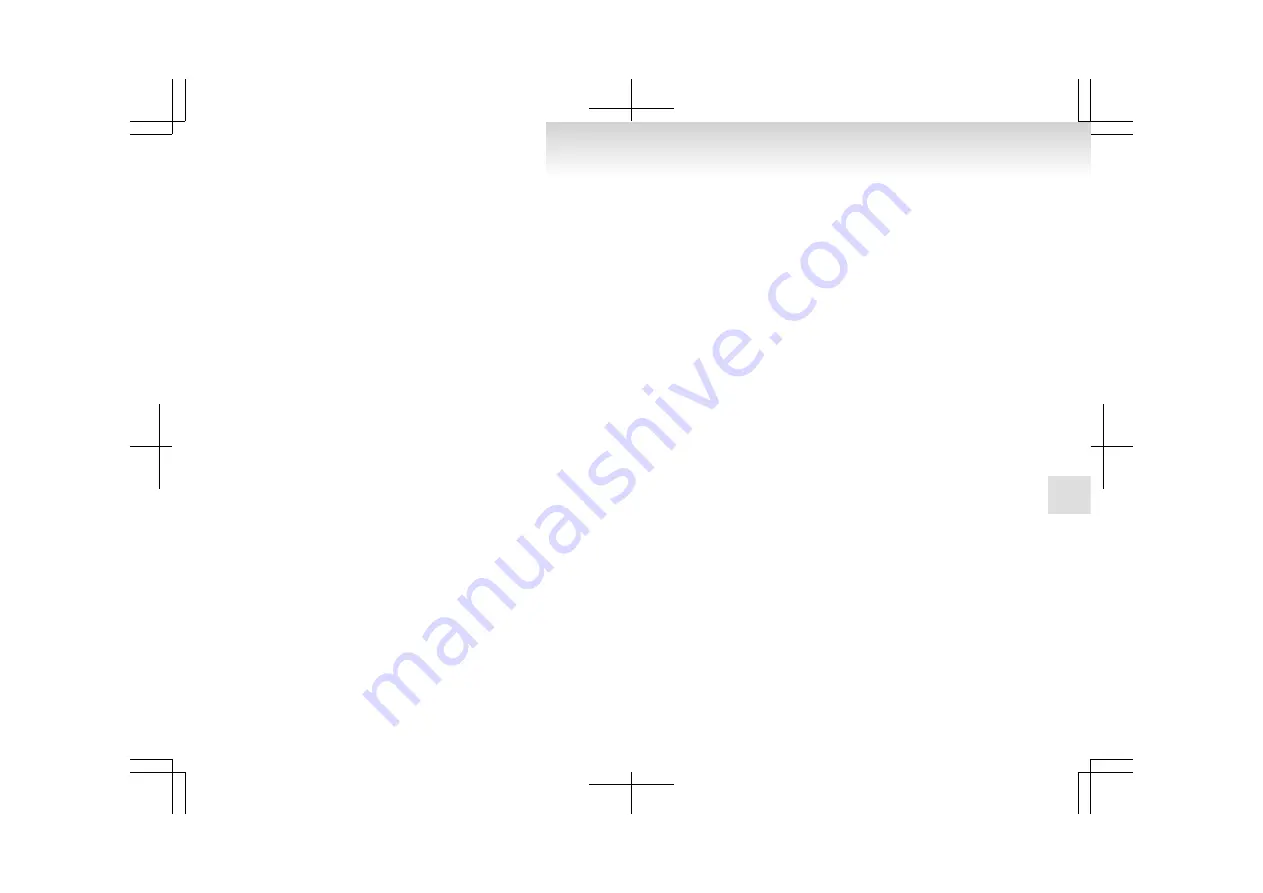
NOTE
l
If the Bluetooth
®
2.0 interface cannot recog-
nise the Bluetooth
®
compatible cellular
phone or the connection takes too much
time, the voice guide will say “Import con-
tact has timed out” and then the system will
cancel the registration. In such case, start
over again from Step 1.
l
Pressing the HANG-UP button or pressing
and holding the SPEECH button will cancel
the registration.
7. When the reception is complete, the voice
guide will say “<Number of telephone num-
bers that had been registered in the import
source> numbers have been imported. What
name would you like to use for these num-
bers?”
Say the name you want to register for this
phone book entry.
NOTE
l
If the entered name is already used for other
phone book entry or similar to a name used
for other phone book entry, that name cannot
be registered.
8. The voice guide will say “Adding <name>.”
When the confirmation function is on, the sys-
tem will ask if the name is correct. Answer
“Yes.”
Answer “No,” the voice guide will say
“Name please.”
Register a different name.
9. The voice guide will say “Numbers saved.”
10. The voice guide will say “Would you like to
import another contact?”
Answer “Yes” if you want to continue with
the registration.
You can continue to register a new phone
book entry from Step 5.
Answer “No,” the system will return to the
main menu.
To change the content registered in the vehicle
phone book
You can change or delete a name or telephone num-
ber registered in the vehicle phone book.
You can also listen to the list of names registered
in the vehicle phone book.
NOTE
l
The system must have at least one entry.
[Editing a telephone number]
1. Press the SPEECH button.
2. Say “Phone book.”
3. The voice guide will say “Select one of the
following: new entry, edit number, edit
name, list names, delete, erase all, or import
contact”. Say “Edit number.”
4. The voice guide will say “Please say the
name of the entry you would like to edit, or
say list names.” Say the name of the phone
book entry you want to edit.
NOTE
l
Say “List names,” and the names registered
in the phone book will be read out in order.
Refer to “Listening to the list of registered
names” on page 5-80.
5. The voice guide will say “Home, work, mo-
bile or other?”
Select and say the location where the tele-
phone number you want to change or add is
registered.
When the confirmation function is on, the sys-
tem will check the target name and location
again. Answer “Yes” if you want to continue
with the editing.
Answer “No,” the system will return to Step
3.
6. The voice guide will say “Number, please.”
Say the telephone number you want to register.
NOTE
l
If the telephone number is already registered
in the selected location, the voice guide will
say “The current number is <current num-
ber>. New number, please.” Say a new tele-
phone number to change the current number.
7. The voice guide will repeat the telephone
number. When the confirmation function is
on, the system will ask if the number is cor-
rect. Answer “Yes.”
Answer “No,” the system will return to the
Step 3.
8. Once the telephone number is registered, the
voice guide will say “Number saved” and
then the system will return to the main menu.
NOTE
l
If the location where a telephone number
was already registered has been overwritten
with a new number, the voice guide will say
“Number changed” and then the system will
return to the main menu.
For pleasant driving
5-79
5
Summary of Contents for PAJERO OBKE10E1
Page 1: ...PAJERO OWNER S MANUAL PAJERO ENGLISH OBKE10E1 PAJERO ENGLISH OBKE10E1...
Page 38: ......
Page 82: ......
Page 126: ......
Page 324: ......
Page 364: ...Vehicle dimensions E01100202092 3 door models 5 door models Specifications 9 04 9...
Page 369: ...NOTE l Trailer specifications indicate the manufacturer s recommendation Specifications 9 09 9...
Page 382: ...6...
Page 383: ...7...
Page 384: ...8...
Page 385: ...9...
Page 386: ...10...
Page 387: ...11...
Page 388: ...12...
Page 389: ...13...
Page 390: ...14...
Page 391: ...15...
Page 392: ...16...
Page 393: ......
Page 394: ......






























