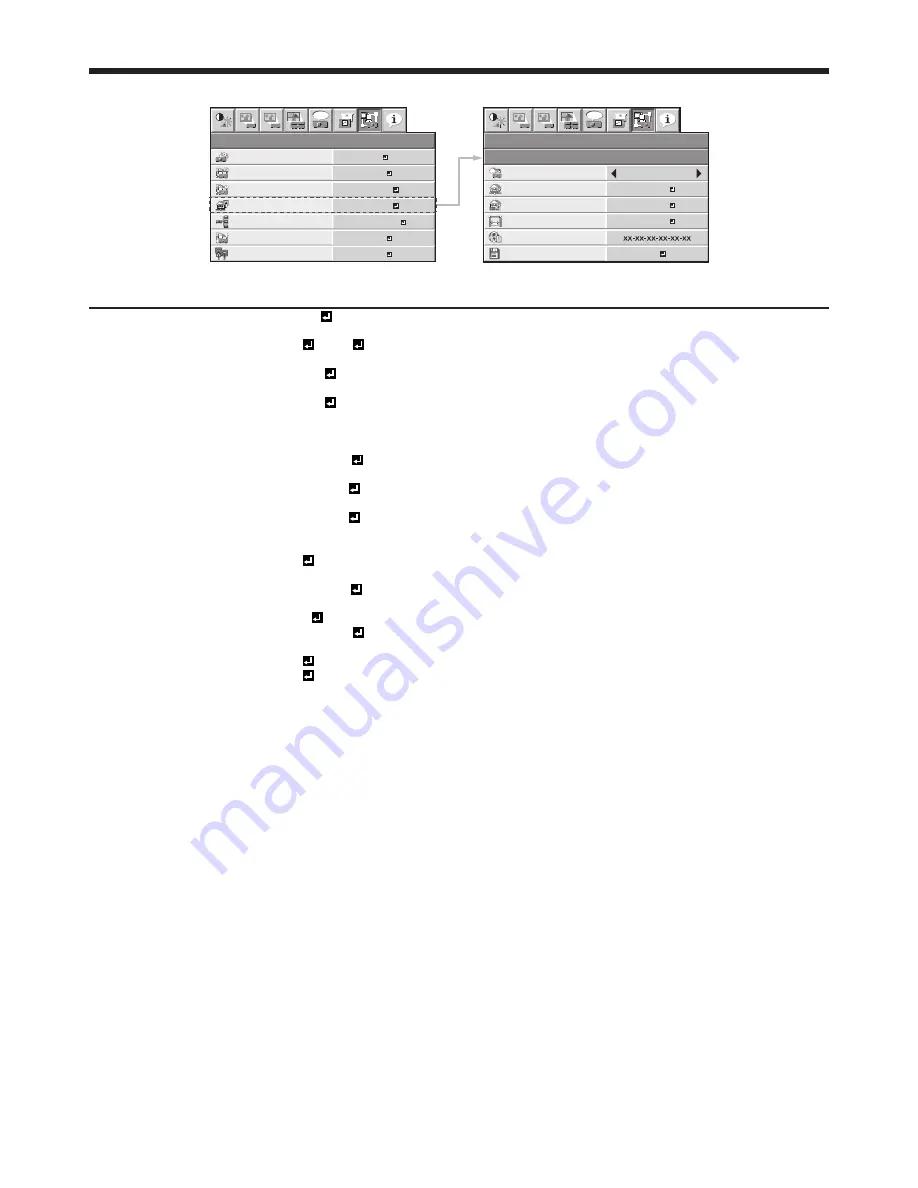
EN-41
NETWORK menu
NETWORK
IP CONFIG
1
2
opt.
1
2
CONTROL SYSTEM
NETWORK
PASSWORD
NETWORK
1
1
2
2
NETWORK
CERTIFICATION
PROJECTOR NAME
IP CONFIG
NETWORK RESET
opt.
STANDARD
ENTER
ENTER
OK
ON
NETWORK RESTART
OK
DHCP
IP ADDRESS
SUBNET MASK
DEFAULT GATEWAY
0. 0. 0. 0
MAC ADDRESS
SAVE SETTINGS
ON
0. 0. 0. 0
OK
0. 0. 0. 0
ITEM
SETTING
FUNCTION
PROJECTOR NAME
*****...
Set the name to identify the projector. Enter up to 15 characters
(alphabets or numeric characters). (See page 51.)
NETWORK CERTIFICATION
ON / OFF
Select whether to enable the network certification or not. Select ON
for normal use. (See page 51.)
NETWORK PASSWORD
ENTER
Set the password for Web control or PJLink™ certification. (See page
51.)
IP CONFIG
ENTER
Select this setting for IP Configuration. (See page 52.)
DHCP
ON
Select this setting when you obtain IP CONFIG automatically by
DHCP server.
OFF
Select this setting when you set IP CONFIG manually.
IP ADDRESS
***.***.***.***
Press the ENTER button to set IP ADDRESS. When DHCP is set to
ON, you cannot change this setting.
SUBNET MASK
***.***.***.***
Press the ENTER button to set SUBNET MASK. When DHCP is set to
ON, you cannot change this setting.
DEFAULT GATEWAY
***.***.***.***
Press the ENTER button to set DEFAULT GATEWAY. When DHCP is
set to ON, you cannot change this setting.
MAC ADDRESS
xx-xx-xx-xx-xx-xx
Displays MAC ADDRESS.
SAVE SETTINGS
OK
Saves the IP CONFIG settings. When the IP CONFIG is not changed,
you cannot select SAVE SETTINGS.
CONTROL SYSTEM
STANDARD
Select this setting when using ProjectorView or ProjectorView.
(See pages 53 and 60.)
AMX
Select when using a controller made by AMX. (See pages 53 and 60.)
CRESTRON
Select this setting when using the controller or software of Crestron
Electronics, Inc. (See pages 53 and 60.)
NETWORK RESET
OK
Resets the Network Setting. (See page 54.)
NETWORK RESTART
OK
Press the ENTER button to restart the network function.
Menu operation (continued)
















































