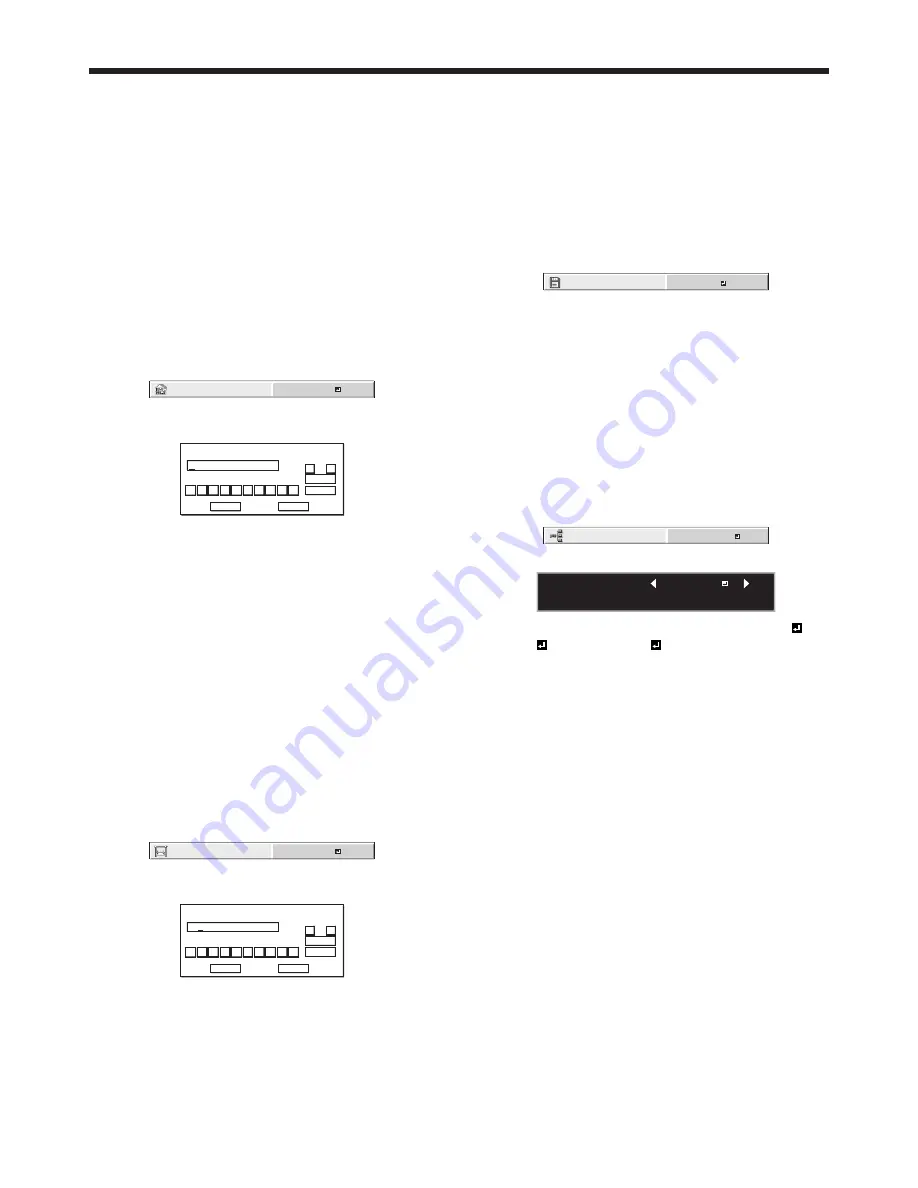
EN-53
• You can enter numbers by pressing the number
buttons (0 to 9) while holding down the NUM
button on the remote control.
5. When selecting OK, the setting is completed as
the IP ADDRESS stored temporarily. However,
when selecting CANCEL, the setting is completed
without storing.
• When the setting you entered is correct, the
IP CONFIG menu is displayed. If the entered
content is not correct, the IP CONFIG menu is
displayed after an error dialog is displayed.
• Until the execution of SAVE SETTINGS, the
change is not saved.
Subnet Mask Settings
1. Display the IP CONFIG menu.
2. Press the
or
button to select SUBNET MASK.
SUBNET MASK
0. 0. 0. 0
3. Press the ENTER button.
• SUBNET MASK screen appears.
SUBNET MASK
255 . 255 . 255 . 0
0
OK
CLEAR
DEL
CANCEL
1
2
3
4
5
6
7
8
9
←
→
4. Enter the Subnet Mask.
• Refer to IP Address Settings for the detail of
entering.
5. When selecting OK, the setting is completed as
the Subnet Mask stored temporarily. However,
when selecting CANCEL, the setting is completed
without storing.
• When the setting you entered is correct, the
IP CONFIG menu is displayed. If the entered
content is not correct, the IP CONFIG menu is
displayed after an error dialog is displayed.
• Until the execution of SAVE SETTINGS, the
change is not saved.
Default Gateway Settings
1. Display the IP CONFIG menu.
2. Press the
or
button to select DEFAULT
GATEWAY.
DEFAULT GATEWAY
0. 0. 0. 0
3. Press the ENTER button.
• DEFAULT GATEWAY screen appears.
DEFAULT GATEWAY
10 . 132 . 1 . 1
0
OK
CLEAR
DEL
CANCEL
1
2
3
4
5
6
7
8
9
←
→
4. Enter the Default Gateway.
• Refer to IP Address Settings for the detail of
entering.
5. When selecting OK, the setting is completed as
the Default Gateway stored temporarily. However,
when selecting CANCEL, the setting is completed
without storing.
• When the setting you entered is correct, the
IP CONFIG menu is displayed. If the entered
content is not correct, the IP CONFIG menu is
displayed after an error dialog is displayed.
• Until the execution of SAVE SETTINGS, the
change is not saved.
Saving IP CONFIG Settings
1. Display the IP CONFIG menu.
2. Press the
button to select SAVE SETTINGS.
SAVE SETTINGS
OK
3. Press the ENTER button.
• The setting change dialog is displayed. After
the dialog disappears, the NETWORK menu is
displayed.
• It may take some time to reflect the settings.
Setting the control system
Set the control system.
(See page 31 for menu setting.)
1. Display the NETWORK menu.
2. Press the
or
button to select CONTROL
SYSTEM.
CONTROL SYSTEM
STANDARD
3. Press the ENTER button.
CONTROL SYSTEM :
OK : ENTER CANCEL : MENU
STANDARD
4. Press the
or
button to select STANDARD ,
AMX , or CRESTRON .
STANDARD
Select this setting when using ProjectorView
or ProjectorView (see page 60), or RS-
232C commands via LAN terminal.
AMX
Select this setting when using the controller of
AMX. (See page 60.)
CRESTRON
Select this setting when using the controller or
software of Crestron Electronics, Inc. (See page 60.)
Important:
•
PJLink™ works regardless of the setting of
CONTROL SYSTEM.
5. Press the ENTER button.
• It may take some time to reflect the settings.
Initial network settings (continued)






























