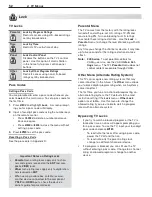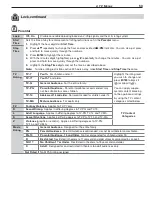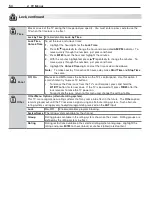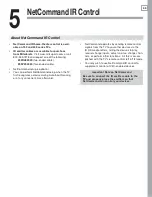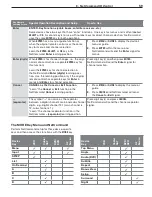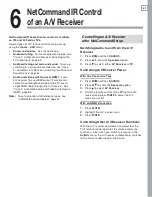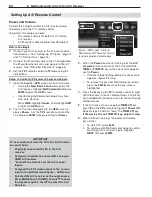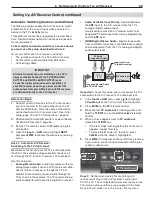64
6. NetCommand Control of an A/V Receiver
Setting Up A/V Receiver Control, continued
Case 2: Automatic A/V Receiver Switching
to a Surround Sound Device
Note: Use this setup to send digital surround sound
from a source device directly to your external sound
system. For non-surround sound source devices,
Mitsubishi recommends using the setup for Case 1,
in which audio is sent through the TV.
A device can send digital surround sound such as Dolby
Digital or DTS directly to the A/V receiver. The device might
be a DVD player, cable box, or satellite receiver, and could
have HDMI output. A DVD player is used in this example.
Your setup may include additional devices with digital
surround sound connected directly to the A/V receiver.
These devices might be a DVD player plus a cable box
or satellite receiver.
TV
audio + video
Incoming
Coaxial
Cable
A/V Receiver
DVD audio
input
DVD Player with
Digital Surround Sound
video
video
digital surround sound
digital surround sound
vi
d
eo
an
al
og
a
ud
io
DVD Player
with
Digital
Surround
Sound
Case 2:
A/V receiver audio from a device providing
surround sound directly to the A/V receiver
In the
1.
Inputs > AVR
menu, press to highlight
the name of the A/V receiver input to control. In this
example, it is the
DVD
input.
Press
2.
ENTER
on the
TV’s
remote control.
Case 2: NetCommand setup for
controlling A/V receiver switching
to the A/V receiver’s DVD input. The list contains
connected inputs with names assigned during Auto
Input Sensing.
While the text
3.
DVD
is flashing, press and hold the
DVD INPUT
key on the
A/V receiver’s
remote control.
When a check appears next to
4.
DVD
, release the
DVD INPUT
key.
If the text stops flashing before the check mark
•
appears, repeat this step.
To erase the IR code just “learned,” press
•
CANCEL
while the name is highlighted.
If finished, highlight
5.
EXIT
and press
ENTER
or
continue to set up additional A/V receiver audio
sources.