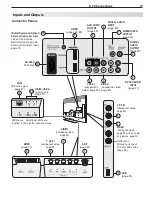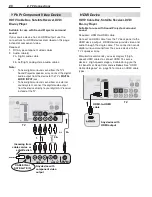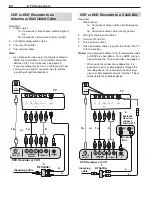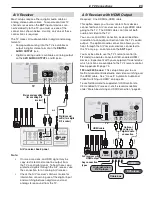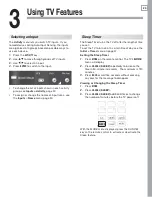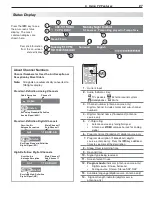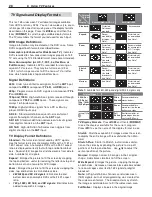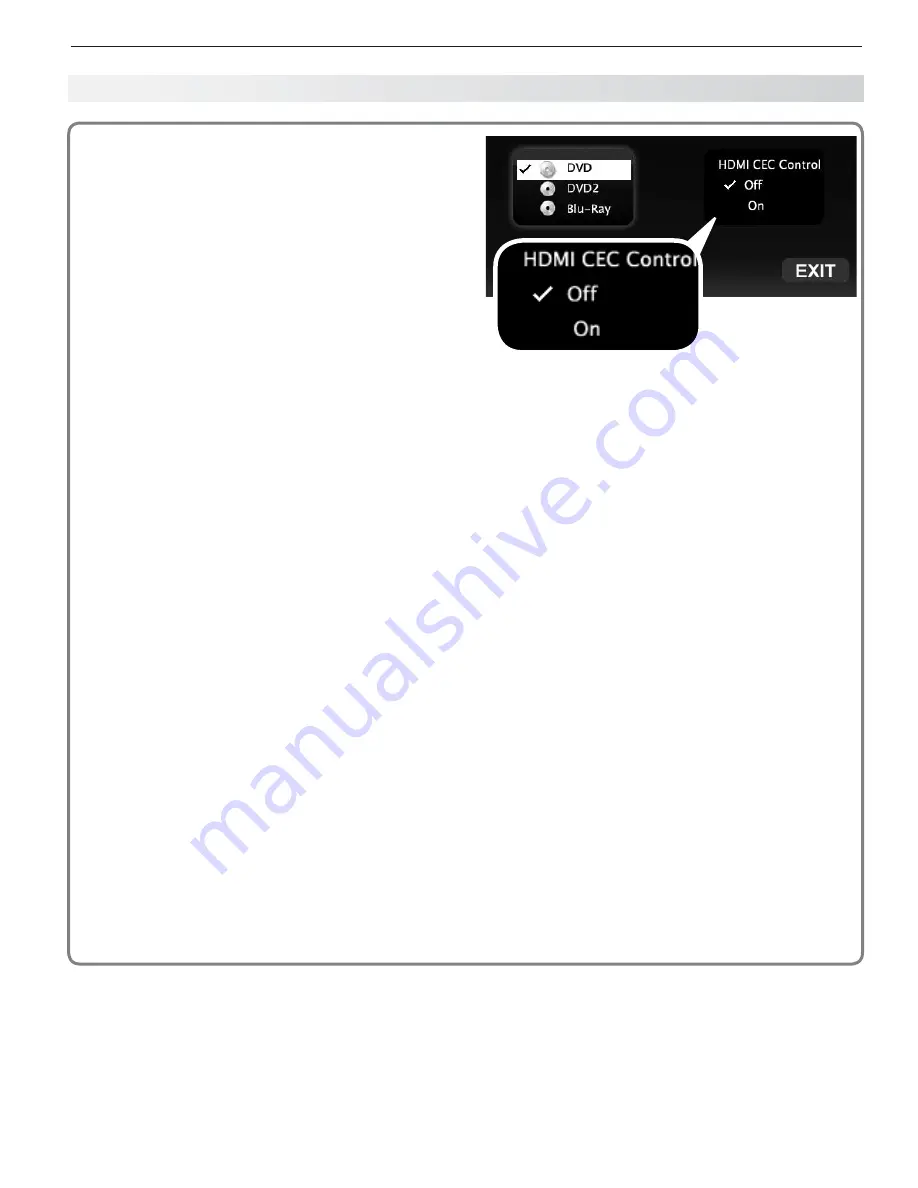
1. Basic Setup and Operation
13
About Auto Input Sensing/
Auto Output Sensing
This TV’s Easy Connect™ Auto Input Sensing feature
detects most connections automatically. The excep-
tions are:
A connection on the
•
ANT
input
An HDMI device that is powered off. Power on
•
the device to ensure detection.
Auto Sensing for Most Devices
When you first connect a device, the TV will:
a. Detect the connected device and automatically
switch to it.
b. Prompt you to identify the device type.
c.
153 and 249 Series.
Prompt you to perform
NetCommand set-up for the device, if available.
d. Repeat these steps for any other newly detected
devices.
When You First Connect a Device
Most Device Types.
•
Select the device type from
the on-screen list. The device type you select here
will appear as a device icon in the
Activity
menu.
A/V Receiver
•
The TV detects audio connections on the
-
DIGITAL
AUDIO OUTPUT
jack and the right (red)
AVR
AUDIO OUTPUT
jack.
For an HDMI A/V receiver, select
-
AVR
from
the list of device types if the A/V receiver is
not recognized automatically.
HDMI CEC Devices Compatible with the TV’s
•
HDMI Control Feature.
Compatible CEC-
enabled HDMI devices are often recognized auto-
matically by the TV. HDMI Control may allow you
to control some functions of a CEC-enabled device.
See Appendix B, “HDMI Control of CEC Devices.”
New Device Found screen for a device with HDMI
control enabled. Select On to enable the TV’s CEC
control of the device. In some cases, as in the
example above, you will also be prompted to select a
device name.
Tips on Auto Sensing
Choose a different name for each input.
•
The antenna input (
•
ANT
) is never detected,
although you can turn off the unused antenna
input in the
Inputs
>
Name
menu.
Change the device type displayed in the
•
Activity
menu in the
Inputs > Name
menu (page 50). You
must switch to a different input before changing
the device type.
153 and 249 Series.
•
Any “learned” NetCom-
mand IR codes will be erased if you change the
device type in the
Inputs > Name
menu.
Reactivating Auto Sensing for an HDMI Input
When you disconnect an HDMI device, Auto Sensing is
disabled until you perform these steps.
Switch to any input other than the one to be dis-
1.
connected.
Disconnect the HDMI device.
2.
Delete the removed HDMI device in the
3.
Inputs
>
Name
menu (see “Removing an HDMI Device,”
page 77).
Connect the new HDMI device and the
4.
New
Device Found
screen will display.
Setting Up TV Inputs, continued