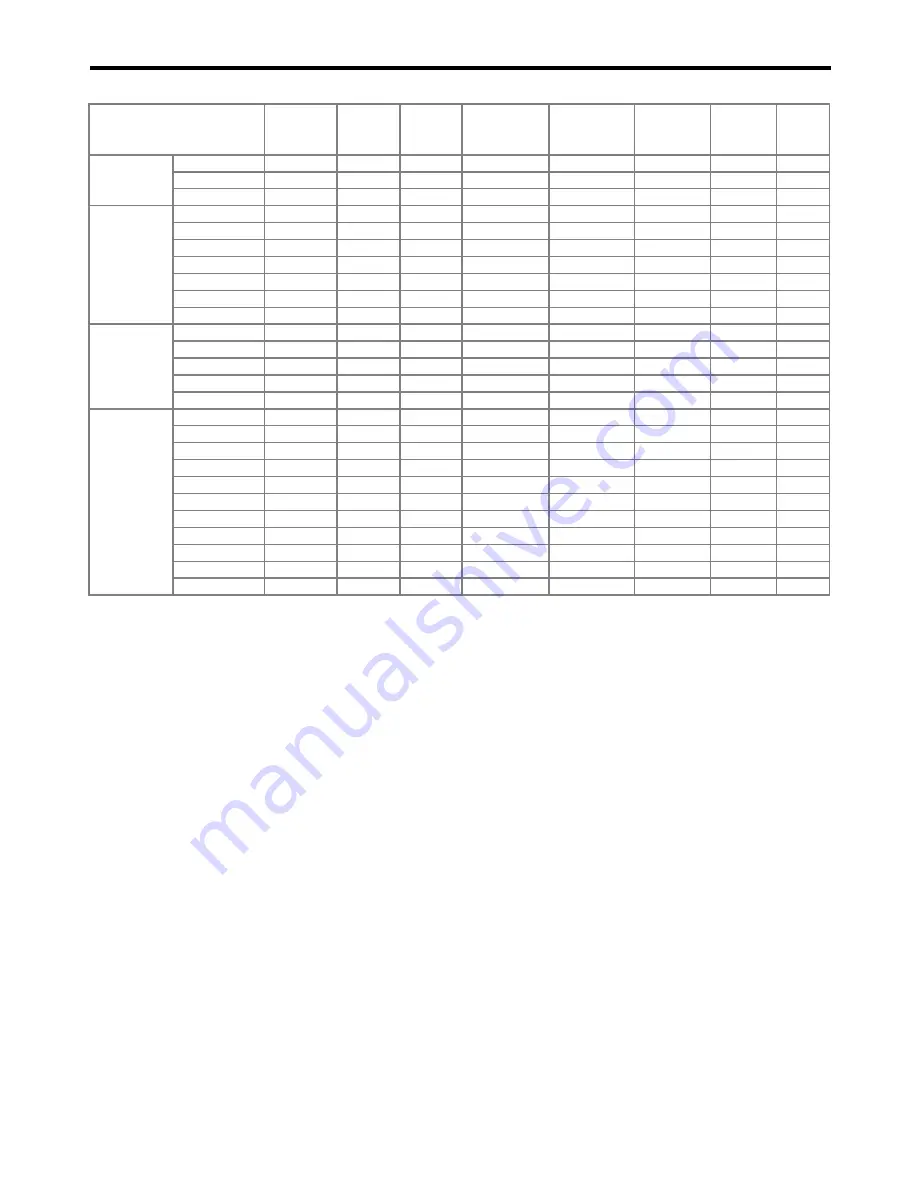
EN-61
3D supported signal
*1: Indicates the resolution when ASPECT in the FEATURE menu is set to NORMAL.
Important:
•
Some computers aren’t compatible with the projector.
•
The projector’s maximum resolution is 1024 x 768 pixels (TX10U) or 1280 x 800 pixels (TW11U). It may not display images of
higher resolutions than its maximum resolution correctly.
•
Images with SYNC on G (Green) signal may jitter.
•
Images with SYNC on G (Green) signal may be tinged with green.
•
If the resolution and frequency of your computer aren’t shown on the table, find the compatible resolution and frequency by
changing the resolution of your computer.
•
Set COMPUTER INPUT in the SIGNAL menu to RGB when inputting the HDTV signal as RGB signal.
•
This projector doesn’t support 480p signals from video devices having 4 lines (R, G, B, CS*) or having 5 lines (R, G, B, H, V).
* : Composite Sync
•
TV60 and TV50 are equivalent to 480i and 576i respectively. When these signals are supplied to the COMPUTER/COMPONENT
VIDEO IN-1 or IN-2 terminal, the signal mode is indicated as 480i or 576i.
Signal mode
Resolution
(H x V)
Horizontal
frequency
(kHz)
Vertical
frequency
(Hz)
Normal mode*1
TX10U
(H x V)
Normal mode*1
TW11U
(H x V)
COMPUTER/
COMPONENT
VIDEO IN-1/2
terminals
VIDEO and
S-VIDEO
terminals
HDMI
terminal
Frame packing
720p50
1280 x 720
75.00
50.00
1024 x 576
1280 x 720
-
-
O
720p60
1280 x 720
90.00
60.00
1024 x 576
1280 x 720
-
-
O
1080p24
1920 x 1080
54.00
24.00
1024 x 576
1280 x 720
-
-
O
Side by side
1080p24
1920 x 1080
27.00
24.00
1024 x 576
1280 x 720
O
-
O
1080p50
1920 x 1080
56.25
50.00
1024 x 576
1280 x 720
O
-
O
1080p60
1920 x 1080
67.50
60.00
1024 x 576
1280 x 720
O
-
O
1080i50
1920 x 1080
28.13
50.00
1024 x 576
1280 x 720
O
-
O
1080i60
1920 x 1080
33.75
60.00
1024 x 576
1280 x 720
O
-
O
720p50
1280 x 720
37.50
50.00
1024 x 576
1280 x 720
O
-
O
720p60
1280 x 720
45.00
60.00
1024 x 576
1280 x 720
O
-
O
Top and bottom
720p50
1280 x 720
37.50
50.00
1024 x 576
1280 x 720
O
-
O
720p60
1280 x 720
45.00
60.00
1024 x 576
1280 x 720
O
-
O
1080p24
1920 x 1080
27.00
24.00
1024 x 576
1280 x 720
O
-
O
1080p50
1920 x 1080
56.25
50.00
1024 x 576
1280 x 720
O
-
O
1080p60
1920 x 1080
67.50
60.00
1024 x 576
1280 x 720
O
-
O
Frame sequential
(Field sequential)
TV60, 480i (525i)
720 x 480
15.73
59.94
1024 x 768
1066 x 800
O
O
-
1080i60 (1125i60)
1920 x 1080
33.75
60.00
1024 x 576
1280 x 720
O
-
O
480p (525p)
720 x 480
31.47
59.94
1024 x 768
1066 x 800
O
-
O
720p60 (750p60)
1280 x 720
45.00
60.00
1024 x 576
1280 x 720
O
-
O
1080p60 (1125p60)
1920 x 1080
67.50
60.00
1024 x 576
1280 x 720
O
-
O
VGA60
640 x 480
31.47
59.94
1024 x 768
1066 x 800
O
-
O
SVGA60
800 x 600
37.88
60.32
1024 x 768
1066 x 800
O
-
O
XGA60
1024 x 768
48.36
60.00
1024 x 768
1066 x 800
O
-
O
XGA120
1024 x 768
97.55
119.99
1024 x 768
1066 x 800
O
-
O
WXGA60a
1280 x 800
49.70
59.81
1024 x 640
1280 x 800
O
-
O
WXGA120a
1280 x 800
101.56
119.91
1024 x 640
1280 x 800
O
-
O
















