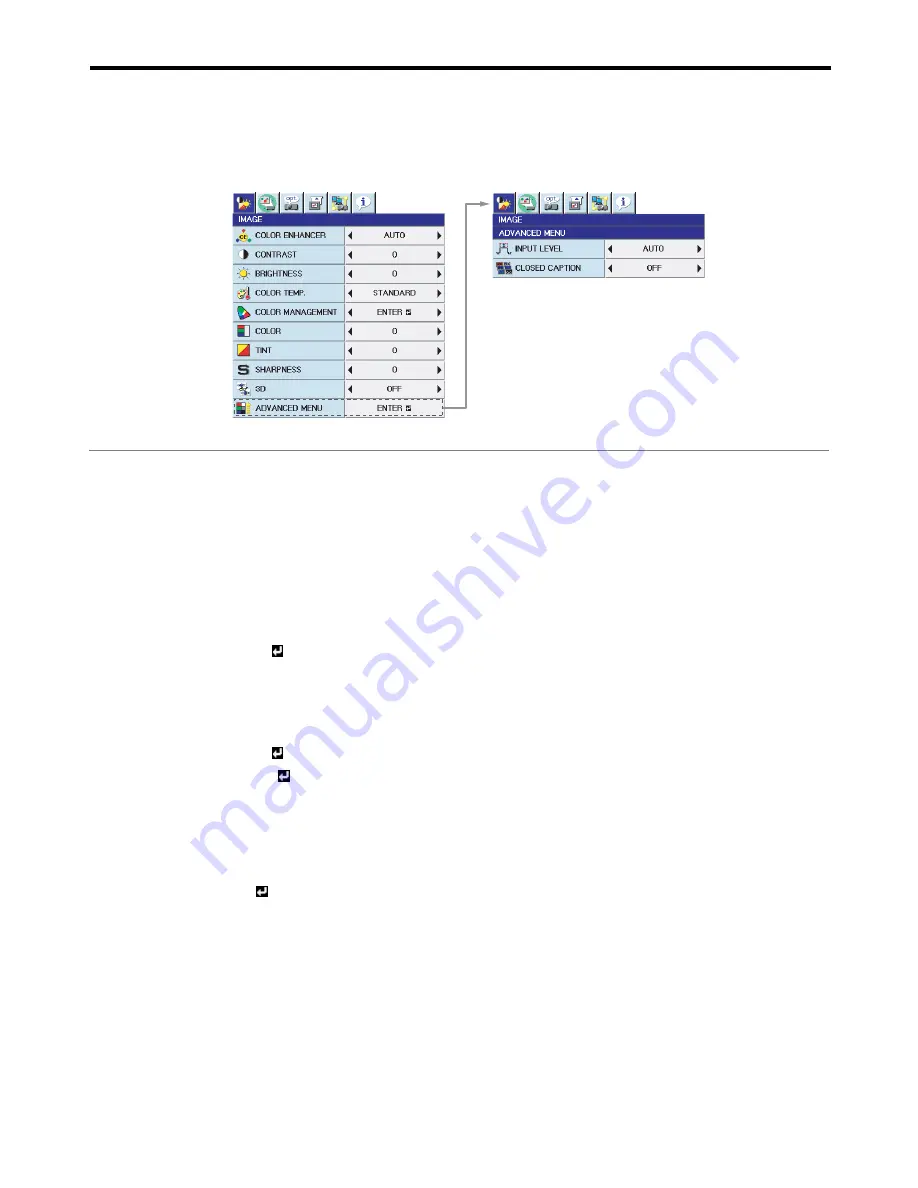
EN-26
Menu items
Set the following items provided in the respective menus.
IMAGE menu
ITEM
SETTING
FUNCTION
COLOR ENHANCER
AUTO
Select to optimize the settings automatically depending on the input signal.
(Select this option for normal use.)
PRESENTATION
Select to make the displayed image look bright and crisp.
STANDARD
Select to make the displayed image look natural.
THEATER
This option, suitable for viewing movies, makes the displayed image look soft
and smooth.
BLACK BOARD
Reproduces natural color tones when images are projected directly onto a
black board.
WHITE BOARD
Reproduces natural color tones when images are projected directly onto a
white board.
USER
Select to set the BrilliantColor
™
and GAMMA MODE. (See page 36.)
CONTRAST
±30
Use to adjust the contrast of the projected image. (See page 34.)
BRIGHTNESS
±30
Use to adjust the brightness of the projected image. (See page 34.)
COLOR TEMP.
STANDARD / LOW /
HIGH
Select from the predetermined color temperatures.
USER
Use to adjust the color temperature to a desired value. (See page 35.)
COLOR
MANAGEMENT
ENTER
The COLOR MANAGEMENT MENU is displayed. Select to emphasize only
certain colors or to correct the tonal deviation of only certain colors.
(See page 36.)
COLOR
±10
Use to adjust the color thickness of the projected image. (See page 34.)
TINT
±10
Use to adjust the color tint of the projected image. (See page 34.)
SHARPNESS
±5
Use to adjust the sharpness of the projected image. (See page 34.)
3D
ON
/ OFF
Set to ON/OFF of 3D display.
3D FORMAT
AUTO
Automatically distinguishes the type of the input signal and displays 3D images
when 3D image signals are inputted or 2D images (normal images) when 2D
image signals are inputted (only when the signal from the HDMI terminal is
inputted).
SIDE BY SIDE
Select this setting when 3D images are inputted in the side by side format.
TOP AND BOTTOM
Select this setting when 3D images are inputted in the top and bottom format.
FRAME SEQUENTIAL
Select this setting when 3D images are inputted in the frame sequential format.
3D SYNC INVERT
ON / OFF
Switches the order of the image for left eye and for right eye.






























