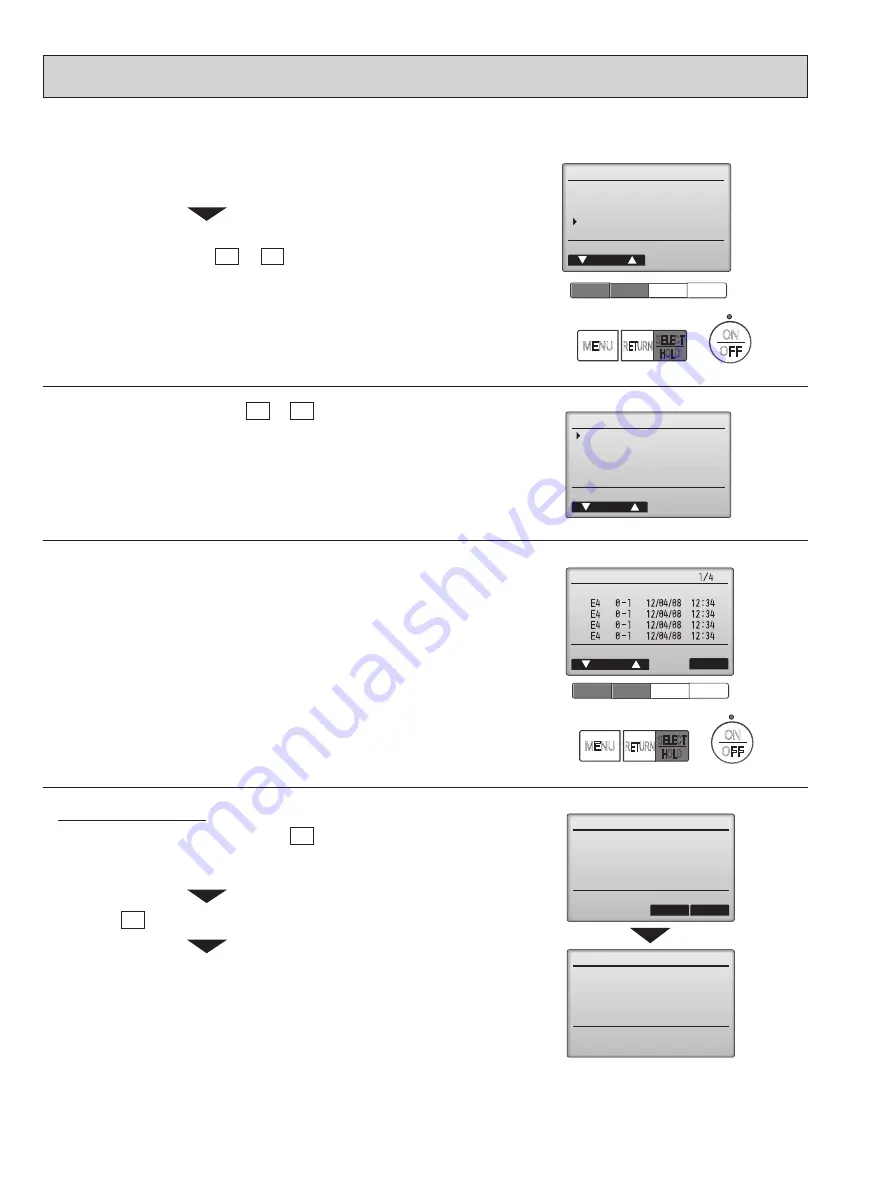
116
OCH754A
15-6. ERROR HISTORY
u
n
e
m
e
c
i
v
r
e
S
r
o
s
r
u
C
:
RETURN
u
n
e
m
n
i
a
M
Test run
Input maintenance info.
Settings
Check
Others
F1
F2
F3
F4
Check menu
Cursor
Service menu: MENU
Error history
Diagnosis
Smooth maintenance
Request code
F1
F2
F3
F4
Error history
Page
Delete
Check menu:
RETURN
Error Unt#
dd/mm/yy
Error history
Cancel
OK
Delete error history?
Error history
Check menu:
RETURN
Error history deleted
2. Select "Error history" with the F1 or F2 button, and press
the [SELECT] button.
Select "Check" with the F1 or F2 button, and press the
[SELECT] button.
3. 16 error history records will appear.
4 records are shown per page, and the top record on the first page indicates
the latest error record.
To delete the error history, press the F4 button (Delete) on the screen that
shows error history.
A confirmation screen will appear asking if you want to delete the error history.
Press the F4 button (OK) to delete the history.
"Error history deleted" will appear on the screen.
Press the [RETURN] button to go back to the Check menu screen.
4. Deleting the error history
1. Select "Service" from the Main menu, and press the [SELECT] button.
F1
F2
F3
F4
MENU
ON
OFF
RETURN SELECT
HOLD
F1
F2
F3
F4
MENU
ON
OFF
RETURN SELECT
HOLD





















