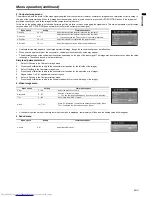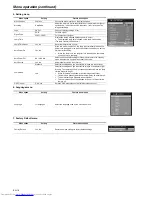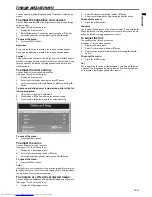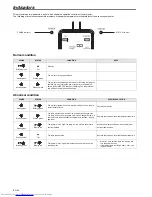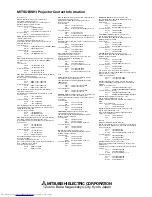EN-21
ENGLIS
H
Troubleshooting
Before asking for repair of the projector, check the following. If the symptom persists, stop using the projector, be sure to unplug the power plug, and
then contact your dealer.
No image appears on the screen.
Problem
Solution
Power can not be turned on.
•
Check whether the indicators are on or off and how they are lightning.
No image appears on the screen.
•
Cancel the AV mute by pressing the AV MUTE button.
•
Check that the lens cap is removed.
•
It may take about 1 minute for the lamp to light up.
•
The lamp fails to light up on rare occasions. In such a case, wait for a few minutes and then try again.
•
If the projector was turned off before the lamp was cooled down sufficiently last time, the fan may start rotat-
ing and the ON button may not work after the power cord is plugged. After the fan stops rotating, press the
ON button to turn back on the POWER indicator.
•
Check that the intake vent is clean.
•
Check that the lamp cover is closed.(See page 20.)
•
Check that the cables connected to the external devices are not broken.
•
When an extension cable is being used, replace it with the supplied cable for check.
•
When images are displayed correctly, add an RGB signal amplifier to the extension cable.
•
When the menu is turned on and the signal is lost or not input, the system will not search for the signal even
if the signal is input again. In this case, turn off the menu.
Power turns off.
•
This problem may occur when the intake vent and/or exhaust vents are blocked. (For example: the STATUS
indicator brinks red.)
J
Remove the objects blocking the intake vent and/or exhaust vents and then carry out the following proce-
dure.
1. Wait for the intake fan and/or exhaust fan to stop. (Wait until the POWER indicator lights green.)
2. Unplug the power cord from the wall outlet.
3. Wait about 10 minutes.
4. Plug the power cord into the wall outlet.
5. Press the ON button.
•
When the POWER indicator is steady amber, it is indicating that the lamp should be replaced. Replace the
lamp in this case.
•
If the lamp has deteriorated, it may go out after a while it illuminates.
•
Check if the "Auto power off" function is set.
"No Signal" is displayed.
•
Turn on the power of the connected device, or check whether there is something wrong with the connected
device.
•
Check whether the external device output signals. (Check this especially when the external device is a note-
book computer.)
•
Check that the cable connected to the external device isn’t defective.
•
Check that the projector is connected to the external device using the correct terminals.
•
Check that the connected device is correctly selected as the input source.
•
When an extension cord is being used, replace it with the supplied cable and check whether images are pro-
jected correctly. If images are projected correctly, use an RGB signal amplifier along with the extension cord.
Off
Steady green
Blinking
red
Blinking
green
Blinking
green
Steady green
Off
Off
Steady amber
Steady green
Blinking
green
Blinking
red
POWER STATUS Solution