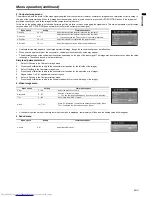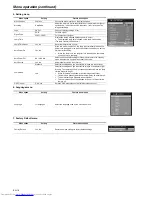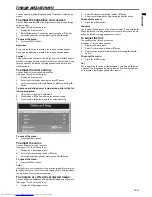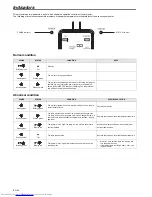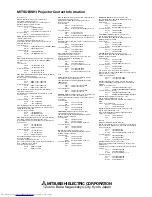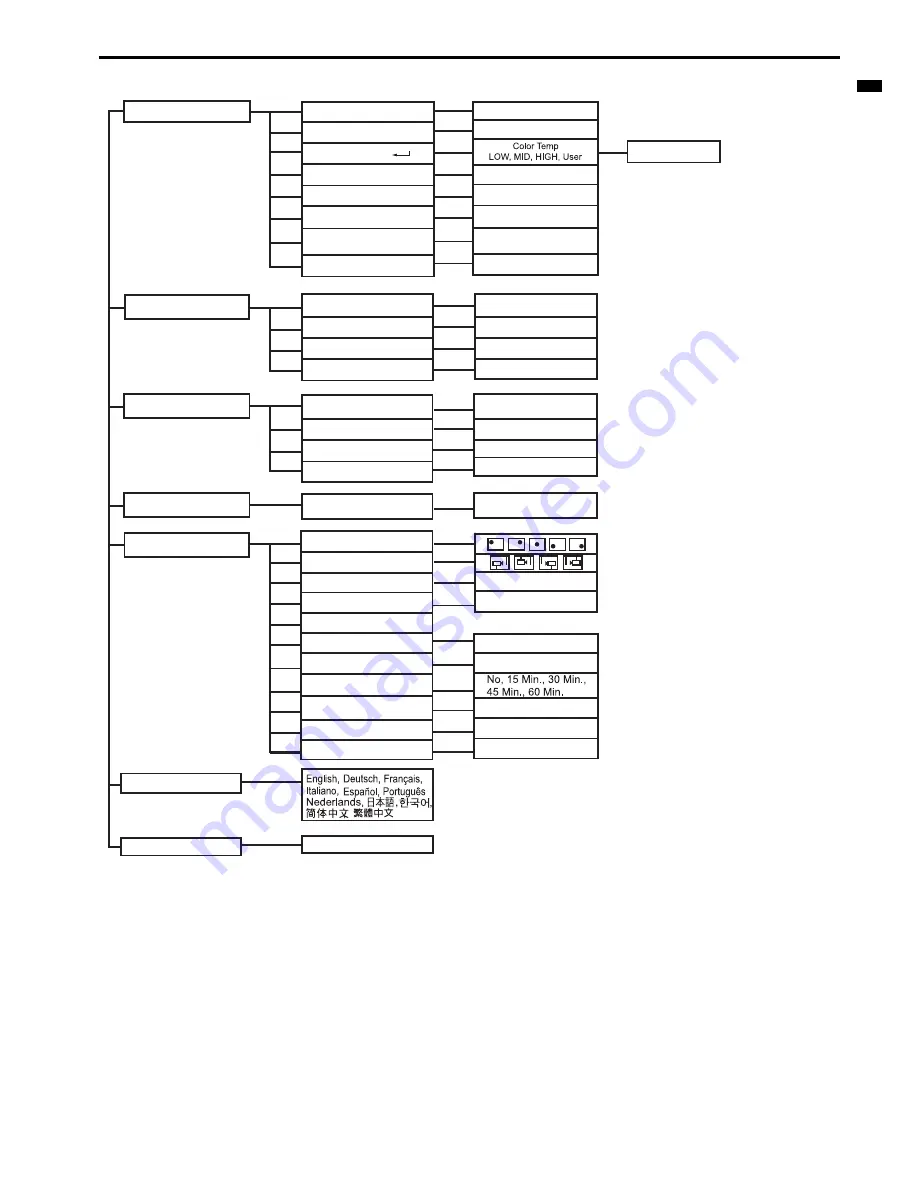
EN-15
ENGLIS
H
Menu operation
* Menus are not displayed when no signal is supplied to the projector.
*1 Default setting varies depending on input signals.
*2 Available only when the input signal is PC or Video or S-Video 4/5 line component signal.
*3 Setting value varies depending on the setting of Image.
*4 Only adjustable when Image setting is User.
*5 Adjustable range and default setting vary depending on signal type.
*6 Not available when the input signal is Video or S-Video.
*7 Only available when the input signal is PC.
*8 Not available when the input signal is PC.
*9 Only available when the input signal is Video / S-Video 480i 480p.
*10 Only available when input signal is NTSC.
Important:
•
When the menu is turned on and the signal is lost or not input, the system will not search for the signal even if the signal is input
again. In this case, turn off the menu.
•
The setting will be saved even if the menu is closed.
•
The setting will not be saved when the menu is closed in a no signal state.
Picture
Computer Image*6
Contrast*2
Keystone
White Intensity*3 *4
Gamma*3 *4
Brightness*1
0 - 100
0 - 100
-20-+20
Aspect
4:3, 16:9
0 - 10
0 - 6
-50 - +50
0 - 31
-10 - +10
-10 - +10
Video Image*8
Tracking*5 *7
Fine sync*5
H Position*5 *7
V Position*5 *7
Color*1 *2
Sharpness
Tint*9
Language
Factory Default
Color Setting
Image
PC, Movie, Standard, User
0 - 100
0 - 31
0 - 100
Red, Green, Blue
Yes, No
Setting
Menu Position
Mounting
Signal Type*6
Auto Source
Auto Power Off
Lamp Time
OSD Timeout
Auto Power On
Lamp Mode
RGB, YCbCr/YPbPr
Yes, No
On, Off
Yes, No
Standard, Low
5, 15, 30, 45, 60 Sec
Yes, No
Sound
Volume
0 - 31
0%, 7.5%
Set up*10
Logo
Lamp Time Reset