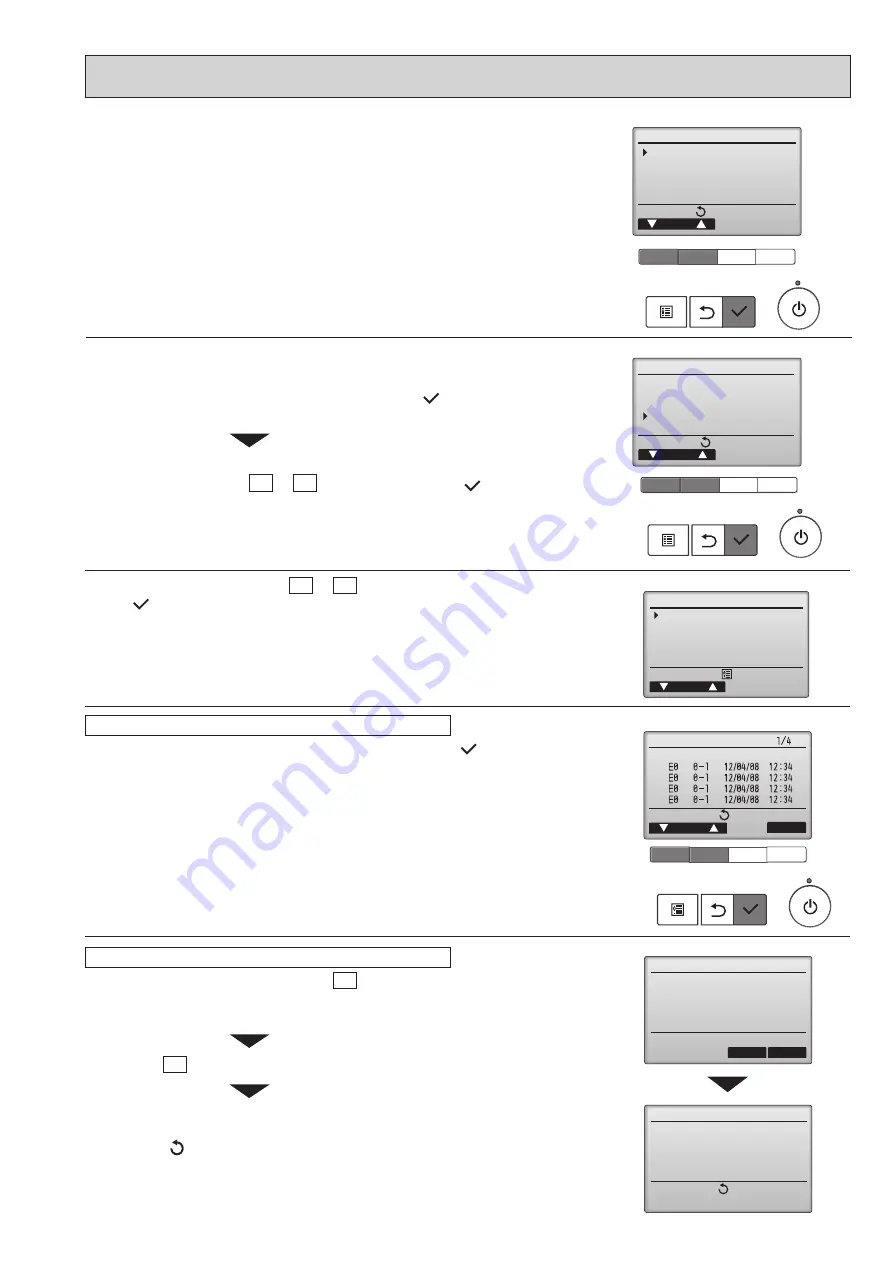
29
OCH737
Main menu:
Cursor
Maintenance menu
Error information
Filter information
Cleaning
u
n
e
m
e
c
i
v
r
e
S
r
o
s
r
u
C
:
u
n
e
m
n
i
a
M
Test run
Input maintenance info.
Settings
Check
Others
While no errors are occurring, page 2/2 of the error information can be
viewed by selecting "Error information" from the Maintenance menu.
Errors cannot be reset from this screen.
<Checking the error information>
<Error history>
F1
F2
F3
F4
Check menu
Cursor
Service menu:
Error history
Diagnosis
Smooth maintenance
Request code
F1
F2
F3
F4
Error history
Page
Delete
Check menu:
Error Unt#
dd/mm/yy
Error history
Cancel
OK
Delete error history?
Error history
Check menu:
Error history deleted
2
Select "Error history" with the F1 or F2 button, and press
the [ ] button.
Select "Check" with the F1 or F2 button, and press the [ ]
button.
3
Select "Error history" from the Check menu, and press the [ ] button to
view up to 16 error history records.
4 records are shown per page, and the top record on the first page indicates
the latest error record.
Error history
4
To delete the error history, press the F4 button (Delete) on the screen that
shows error history.
A confirmation screen will appear asking if you want to delete the error history.
Press the F4 button (OK) to delete the history.
"Error history deleted" will appear on the screen.
Press the [ ] button to go back to the Check menu screen.
Deleting the error history
1
Select "Service" from the Main menu, and press the [ ] button.
F1
F2
F3
F4
F1
F2
F3
F4
F1
F2
F3
F4






























