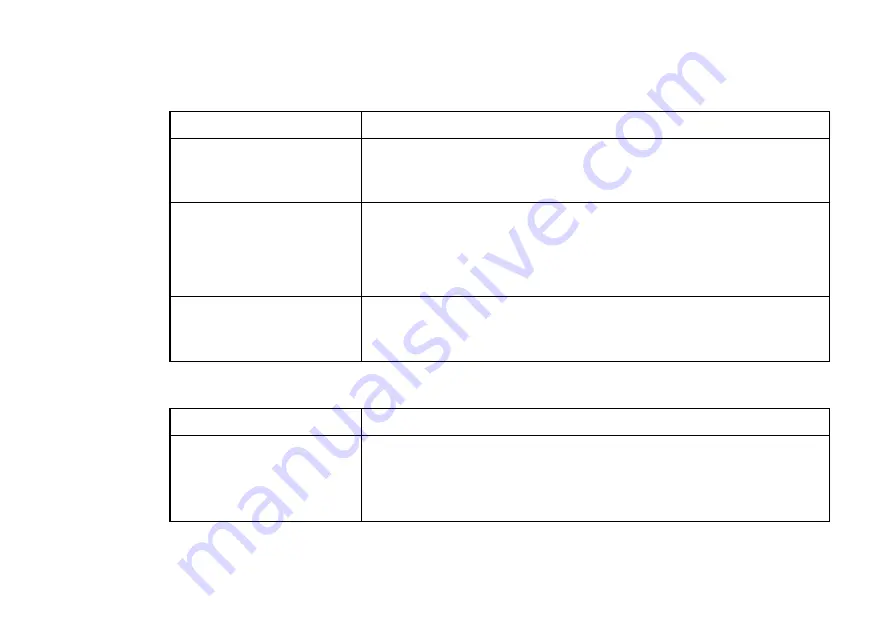
OWNER’S HANDBOOK
7 / 1 0 T r o u b l e s h o o t i n g
Microphones, headphones and audio
Problem
Possible solutions
No sound comes from the
Pedion’s audio output speaker
or internal speaker
♦
When the Pedion is docked with the Multimedia Pack, these things are
disabled.
No sound comes from the
Multimedia Pack’s stereo
speakers
♦
Adjust the Windows Volume Control (double-click the Loudspeaker
icon in the Windows taskbar).
♦
Check that there are no headphones plugged into the Multimedia
Pack’s audio output jack, as this automatically disables the speakers.
The record audio facility does
not work properly
♦
If you are using an external microphone or audio source, make sure that
it is properly connected, and switched on. An external microphone must
be self-powered.
USB device
Problem
Possible solutions
A USB device does not work
♦
Make sure the USB cable is connected properly.
♦
Make sure the device is turned on.
♦
Check that the Pedion is properly connected to the Multimedia Pack.
Summary of Contents for Pedion Laptop
Page 1: ...Pedion Owner s Handbook i n c l u d i n g Q uick Start G uide ...
Page 12: ...MITSUBISHI PEDION OWNER S HANDBOOK ...
Page 23: ...OWNER S HANDBOOK 1 2 W e l c o m e Pictorial guide to the Pedion 1 6 9 11 3 4 5 2 10 12 7 8 ...
Page 65: ...OWNER S HANDBOOK 5 1 4 C o n n e c t i n g o p t i o n a l d e v i c e s ...






































