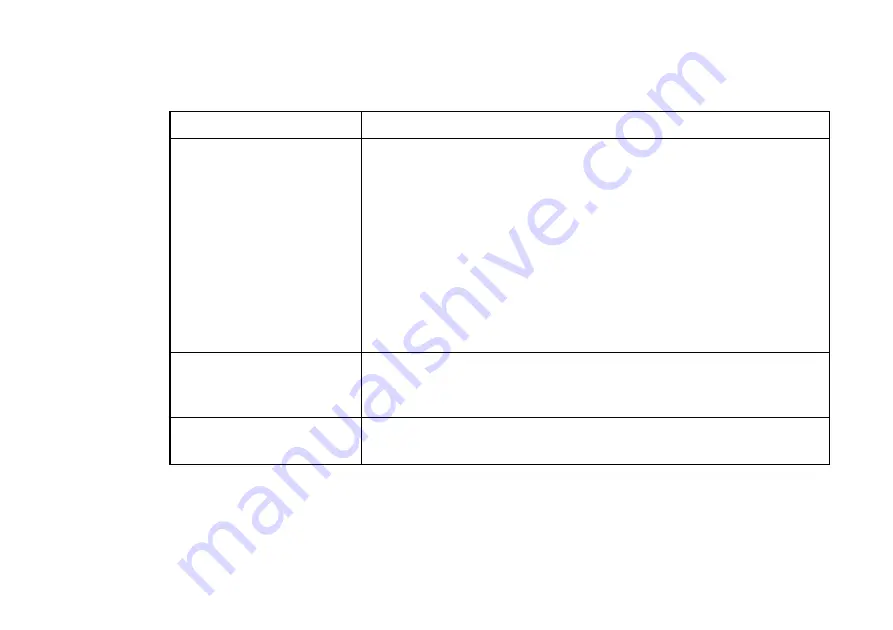
OWNER’S HANDBOOK
7 / 8 T r o u b l e s h o o t i n g
External monitor
Problem
Possible solutions
Nothing appears on the
external monitor
♦
Check that the monitor cable is properly connected. Check that the
display is turned on.
♦
Check that the Pedion is not in a power-saving mode.
♦
Make sure the monitor’s brightness and contrast controls are adjusted
properly.
♦
Check that the Pedion is properly connected to the Multimedia Pack.
♦
Use the Display Properties dialog in the Windows Control Panel to
ensure that the display appears on the external monitor. See the chapter
on “Connecting Optional Devices”.
Cannot switch from the LCD
panel to the external monitor
♦
Check that the external monitor can support the resolution and refresh
rate of the LCD panel. These can be adjusted in the Display Properties
dialog in the Windows Control Panel.
The display is skewed or
distorted
♦
Adjust the monitor’s display dimensions, position or pincushion
distortion according manual that came with the monitor.
Summary of Contents for Pedion Laptop
Page 1: ...Pedion Owner s Handbook i n c l u d i n g Q uick Start G uide ...
Page 12: ...MITSUBISHI PEDION OWNER S HANDBOOK ...
Page 23: ...OWNER S HANDBOOK 1 2 W e l c o m e Pictorial guide to the Pedion 1 6 9 11 3 4 5 2 10 12 7 8 ...
Page 65: ...OWNER S HANDBOOK 5 1 4 C o n n e c t i n g o p t i o n a l d e v i c e s ...








































