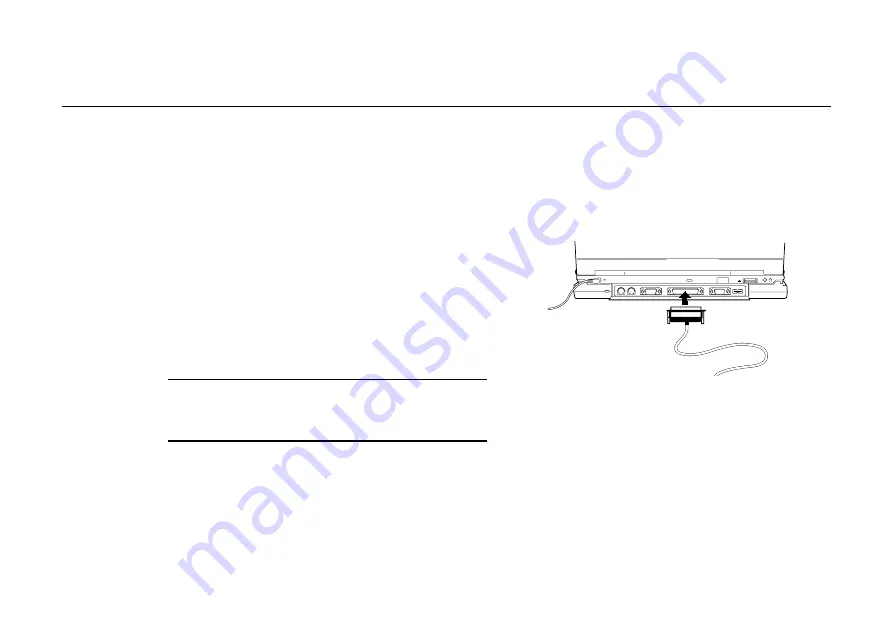
OWNER’S HANDBOOK
C o n n e c t i n g o p t i o n a l d e v i c e s 5 / 9
Connecting a printer (or other parallel port device)
You can connect a printer to the parallel port of the
Multimedia Pack.
The Pedion arrives with the parallel port is set to Bi-
Directional mode. Extended Capabilities Port (ECP)
and Enhanced Parallel Port (EPP) functionality is also
supported, and can be configured with the BIOS
Setup utility.
♦
ECP is good at transferring big blocks of data
quickly (e.g. scanners, printers). The parallel
port in ECP mode uses a DMA channel.
♦
EPP is good for links that switch directions
frequently (e.g. drives).
Note
When disconnecting a parallel port device, turn off the
printer before shutting down the Pedion.
To connect a printer
1. Shut down the Pedion.
2. Plug the printer cable into the parallel port on
the rear of the Multimedia Pack. Tighten both
the screws to secure the connection.
3. Connect the printer cable to the printer as
described in the printer’s manual.
4. Turn on the printer.
5. Turn on the Pedion.
Summary of Contents for Pedion Laptop
Page 1: ...Pedion Owner s Handbook i n c l u d i n g Q uick Start G uide ...
Page 12: ...MITSUBISHI PEDION OWNER S HANDBOOK ...
Page 23: ...OWNER S HANDBOOK 1 2 W e l c o m e Pictorial guide to the Pedion 1 6 9 11 3 4 5 2 10 12 7 8 ...
Page 65: ...OWNER S HANDBOOK 5 1 4 C o n n e c t i n g o p t i o n a l d e v i c e s ...






























