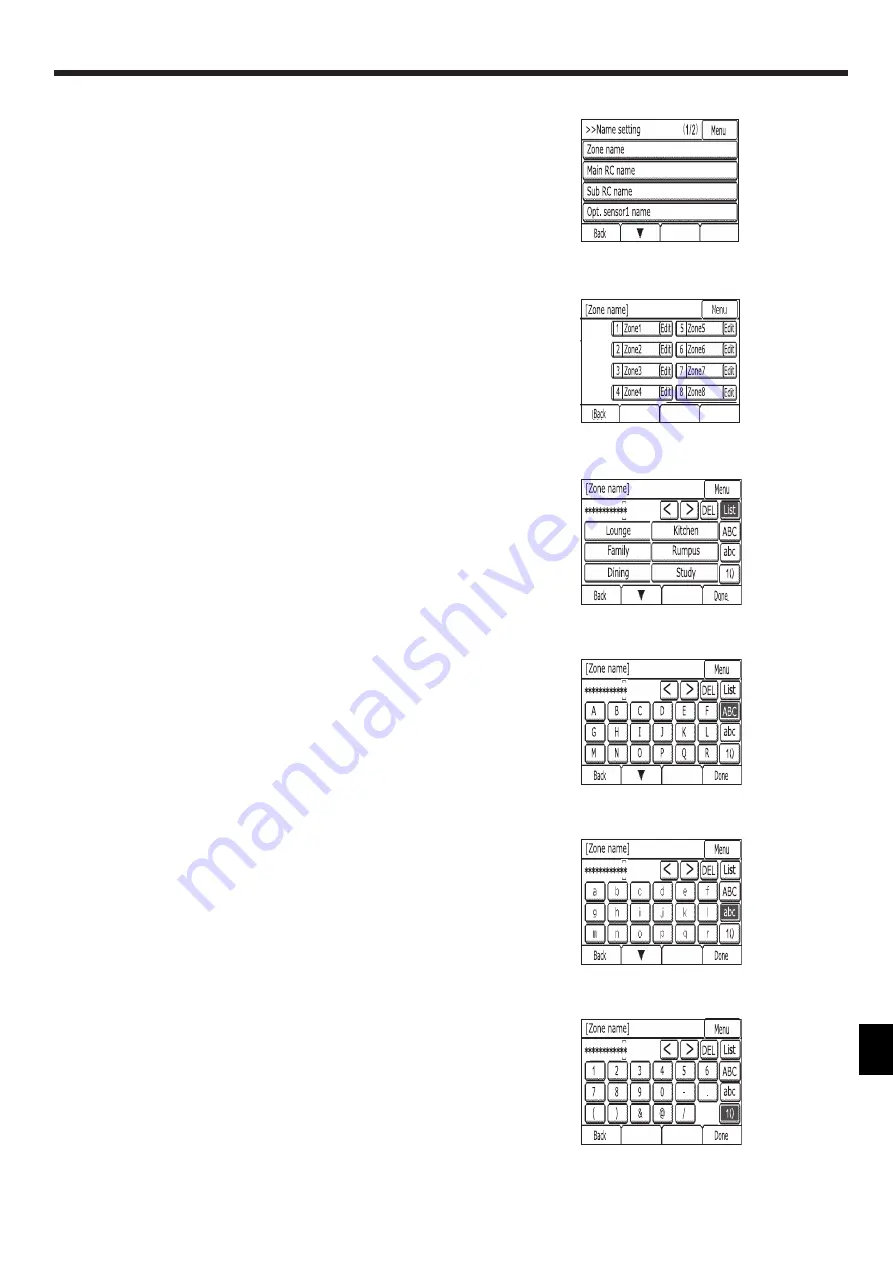
27
8. Initial setting
c) Name setting
Set Zone name
1
Select [Zone name]
2
Touch [Edit] button of zone you want to change the name .
3
Display [List] screen.
• When you want to select the name from list,please touch the character string of
the candidate.
[List] screen has 2 pages.Reshuffing of the page is done by touching [▼][▲].
• When you want to input the upper-case alphabet characters, please touch [ABC]
button. The following screen is displayed.
The following screen has 2 pages. Reshuffing of the page is done by touching [▼]
[▲].
• When you want to input the lower-case alphabet characters, please touch [abc]
button. The following screen is displayed.
The following screen has 2 pages. Reshuffing of the page is done by touching [▼]
[▲].
• When you want to input the number and sign, please touch [1()] button. The fol
-
lowing screen is displayed.
<Fig. 7.2.12>
<Fig. 7.2.13>
<Fig. 7.2.14>
<Fig. 7.2.15>
<Fig. 7.2.16>
<Fig. 7.2.17>
























