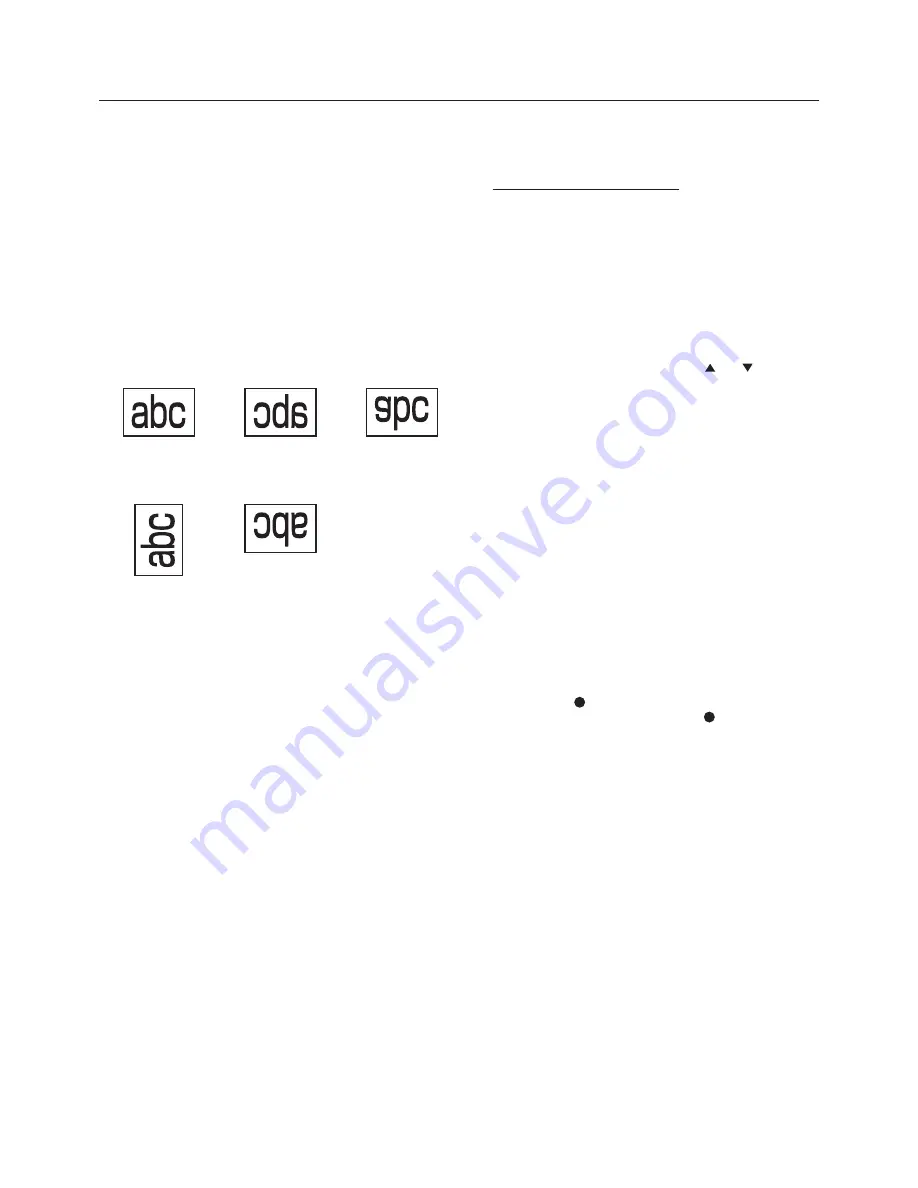
English-54
OFF
H MIRROR
Horizontally
rotated
V MIRROR
Vertically
rotated
180
90
90 degree
rotation
180 degree
rotation
OSD screen functions (continued)
MONITOR ID
ID numbers for wireless remote control are assigned to
MDT551S monitors that are multi-connected via RS-232C
or RS-485.
ID numbers 1 to 26 are selectable.
OSD TURN OFF
The OSD control menu will stay on as long as it is used.
The preset choices are 5 -120 seconds.
OSD H POSITION
You can adjust the horizontal position of the OSD menu.
OSD V POSITION
You can adjust the vertical position of the OSD menu.
OSD ROTATION
The OSD screen is rotated.
INFORMATION OSD
You can enable and disable the information OSD display.
The display time is selectable from 3 to 10 seconds.
NOTE: The information OSD display shows a message
when the input source is switched, the input signal
state is changed, or the input signal has an error.
OFF TIMER
You can select the OFF TIMER mode.
Select the time period to automatically turn off the power
from 1 to 24 hours.
NOTE: When OFF TIMER is enabled, the SCHEDULE
settings (see page 39) will be disabled.
SCHEDULE
You can program the LCD monitor operation schedules. (See
page 40.)
< HOW TO SETUP SCHEDULE >
Using the “SCHEDULE” function allows you to set up to
seven different scheduled time intervals when the LCD
Monitor will be activated.
You can select the time the monitor turns on and turns off,
the day of week the monitor is activated, and which input
source the monitor will use for each scheduled activation
period. A check mark in the box next to the number of the
schedule indicates that the selected schedule is in effect.
To select which schedule to set, use the up/down arrows to
move the number (1 to 7) of the schedule.
Use the (+) and (-) buttons to move the cursor horizontally
within the particular schedule. Use the and buttons
to increase the time and select the input port. The “SET”
button is used to make a selection.
If you create a schedule but do not want to set the power
on time, select “--” in the “ON” time slot.
If you do not want to use a power off time select “--” in the
“OFF” time slot.
If there is no input selected (“--” showing in the input spot)
the input from the previous schedule will be used.
The selection of EVERY DAY within a schedule takes priority
over other schedules that are set up to operate weekly.
When schedules are overlapping, scheduled Power ON time
has priority over scheduled Power OFF time.
If there are two schedules programmed for the same time,
then the highest numbered schedule has priority.
When OFF TIMER is enabled, the “SCHEDULE” settings are
disabled.
DATE AND TIME
You can adjust the current date and time for the internal
clock.
You must set this item when using SCHEDULE.
After competing the setting, be sure to press the SET
button (button
5
on page 10). When using a button of the
monitor, use the INPUT button (button
5
on page 8).
MONITOR INFORMATION
The model name and the serial number of your monitor are
displayed.
The MAC address of LAN is displayed.












































