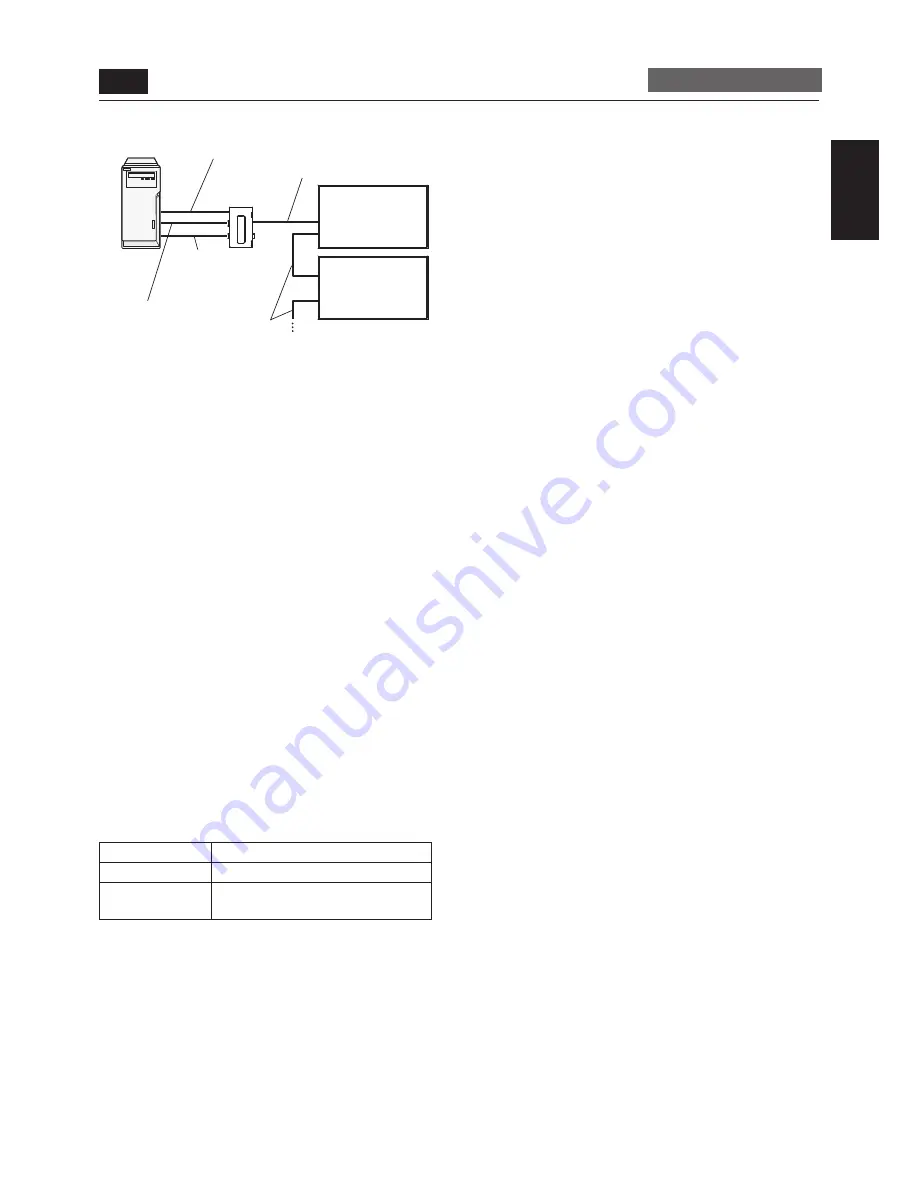
English-25
English
USB cable (commercially available)
Signal cable (Mini D-SUB
15-pin to Mini D-SUB 15-
pin) (accessory)
CAT5 cable (commercially available)
CAT5 cable
(commercially available)
Computer
Monitor with
CAT5 Rx BOX (option)
Monitor supporting
Mitsubishi CAT5
CAT5 Tx BOX
(option)
RS-232C cable
(commercially available)
* As necessary
P-5
Installing the extension module (continued)
Carry out as necessary
2) Connection to multiple monitors
1. After the connection made in 3-1) above, connect the OUT
connector of the OPTION/CAT5 input/output connector
(modular connector 8-pin) of the fi rst monitor and the IN
connector of the OPTION/CAT5 input/output connector
(modular connector 8-pin) of the second monitor using a
commercially available CAT5 cable.
2. Connect the third and later monitors in the same way.
You can connect up to 4 monitors.
NOTE:
• When different monitors need to be adjusted so that their
tint can be identical, such as when using multiple screens,
it is recommended to use a signal distributor (commercially
available).
• When a signal such as 1280 x 768, 1360 x 768, and
1280 x 1024 is input and the horizontal frequency is 48 to
62 kHz, up to 3 monitors can be connected.
• When the pulse width of the horizontal sync signal for video
signal is 400 nsec or less (e.g CEA861#16), up to 3 monitors
can be connected.
• To supply a power to the CAT5 Tx BOX, connect a USB
cable also.
• To CAT5 output, the signal same as RGB3, RGB4 or
OPTION (CAT5) selected at the input switching is output.
• Since analog transmission involves certain amount of image
quality degradation, digital data transmission, such as
SDI connection, is recommended for high defi nition video
transmission.
Allowable cable length
Connection
Max. cable length/signal timing
One monitor
150 m / 1920 x 1080 @60 Hz
Multiple monitors
200 m / 1920 x 1080 @60 Hz
(Total length of the connected cables)
The lengths given above are based on the actual measurements
using our standard signal source and the recommended cable
as follows. Before installation, check the monitor operation in
advance by connecting it with your computer and cables.
Recommended cable:
8-pin modular connector, straight-through, shielded, Category
5 or 5e
Commercially available cables:
7929A of Belden, NFTP-C5e-GY of Nex1
4. Confi guring CAT5 Rx BOX
In the case of the CAT5 video connection, confi gure the
following settings displayed on the OSD screen. (See page 53.)
1) CAT5 CABLE LENGTH
Select the cable length, and the defaults of all the adjustment
values are automatically determined.
Select the length that is closest to the actual length of your
cable.
2) CAT5 EQ.
Make adjustment so that blur and smear of the displayed letters
and graphic objects are minimized.
3) CAT5 RED GAIN/GREEN GAIN/BLUE GAIN
When the displayed image is dark, increase each value.
When whites aren’t displayed as intended, adjust the RED GAIN
and BLUE GAIN values.
4) CAT5 RED SKEW/GREEN SKEW/BLUE SKEW
Adjust each value so that the color deviation in the displayed
letters and graphic objects is minimized.
Removal of the CAT5 Rx BOX
Hold the handle on the CAT5 Rx BOX for removal.
CAUTION:
Use the handle to extract the CAT5 Rx BOX only. Pulling on the
CAT5 cable or by other means may cause damage.
















































