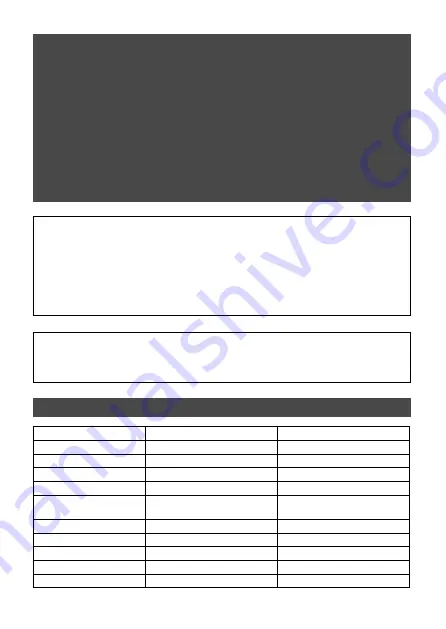
18
Note:
• Ensure that the Router supports the WPA2-PSK(AES) encryption setting before
starting the Wi-Fi interface setup.
• The End user should read and accept the terms and conditions of the Wi-Fi service
before using this Wi-Fi interface.
• To complete connection of this Wi-Fi interface to the Wi-Fi service, the Router may
be required.
• This Wi-Fi interface will not commence transmission of any operational data from the
system until the End user registers and accepts the terms and conditions of the Wi-Fi
service.
• This Wi-Fi interface should not be installed and connected to any Mitsubishi Electric
system which is to provide application critical cooling or heating.
• Please write down the information regarding the Wi-Fi interface setting on the last
page of this manual, when you set up this Wi-Fi interface.
• At the time of relocation or disposal, reset the Wi-Fi interface to the factory default.
Mitsubishi Electric’s Wi-Fi interface is designed for communication to
Mitsubishi Electric’s Wi-Fi service. Third party Wi-Fi interfaces cannot connect
to Mitsubishi Electric’s Wi-Fi service. Mitsubishi Electric is not responsible for
any (i) underperformance of a system or any product; (ii) system or product
fault; or (iii) loss or damage to any system or product; which is caused by or
arises from connection to and/or use of any third party Wi-Fi interface or any
third party Wi-Fi service with Mitsubishi Electric equipment.
For the latest information regarding Wi-Fi Control:
New Zealand based enquiries please visit: www.mitsubishi-electric.co.nz/wifi
Australian based enquiries please visit: www.mitsubishielectric.com.au/wifi
Model
MAC-568IF-E
MAC-588IF-E
Input voltage
DC12.7 V (from indoor unit)
DC12.7 V (from indoor unit)
Power consumption
MAX 2W
MAX 2W
Size H×W×D (mm)
79×44×18.5
73.5×41.5×18.5
Weight (g)
110g (including cable)
96g (including cable)
Transmitter power level
(MAX)
17.5 dBm @IEEE 802.11b
20 dBm @IEEE 802.11b
RF channel
1ch ~ 13ch (2412~2472 MHz) 1ch ~ 13ch (2412~2472 MHz)
Radio protocol
IEEE 802.11b/g/n (20)
IEEE 802.11b/g/n (20)
Encryption
AES
AES
Authentication
WPA2-PSK
WPA2-PSK
Length of cable (mm)
2,040
2,040
Specifications



































