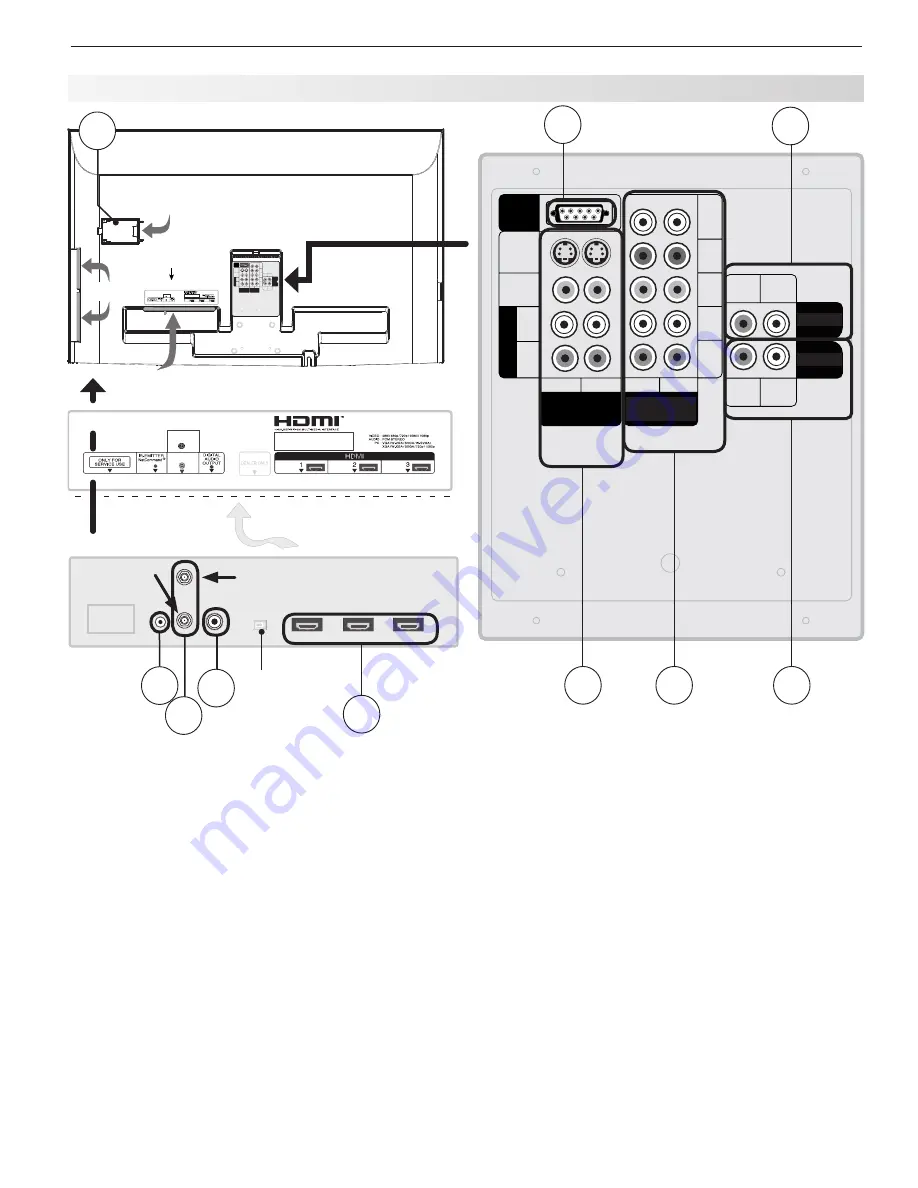
1. Television Overview
9
TV Back Panel
1. ANT 1/MAIN, ANT 2/AUX (Antenna)
If you are connecting an antenna, direct cable without
a cable box, or are using cable with a CableCARD™,
connect the main antenna or cable source to
ANT 1/MAIN
. Use
ANT 2/AUX
for a secondary source.
ANT 1/MAIN
and
ANT 2/AUX
can each receive digital
and analog over-the-air channels from a VHF/UHF
antenna or non-scrambled digital/analog cable source.
ANT 1/MAIN and CableCARD
Use
ANT 1/MAIN
to receive premium subscription cable
TV service authorized by the CableCARD™ access
card. The CableCARD access card is provided by
your local cable company.
ANT 2/AUX
can continue
to receive over-the-air or non-scrambled cable signals
when
ANT 1
is used for CableCARD™ service.
2. COMPONENT Inputs
(Audio and Video)
Y Pb Pr (480i/480p/720p/1080i)
Use these jacks to connect devices with component
video outputs, such as DVD players, external HDTV
receivers, or compatible video game systems. See
Appendix B specifications for signal compatibility.
3. PC/DVI AUDIO INPUT
Use the
PC/DVI AUDIO INPUT
when connecting a DVI
device to one of the TV’s HDMI inputs using a DVI-to-
HDMI cable. These jacks allow you to send left and
right analog audio from a PC or DVI device to the TV.
4. AVR AUDIO OUTPUT
Use the
AVR AUDIO OUTPUT
jacks to send analog
audio of the program currently shown on the screen
to an A/V surround sound receiver or stereo system.
Digital audio from digital channels and HDMI devices is
converted to analog audio by the TV. If using an analog
2
5
4
3
6
*/165
47*%&0
7*%&0
-
.0/0
3
3
3
:
1C
1S
3
-
-
.0/0
-
.0/0
"73065
%7**/
"6%*0
$0.10/&/5
*/1654
"73
"6%*0065165
1$%7*
"6%*0*/165
$0.10/&/5
*/1654
JQQJ
34
#"$,*/1651"/&-
CFMPXMBCFMXJUIJOSFDFTTFEBSFBBUUPQ
"55&/5*0/
"MJHOTUSBJHIUXJUI)%.*KBDLUIFO
JOTFSUHFOUMZ
"/5"69
64&8*5)$BCMF$"3%
"/5."*/
1
7
8
"55&/5*0/
"MJHOTUSBJHIUXJUI)%.*KBDLUIFO
JOTFSUHFOUMZ
"/5."*/
"/5"69
*/165
47*%&0
7*%&0
-
.0/0
3
3
3
:
1C
1S
3
-
-
.0/0
-
.0/0
"73
"6%*0065165
1$%7*
"6%*0*/165
"6%*0
$0.10/&/5
*/1654
JQQJ
34
#"$,1"/&-
#"$,1"/&--"#&-
$BCMF$"3%
"$$&44%003
#"$,1"/&-
4*%&
1"/&-
TV Back Cover
Back Panel #2
Back Panel #1
Label for Back Panel #2
ANT 2/AUX
(jack closest to you)
Dealer Use Only
9
10
ANT 1/MAIN
(jack at rear
of recessed
area)










































