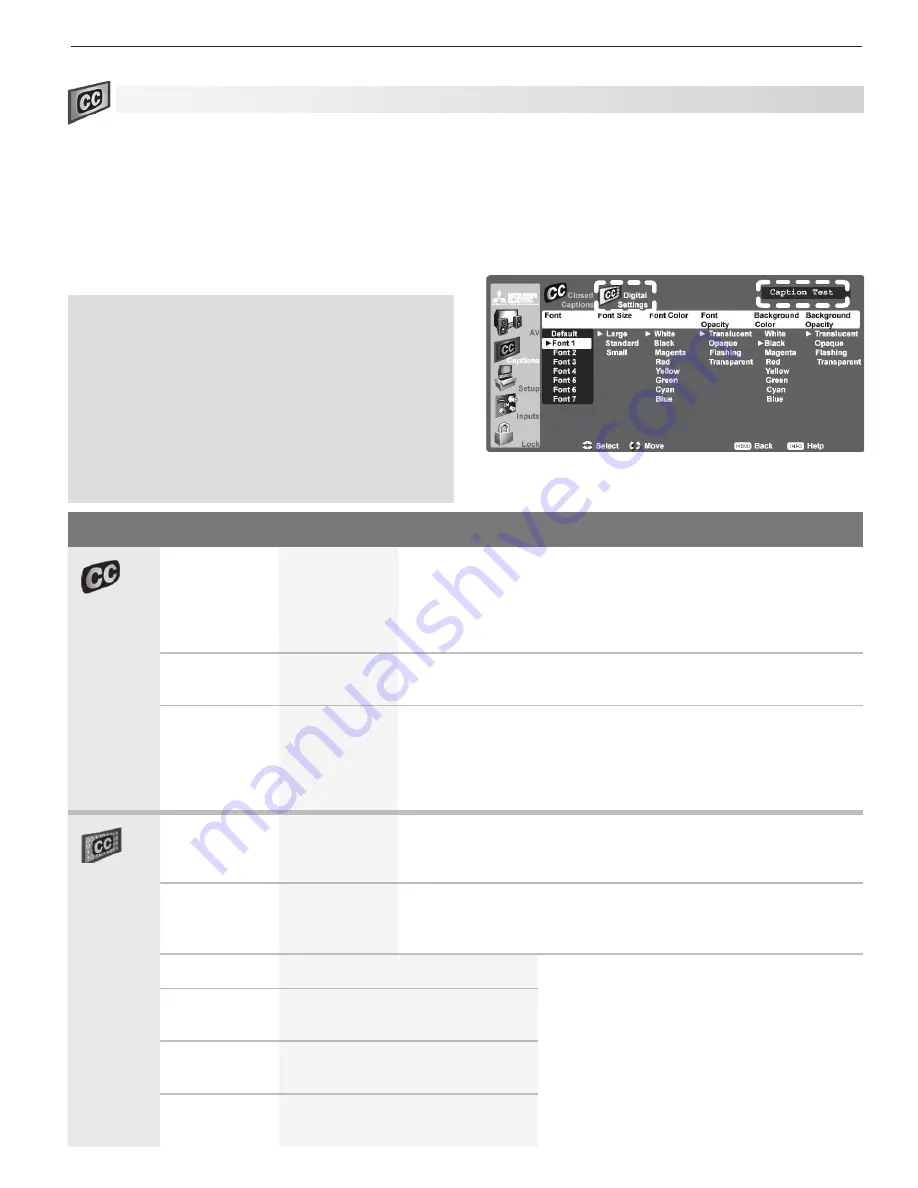
5. TV Menu Settings
41
Captions Menu
Captions on Analog Channels
The TV can decode captions from
ANT 1
/
ANT 2
and the
INPUT 1–3
jacks. Broadcasters can send either stan-
dard closed captions or text service. Standard closed
captions follow the dialogue of the program and display
in a small section of the screen. Text-service closed
captions often contain information such as weather or
news and cover a large portion of the screen.
IMPORTANT
•
Analog text-service options display a large
black or gray box on the screen when no signal
is being broadcast.
• The content of captions is determined by the
broadcaster. If captions show strange charac-
ters, misspellings, or odd grammar, it is not a
malfunction of the TV.
• Closed caption signals are not available through
HDMI or component jacks. See the menus for
these devices for closed-caption decoding.
Captions on Digital Channels
The TV can decode captions from
ANT 1
/
ANT 2
devices
only. Broadcasters can send up to six different caption-
ing selections or can send analog captions that match
those sent by the analog station. A TV station may
broadcast only one or two types of captions or none at
all.
Digital Settings menu. Check the caption test area
(upper right) to see how custom settings look.
Captions Menu Options
Closed
Captions
Analog
Captions
On if Mute
CC 1–CC 4
Text 1–Text 4
Off
• On if Mute:
Display analog closed captions signal CC 1
when audio from the TV speakers is muted. When watching
TV, press
MUTE
to turn captions on/off.
• CC 1–CC 4:
Standard closed-caption signals
• Text 1–Text 4:
Text-service signals
Analog
Background
Gray, Black
Select either a gray or black text background to make analog
closed captions easier to read.
Digital
Captions
On if Mute
Caption 1–
Caption 6
Off
• On if Mute:
Display digital closed caption signal Caption 1
when audio from the TV speakers is muted. When watching
TV, press
MUTE
to turn closed captions on/off.
• Caption 1–Caption 6:
Caption signals sent by the broad-
caster
Digital
Settings
Font
Default
Font 1–Font 7
Default
changes settings to those selected by the captions pro-
vider, or, if none, to the TV’s own caption defaults. Use Fonts 1
through 7 to give captions a custom appearance.
Font Size
Large
Standard
Small
Large
is the recommended size.
Font Color
White, Black, Magenta, etc.
Guidelines for setting digital captions:
• Use contrasting colors for captions and
background.
• Check readability of captions using the
sample text in the upper right corner of
the menu.
•
A white font on a black translucent
background makes an easy-to-read
combination.
Font Opacity
Translucent, Opaque, Flashing,
Transparent
Background
Color
White, Black, Magenta, etc.
Background
Opacity
Translucent, Opaque, Flashing,
Transparent
















































