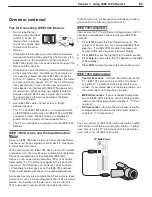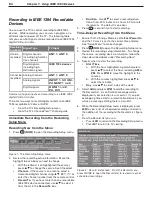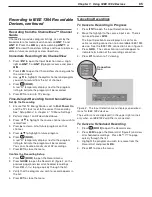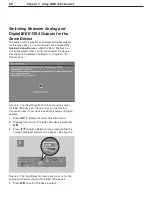Summary of Contents for LT-37131
Page 34: ...34 Chapter 2 TV Connections ...
Page 41: ...Chapter 3 TV Operation 41 TV Picture Formats See descriptions on the preceding page ...
Page 62: ...62 Chapter 4 TV Menu Settings ...
Page 74: ......
Page 90: ......
Page 92: ...92 Appendices This page intentionally left blank ...
Page 107: ......