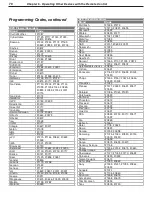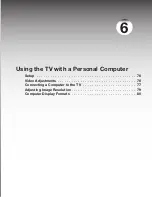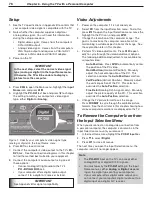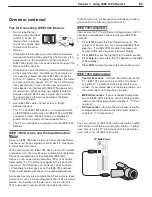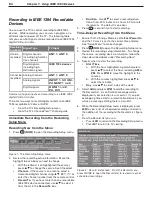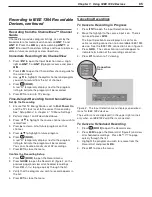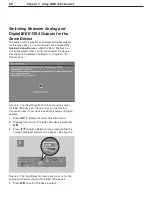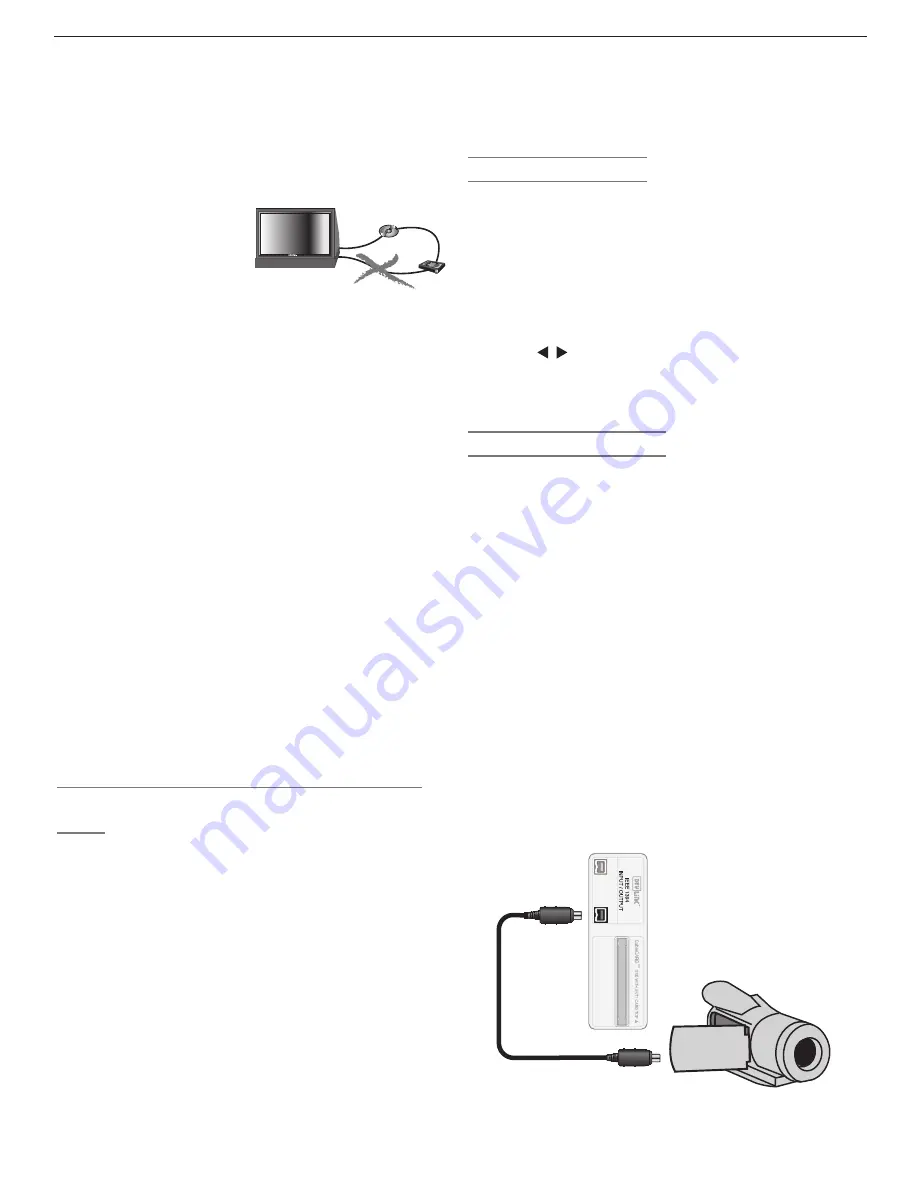
Chapter 7. Using IEEE 1394 Devices
83
IEEE 1394 Devices and the Input Selection
Menu
Select an IEEE 1394 device to watch from the Input Selec-
tion menu just as you would any other device. See figure
3, Input Selection menu.
When you connect an IEEE 1394 device to the TV network
and power it on, the new device is automatically detected.
Some non-audio/video or incompatible IEEE 1394
devices, such as personal computers (PCs), may not be
detected by the TV and do not appear in the Input Selec-
tion menu. Such devices can, however, coexist and are
still available to other devices on the IEEE 1394 network
that are compatible with these non-audio/video devices.
Some devices may be a combination of two or more types
of devices, such as a recording device that is also a tuning
device. Each portion of the device is called a sub-unit.
When you select a device on the Input Selection menu
Overview, continued
Tips for Connecting IEEE 1394 Devices
• Do not loop the last
device in the chain back
to the TV. When the
device chain is looped,
the TV may not be able
to work with the other
devices.
• Place devices that have only a mechanical (two-posi-
tion) power switch at the end of the chain or leave the
power switch in the on position. When turned off,
IEEE 1394 signals may not be able to pass through the
device to other devices.
• Place devices with the slowest communication speed
at the end of the chain. Sometimes the communica-
tion speed is marked near the IEEE 1394 connector
with an “S” number. The higher the number, the faster
the communication speed. This TV has a communica-
tion speed of s400. Devices with slow communica-
tion speeds can interfere with IEEE 1394 signals from
faster devices. When setting up a digital recording
between a faster device and a slower device, make
the slower device the source and make the faster
device the recorder.
• Use IEEE 1394 cables 15 feet or less in length
between devices.
• This TV is an IEEE 1394a device. It can be used with
an IEEE 1394b system when an IEEE-1394a-to-1394b
convertor is used. 1394b systems are capable of
greater distances and multi-room applications.
• The TV can recognize a maximum of seven IEEE 1394
devices.
��������
����
�������
����
��
that has sub-units, a pop-up menu will appear to allow
you to select the sub-unit you wish to use.
IEEE 1394 Amplifiers
You can use the TV to control switching between the TV
speakers and speakers connected to your IEEE 1394
amplifier.
1. Press
INPUT
to open the Input Selection menu. The
screen will show an icon for a connected IEEE 1394
amplifier. If an IEEE 1394 amplifier has been con-
nected, AVR and TV speaker icons will display.
2. Press
AUDIO
to move the highlight to the audio section.
3. Press to select either the TV speakers or the IEEE
1394 amplifier.
4. Press
ENTER
to select and hear the new audio source.
IEEE 1394 Camcorders
•
Control Functions.
Connect the camcorder to the
TV’s IEEE 1394 jack on the rear of the TV and test
using the TV’s remote control to operate the cam-
corder. If your model does not operate properly, use
the camcorder’s control buttons instead.
•
MPEG Camcorder.
If you are unable to play back
over the IEEE 1394 interface, use the analog audio/
video connections described in chapter 2, “TV Con-
nections.”
•
DV Camcorder.
Connect the camcorder using the
analog audio and video connections described in
chapter 2, “TV Connections.”
You can connect an IEEE 1394 camcorder with an IEEE
1394 cable or with analog audio/video cables. In either
case, test using the TV’s remote control to operate the
camcorder over the IEEE 1394 cable.
�������������
Summary of Contents for LT-37131
Page 34: ...34 Chapter 2 TV Connections ...
Page 41: ...Chapter 3 TV Operation 41 TV Picture Formats See descriptions on the preceding page ...
Page 62: ...62 Chapter 4 TV Menu Settings ...
Page 74: ......
Page 90: ......
Page 92: ...92 Appendices This page intentionally left blank ...
Page 107: ......