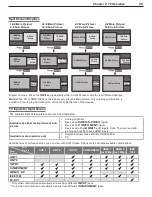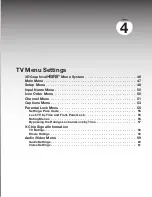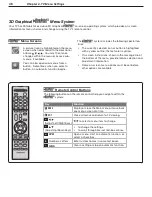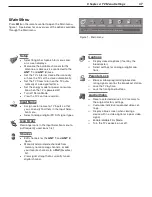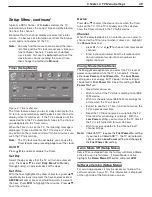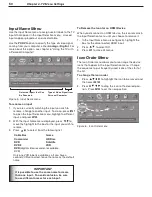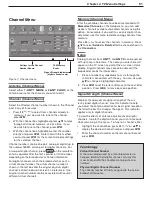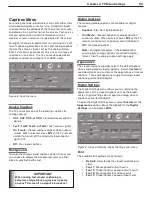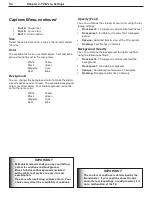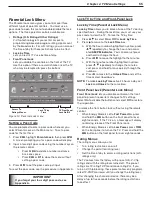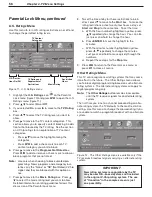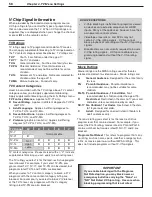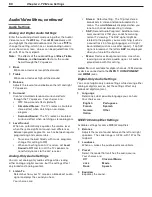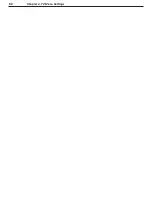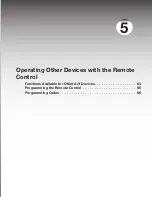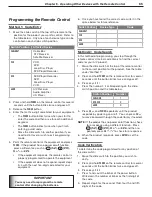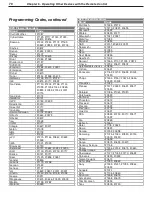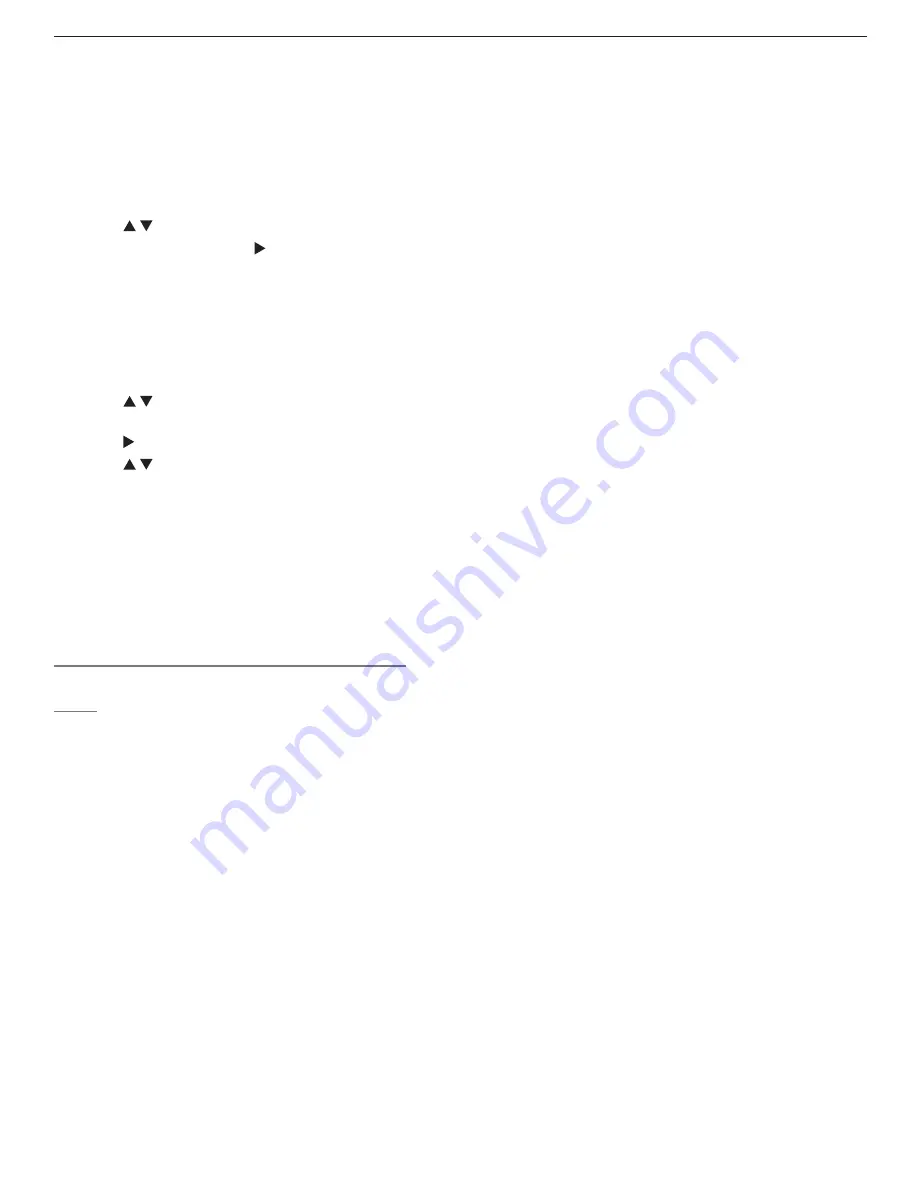
Chapter 4. TV Menu Settings
57
Parental Lock Menu, continued
1. Highlight the button labelled
Other Ratings
on the
Parental Lock menu (figure 10) and press
ENTER
to open
the Other Ratings menu (figure 12).
2. Press to select
On
or
Off
.
3. If you selected
On
, press to move to the
Rating
Group
box.
Note that you can change settings only for the rating
system available on the currently tuned channel. In
the figure above, for example, the Canadian rating
system is in effect. To change settings at a later time
for the Canadian rating system, you must again tune
to a channel broadcasting the Canadian system.
4. Press to select from the subgroups available for
the rating system—
English
or
French
in this example.
5. Press to move to the
Rating
box.
6. Press to select the program rating level you want
to block.
7. Press
ENTER
to add a check mark to indicate blocking is
in effect for the rating. When a rating shows a check
mark, press
ENTER
to remove the check mark and allow
programs with this rating.
8. Repeat steps 3 through 7 for each additional rating
system you would like to set up.
9. Press
MENU
to return to the Parental Lock menu or
press
EXIT
to close all menus.
Bypassing the Ratings Lock and Lock by
Time
If you try to watch blocked programming, a notice appears
prompting you for a pass code. To use the TV:
• Input your four-digit pass code and press
ENTER
.
• Change to a channel airing an allowed program or
change to another device.
If you try to use the TV when it is locked by time, a similar
screen appears, prompting you for your pass code.
To reactivate the rating lock or TV Lock by Time after
using the pass code, power the TV off and then on.
Summary of Contents for LT-37131
Page 34: ...34 Chapter 2 TV Connections ...
Page 41: ...Chapter 3 TV Operation 41 TV Picture Formats See descriptions on the preceding page ...
Page 62: ...62 Chapter 4 TV Menu Settings ...
Page 74: ......
Page 90: ......
Page 92: ...92 Appendices This page intentionally left blank ...
Page 107: ......