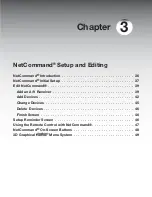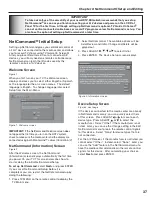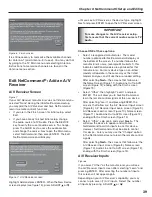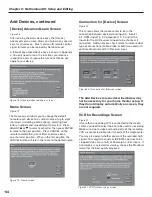Chapter 3: NetCommand® Setup and Editing
49
Remote Control Buttons
The following buttons on your remote control help you
navigate within the
system :
1. ADJUST
or to select the menu item you want to
change.
2. ADJUST or
to change the settings.
3. ENTER to enter into a menu, start an automatic
function or select a check box.
4. CANCEL to clear a setting or stop an automatic
function.
5. TV MENU to display the display’s main menu or move
back one menu screen at a time.
6. HOME to exit all menus and return to TV viewing.
1"(&
Press ADJUST
or
to change text boxes. Some text
boxes have preset labels. Other boxes allow you to select
letters, numbers or characters to customize names.
Menu Screens
A picture (icon) will be highlighted on the
menu screen when selected with the
ADJUST arrows. You may then make
changes within the menu or access sub-
menus, if available.
You can also access sub-menus from a
button. Sometimes when you select a
button, an automatic function begins.
The
system includes the following special
features:
• The currently selected icon or button is
highlighted with a yellow outline; the text color is
yellow.
• On-screen instructions, shown in the message
line at the bottom of the menu, provide feature
selection and adjustment information.
• Some on-screen menu options must be set before
other options are available.
3D Graphical
Menu System
Main Menu: This screen will always be the first screen that
appears when you press the remote’s TV MENU button.
Your TV also has Mitsubishi’s exclusive 3D Graphical
on-screen operating system, which provides on-screen
information for menu choices and changes, using the media enter’s remote control.