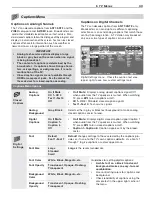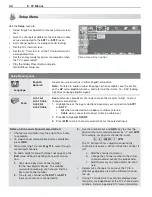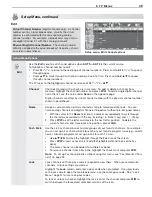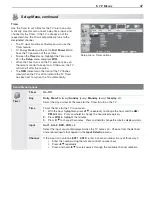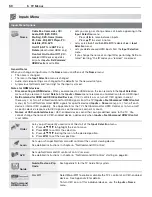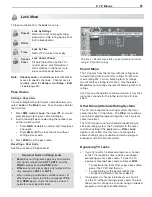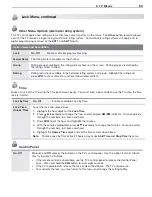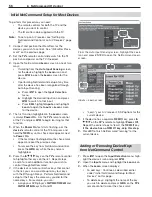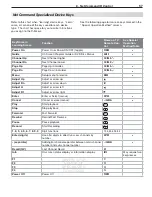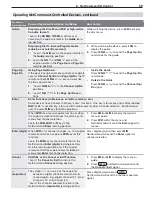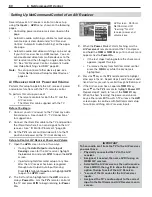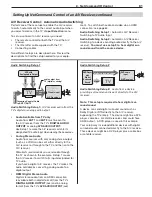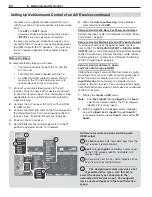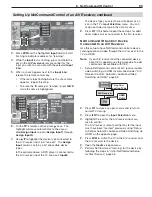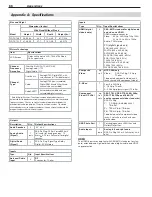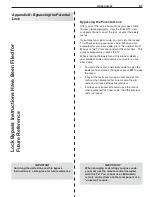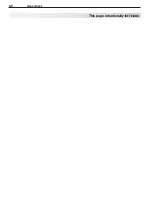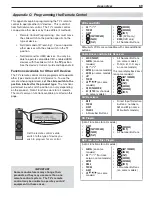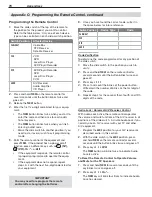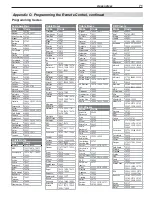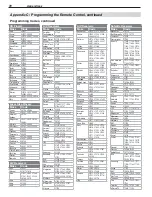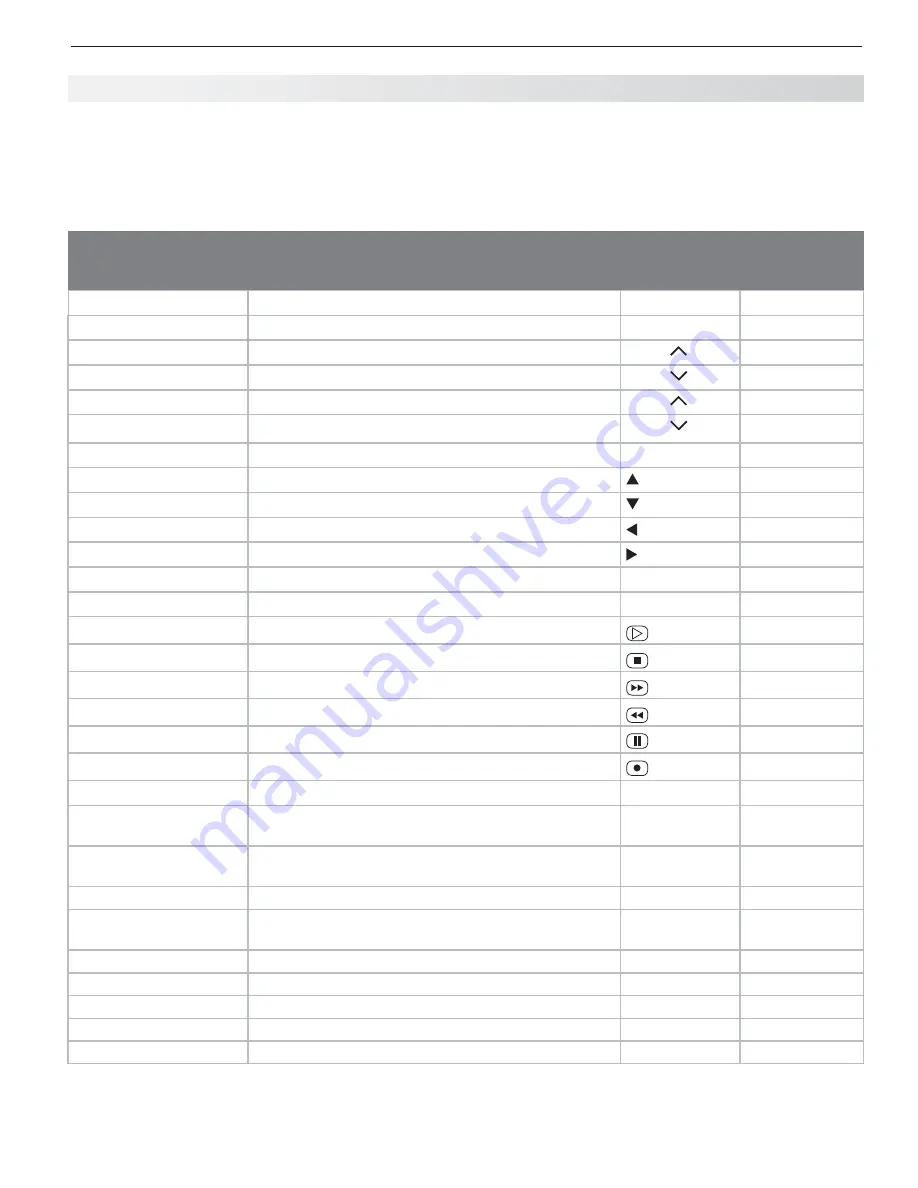
6. NetCommand IR Control
57
Refer to this chart when “learning” device keys. “Learn”
some, all, or none of the keys used for each device
type. The chart has space for you to write in functions
you assign to the
F1
–
F4
keys.
Net Command Specialized Device Keys
See the following page for more on keys marked in the
“Special Operation Method” column.
Key Name in
Learning Screen
Function
Name on TV
Remote Con-
trol
See Special
Operation
Method Table
Power On
Power On or Power ON/OFF (toggle)
POWER
*
Guide
On Screen Program Guide or DVD Disc Menus
GUIDE
*
Channel Up
Next Channel Higher
CH/PAGE
Channel Dn
Next Channel Lower
CH/PAGE
Page Up
Page Up in Guides
CH/PAGE
*
Page Dn
Page Down in Guides
CH/PAGE
*
Menu
Setup menu for device
MENU
*
Adjust Up
Adjust or arrow up
Adjust Dn
Adjust or arrow down
Adjust Lt
Adjust or arrow left
Adjust Rt
Adjust or arrow right
Enter
Enter or Select (menus)
ENTER
*
Cancel
Cancel or erase (menus)
—/CANCEL
*
Play
Start playback
Stop
Stop playback
Forward
Fast Forward
Rewind
Rewind/Fast Reverse
Pause
Pause playback
Record
Start Recording
1, 2, 3, 4, 5, 6, 7, 8, 9, 0
Digit functions
1, 2, 3, 4, 5, 6, 7, 8, 9, 0
Enter (digits)
Use after digits to directly access channels by
number
ENTER
*
- (separator)
Add digital channel separator between main channel
number and sub-channel number
—/CANCEL
*
Recall (QV)
Last Channel Recall
QV
Info
On-screen status display or information display
INFO
May require two
keypresses
F1
F1
F2
F2
F3
F3
F4
F4
Power Off
Power Off
POWER
ASSIGN YOUR
CHOICE OF
SPECIALIZED
FUNCTIONS