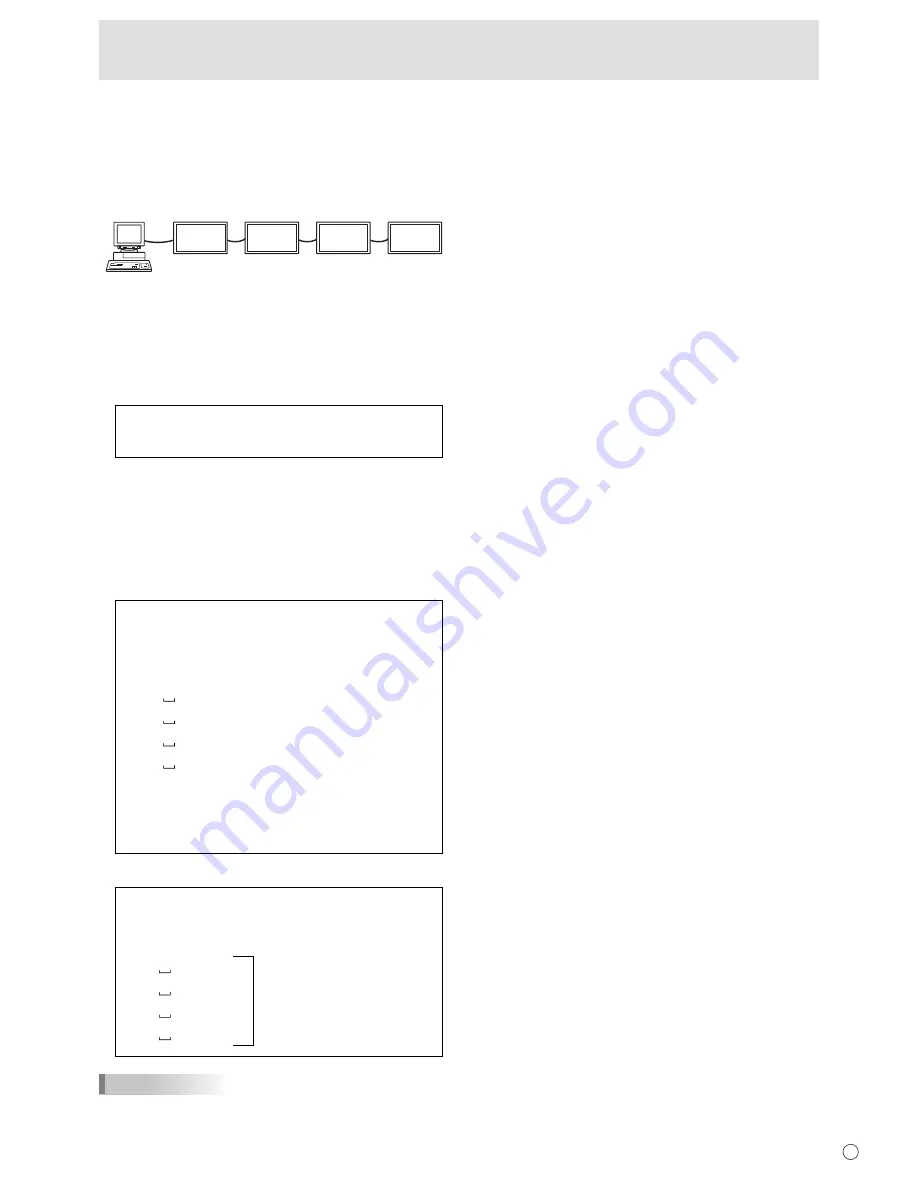
E
15
Controlling the Monitor with a PC (RS-232C)
Repeater control
This system has a function to allow setting of multiple
monitors connected in a daisy chain using a single command.
This function is called repeater control. You can use Repeater
control function without assigning ID numbers.
[Example]
Set 1
Set 2
Set 3
Set 4
* If monitors are connected as shown above, you can
execute a command like “Set all monitors’ input settings to
PC1 DVI-D”.
Repeater control command
Repeater control is achieved by setting the FOURTH
CHARACTER of the parameter to “+”.
Example:
V
←
Sets volume of all monitors to 30.
In repeater control, responses are returned by all the
connected monitors.
If you want to determine that a value has been returned by a
speci
fi
c set, assign ID numbers to each monitor in advance.
When some monitors do not return their responses, the
probable cause is that the monitors could not receive the
command or command processing is not complete. Do not
send a new command.
Example: (When 4 monitors are connected, and
assigned ID numbers: 1 through 4)
V
WAIT
OK 001
OK 002
OK 003
OK 004
←
If 4 monitors are connected in
a chain, reliable operation can
be ensured by sending a new
command only after a reply
has been returned by 4th (last)
monitor.
Repeater control can also be used for reading settings.
Example:
VOLM ? ? ? +
WAIT
10 001
Volume settings for all
monitors are returned.
20 002
30 003
30 004
TIPS
• If repeater control is used during ID designation (IDSL,
IDLK), the ID designation is canceled.
Summary of Contents for LDT651L
Page 1: ...OPERATION GUIDE ...
Page 29: ...29 E M E M O ...
















































