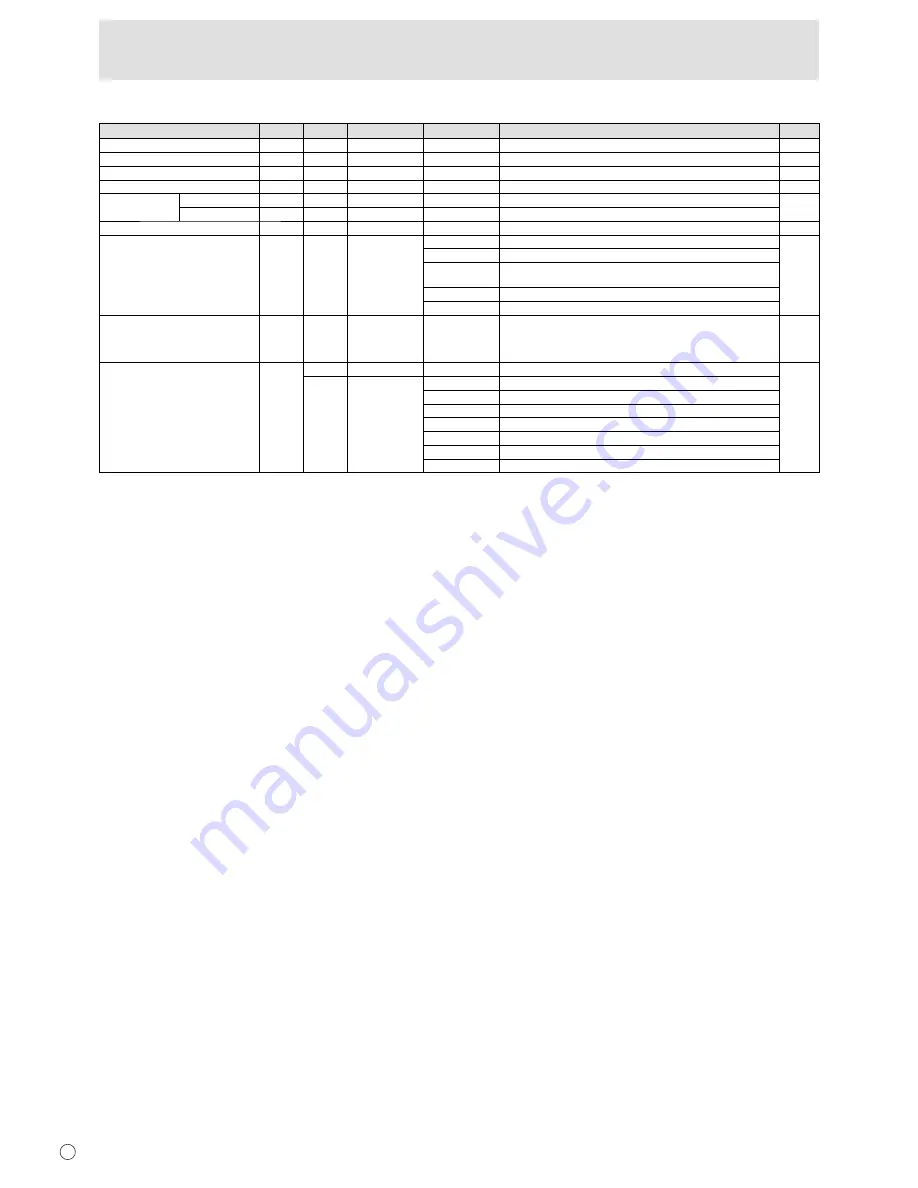
E
20
Controlling the Monitor with a PC (RS-232C)
Others
Function
Command
Direction
Parameter
Reply
Control/Response contents
*
SCREEN SIZE (PC)
WIDE
WR
1-5
1-5 1: WIDE, 2: NORMAL, 3: Dot by Dot, 4: ZOOM1, 5: ZOOM2
B
SCREEN SIZE (AV)
WIDE
WR
1-5
1-5 1: WIDE, 2: ZOOM1, 3: ZOOM2, 4: NORMAL, 5: Dot by Dot
B
VOLUME
VOLM
WR
0-31
0-31
B
MUTE
MUTE
WR
0-1
0-1 0: OFF, 1: ON
-
INFORMATION
MODEL
INF1
R
Value
A
SERIAL NO
SRNO
R
Value
BRIGHT
VLMP
WR
0-31
0-31 Brightness
B
TEMPERATURE SENSOR
DSTA
R
0 Internal temperature normal
A
1 Internal temperature abnormal (Standby mode)
2 Internal temperature abnormal (Temperature is normal now, but it was
abnormal during operation.)
3 Internal temperature abnormal (Brightness of the backlight decreases.)
4 Temperature sensor abnormal
TEMPERATURE ACQUISITION
ERRT
R
Value Temperature at temperature sensors 1 through 3 are returned in the
following forms:
[Sensor 1], [Sensor 2], [Sensor 3]
Indicates a temperature sensor abnormality when “126” is returned.
A
CAUSE OF LAST STANDBY MODE
STCA
W
0
Initialization
A
R
0 No detectable error has occurred
1 Standby mode by POWER button
2 Main power “OFF” by the main power switch
3 Standby mode by RS-232C or LAN
4 Waiting mode by No Signal (Incl: VESA DPMS/DMPM)
6 Standby mode by abnormal temperature
8 Standby mode by SCHEDULE setting
Summary of Contents for LDT651L
Page 1: ...OPERATION GUIDE ...
Page 29: ...29 E M E M O ...

























