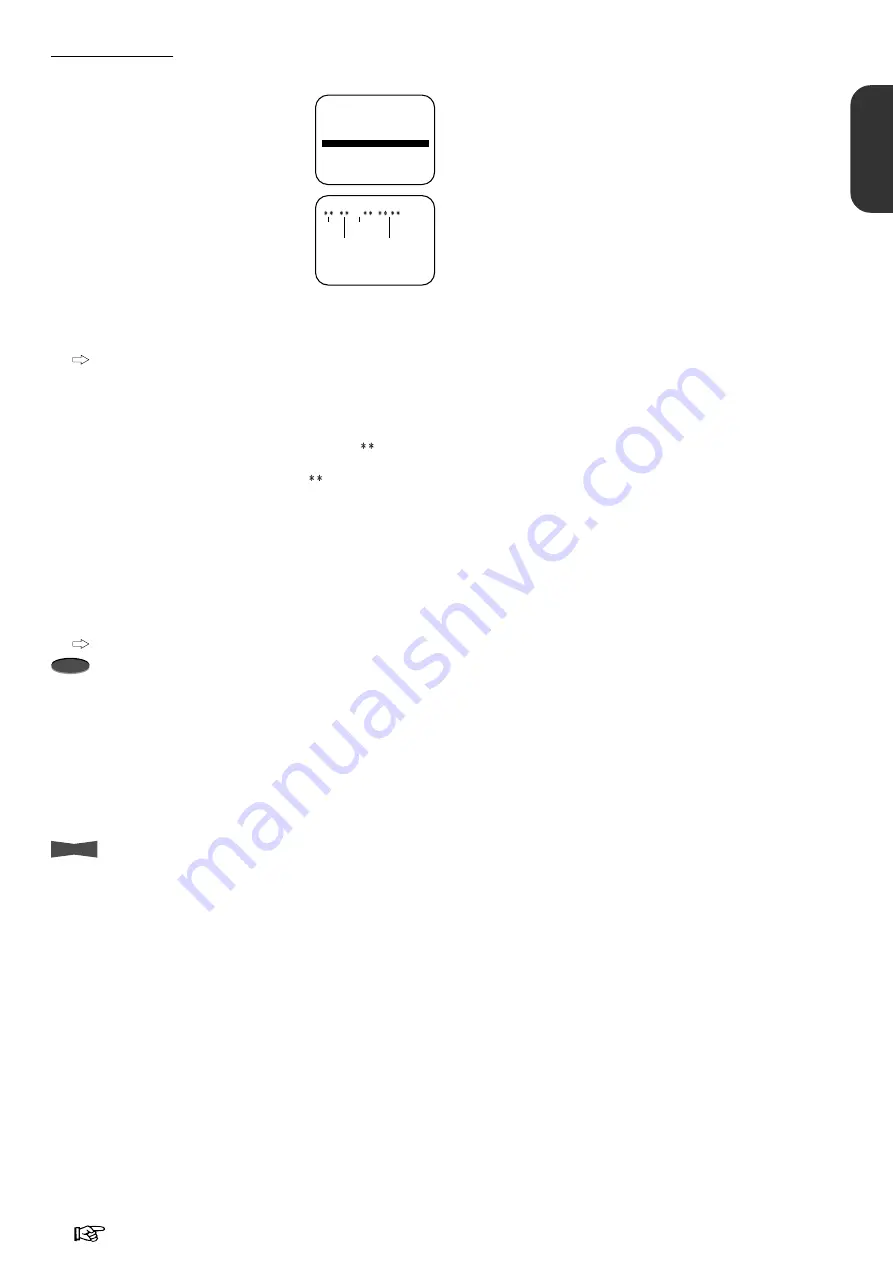
11
Advanced Functions
ENGLISH
Reference page
Time date search
You can easily find a picture recorded at specific date and time.
1. Press SEARCH button several times.
•
TIME DATE SEARCH is
highlighted.
2. Press
ENTER button.
•
<TIME DATE SEARCH> menu
appears.
3. Press ENTER button again.
•
10-digit of Date display will flash.
4. Turn JOG to set Date (10-digit and 1-digit) you wish to find
and press ENTER button.
To exit the <TIME DATE SEARCH> menu without
searching, press SEARCH or STOP button.
5. Set Month, Year,
10-hour digit, 1-hour digit, 10-minute digit
and
1-minute digit of Time in a similar fashion.
•
When Date, Month, Year or Time is set to
, the VCR
searches all available settings.
For example, when you set Month to
, the VCR searches
all months.
6. Press FF or REW button.
•
Pressing FF button proceeds the search in the forward
direction.
•
Pressing REW button proceeds the search in the reverse
direction.
•
When the recorded picture is found, the VCR starts
playback.
To quit while searching, press STOP button.
Note
•
To carry out the time date search, set TIME CODE REC in
MENU 1 to ON when the tape is recorded.
•
A time code is written on a tape when the recording is started
and at each minute during recording.
•
The time date search may not function correctly, if you use a
tape with a poor recording quality.
•
The time date search will not function when using a tape
recorded with other VCRs, a tape recorded without setting the
day and present time or a tape recorded without writing a time
code.
Info.
•
When the desired part of the tape is not found in the selected
direction, the VCR automatically searches in the opposite
direction.
<SEARCH FUNCTION>
BLANK SEARCH
COUNTER MEMORY STOP
SKIP SEARCH
INDEX SEARCH
TIME DATE SEARCH
<TIME DATE SEARCH>
–
:
– 20
Time
Year
Month
Date
























