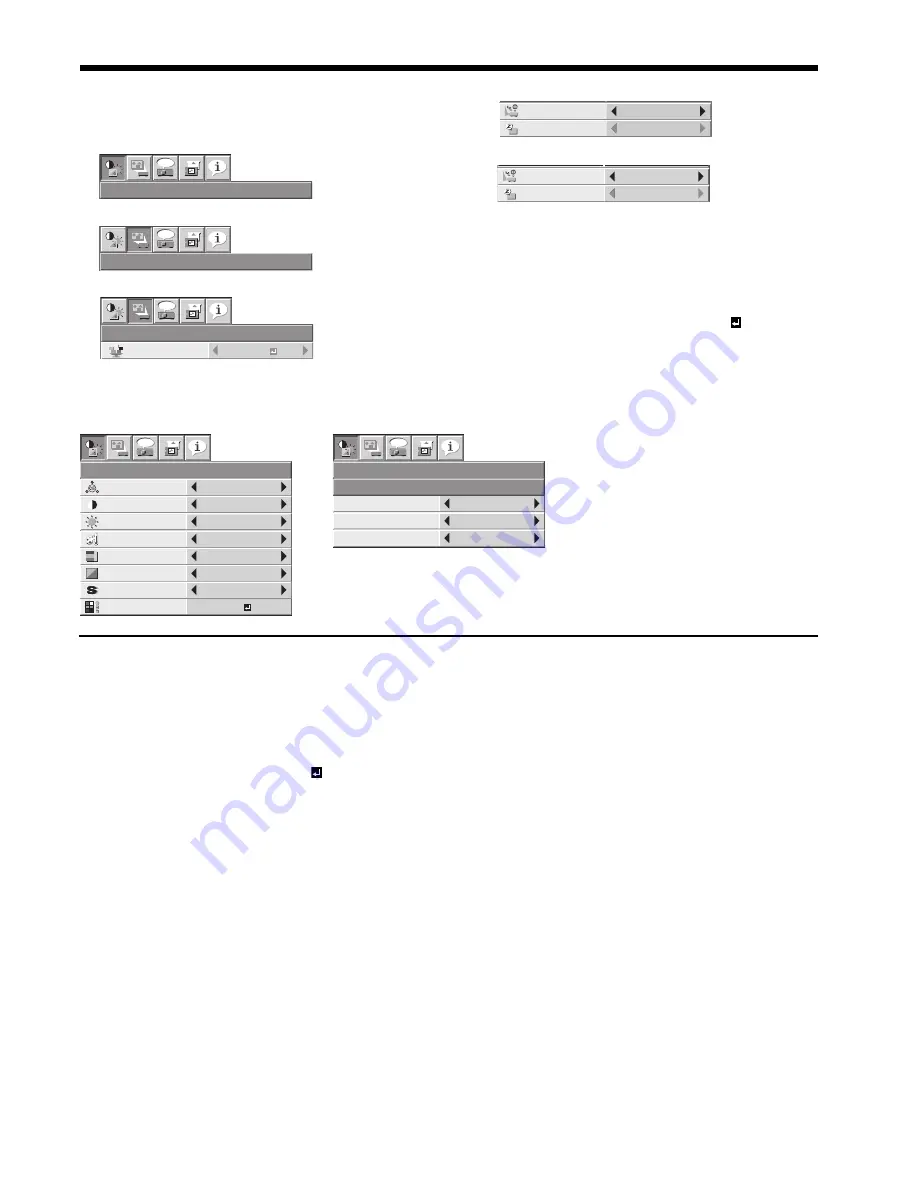
EN-23
Available settings in the menus
Set the following items on their relevant menus.
1. IMAGE menu
IMAGE - ADVANCED MENU
ITEM SETTING
FUNCTION
COLOR ENHANCER
AUTO
Select to optimize the settings automatically depending on the input
signal. (Select this option for normal use.)
PRESENTATION
Select to make the displayed image look bright and crisp.
STANDARD
Select to make the displayed image look natural.
THEATER
This option, suitable for viewing movies, makes the displayed image look
soft and smooth.
sRGB
Select to give priority to the color reproducibility.
• When COLOR ENHANCER is sRGB, COLOR TEMP., COLOR, TINT
and WALL SCREEN can’t be adjusted.
USER
Select to set the gamma curve or adjust the color intensity or color
balance as desired. (See page 29.)
CONTRAST
±30
Use to adjust the contrast of the projected image. (See page 28.)
BRIGHTNESS
±30
Use to adjust the brightness of the projected image. (See page 28.)
COLOR TEMP.
4 options
Use to adjust the color temperature. (See page 29.)
• COLOR TEMP. is unavailable when WALL SCREEN in the INSTALLA-
TION menu is set to other than OFF.
COLOR
±10
Use to adjust the color thickness of the projected image. (See page 28.)
• When the COMPUTER1, COMPUTER2 or DVI is selected as the input
source, COLOR can’t be adjusted.
TINT
±10
Use to adjust the color tint of the projected image. (See page 28.)
• When the COMPUTER1, COMPUTER2 or DVI is selected as the input
source, TINT can’t be adjusted.
• TINT is available only when the NTSC signal is input.
SHARPNESS
±5
Use to adjust the sharpness of the projected image. (See page 28.)
ADVANCED MENU
NOISE REDUCTION
ON / OFF
Use to reduce noise and roughness in the image when noisy video signal
is input.
CTI
ON / OFF
Use to correct smeared color boundaries.
INPUT LEVEL
±5
For analog signal input: The input level of video signal differs among
devices to be connected. High input level causes solid white in displayed
image and low input level causes displayed image to get dark. Use this
menu to adjust the input level of analog video signal.
ENHANCED /
For digital signal input: When a digital signal is input, ENHANCED and
NORMAL are switchable. (See page 18.)
How to set the menus:
Following describe how to set AUTO POWER OFF
time.
1. Press the MENU button.
2. Press the
W
or
X
button to select a menu to use.
3. Press the ENTER button (or
T
button).
IMAGE
opt.
INSTALLATION
opt.
INSTALLATION
opt.
WALL SCREEN
BEIGE
4. Press the
S
or
T
button to select an item to adjust.
5. Set the selected item by pressing the
W
or
X
button.
To cancel the menu:
6. Press the MENU button several times.
Important:
• When the MENU button doesn’t function, unplug
the power cord from the wall outlet. Wait about 10
minutes, plug the power cord in, and try again.
• After selecting the items marked with , press the
ENTER button.
OFF
AUTO POWER
ON
OFF
AUTO POWER
OFF
30min
AUTO POWER
ON
OFF
AUTO POWER
OFF
IMAGE
ADVANCED MENU
opt.
CTI
INPUT LEVEL
0
ON
ON
NOISE REDUCTION
IMAGE
opt.
CONTRAST
BRIGHTNESS
0
0
STANDARD
0
0
OK
COLOR
TINT
ADVANCED MENU
COLOR TEMP.
0
SHARPNESS
AUTO
COLOR
ENHANCER
Menu operation (continued)
NORMAL
















































