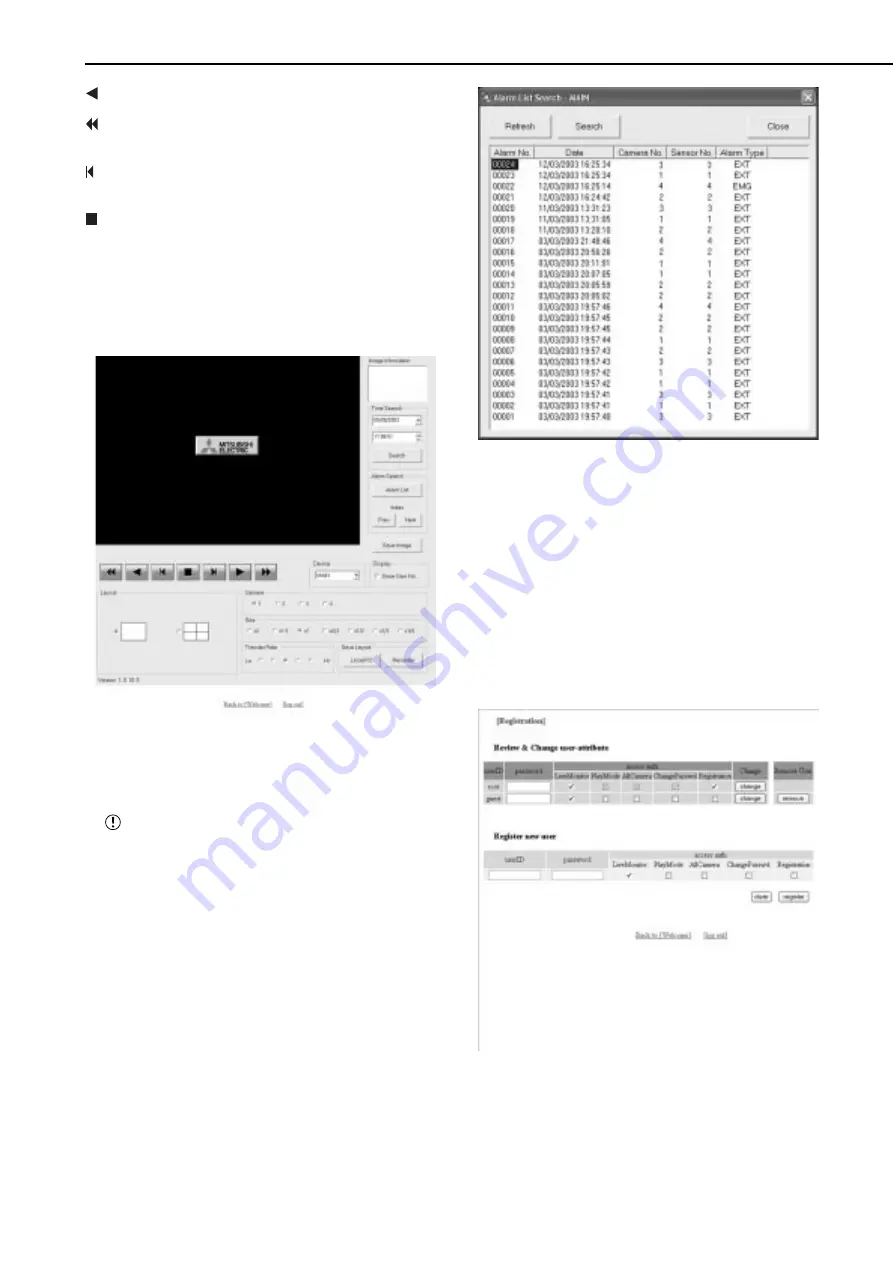
74
••••••••••••••••••••••••••••••••••••••••••••••••••••••••••••••••••••••••••••••••••••••••••••••••••••••••••••••••••••••••••••••••••••••••••••••••••••••••••
Communications by Web Browser (continued)
: Press to start reverse playback.
: Press to start speed searches in the reverse
direction at speeds of x2, x4, x8 and x16.
: Press to frame-by-frame playback in the reverse
direction.
: During playback or searching, press to stop
playback for still frame.
Device : Selects the HDD for playback and search.
(default: MAIN) SUB when this unit is partitioned.
• The following search functions can be selected in single-
screen display.
The date and time and the camera number for the image
acquired are displayed in “Image Information.” Clicking
“Save Image” stores the picture that is still (frozen) dis-
played in the PC in bit map format.
The function for searching for recorded image
data is effective only when the single-screen display
has been selected in the “playback” menu. The func-
tion cannot operate during image data playback so
to make a search of any type first stop the playback.
• Time Search
Select the date and time and click “Search.”
• Alarm Search
Click “Alarm List” and the “Alarm List Search - MAIN” screen
will appear in the sub-screen. Select the “Alarm No.” de-
sired, and then click “Search.”
Click “Refresh” to re-acquire the “Alarm List,” and click
“Close” to hide the “Alarm List Search - MAIN” menu.
•
Index Search
Click “Prev” for an index search in the reverse direction
and click “Next” for an index search in the forward direc-
tion.
•
User maintenance
This is the screen for changing the settings for registered
user authorization and for deleting a registration. It can also
be used for registering new users.
1. Select “user maintenance” and left-click.
• The “[Registration]” screen appears.
2-1. (To change registered user settings • • • )
Select the userID for changing the settings in the “Review &
Change user-attribute” settings.
• Select the items that you want to change.
















































