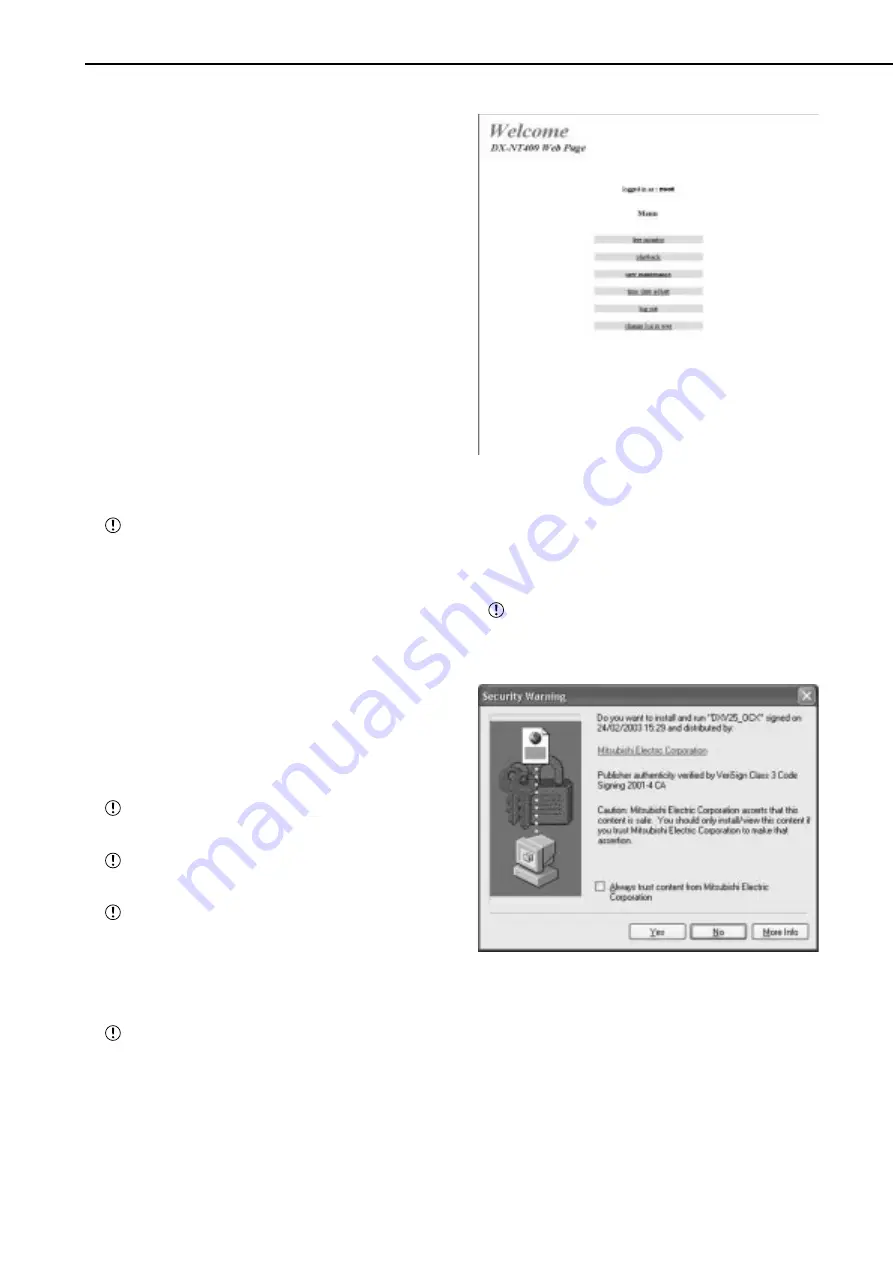
72
••••••••••••••••••••••••••••••••••••••••••••••••••••••••••••••••••••••••••••••••••••••••••••••••••••••••••••••••••••••••••••••••••••••••••••••••••••••••••
Communications by Web Browser (continued)
3-1. (If you make an error in entering the userID or password
• • • )
• The “[Rejection]” screen appears.
3-2. Select “[Back to Authentication]” and either left-click or
press ENTER.
• The “[Authentication]” screen appears.
3-3. Follow the steps in step 2-1 and enter the correct “userID”
and “password.”
4-1. (If you do not want to log in • • • )
Select “If you don’t want to log in, click here to exit.” and left-
click.
4-2. The message “SessionID removed in recorder & browser.
Please shut this Web Browser down to clear of your browser’s
cache.” displays. Close the Web Browser.
5-1. (To change password • • • )
The password can be changed in the “[Authentication]” screen
only by the user who has the authorization to change a
password. Follow the instructions in the menu and enter the
present “userID” and “password.”
5-2. Enter the new password in “new password:” and again in
“retype new password:.”
The number of characters that can be used in
registering a password is 16. Both alphabet letters
and numbers can be used with a distinction made
between upper and lower case. You cannot use
spaces.
5-3. To change into a new password, select “change” and left-
click or press ENTER. To stop the change, select “clear,” and
left-click or press ENTER.
♦
Welcome
This is screen for selecting “live monitor” for live images or
“playback” for pre-recorded image for display. User mainte-
nance for setting user authorization can be configured along
with “log out” for ending a job, or “change log in user” for
marking a change to the logged in user.
Depending on what the user’s authorization, there
are certain menus that cannot be selected.
If a request is made for a live picture during play-
back this unit playback will be stopped.
The user’s sessionID (connection data) will be
lost in 5 minutes from the final operation that includes
image retrievals. When the data demand from client
PC stops 5 minutes or more, no other operations
can be made after that so close the browser and
then log in again.
If this unit’s MAIN switch is “OFF,” live and re-
corded images cannot be retrieved.
1. Select the desired “Menu” and left-click.
•
Live monitor
Retrieves live images and displays the images on the PC
screen.
1. Select “live monitor” and left-click.
• The “live monitor” screen appears.
When image acquisition is tried for the first time
with the Web browser of a personal computer, a mes-
sage as shown below will be displayed. Please click
“Yes.”














































