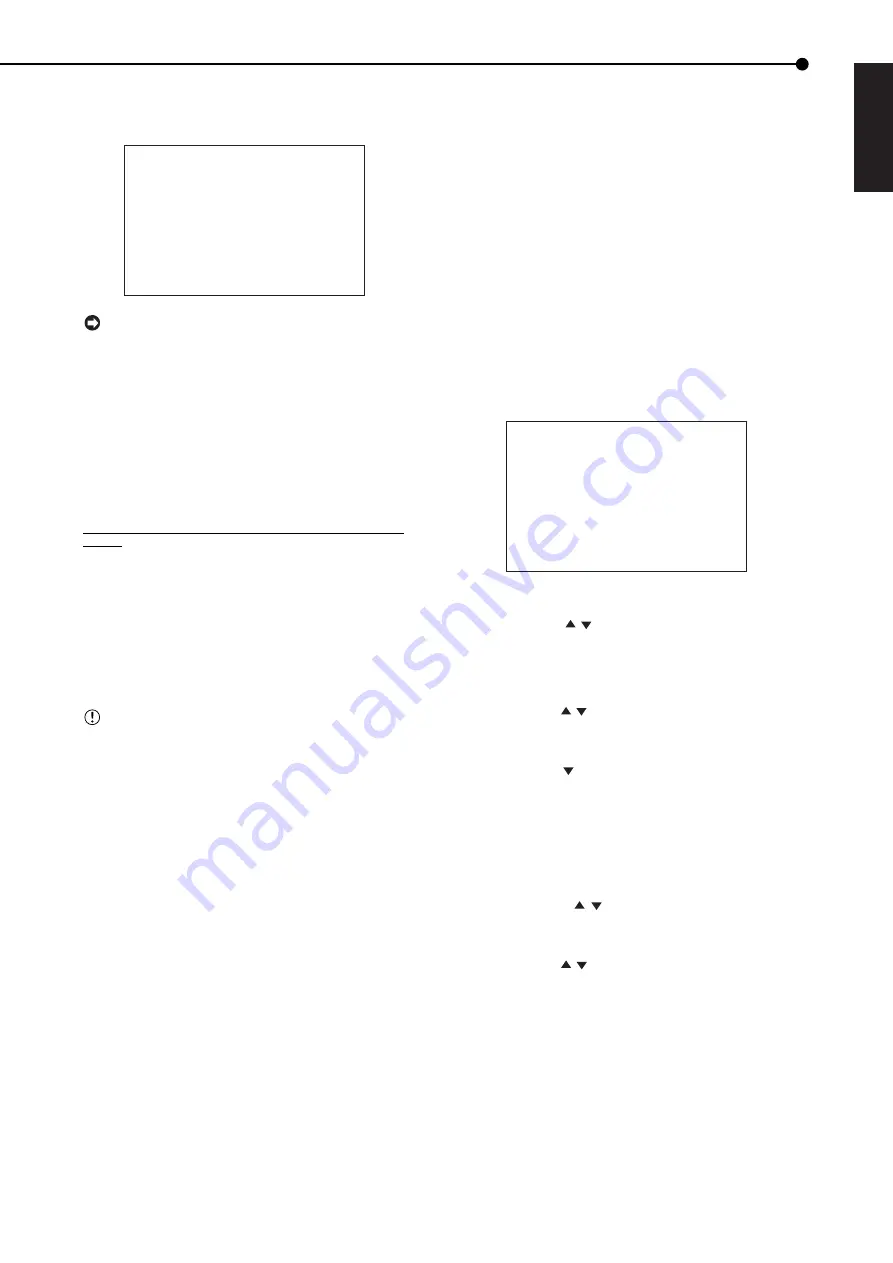
23
ENGLISH
•••••••••••••••••••••••••••••••••••••••••••••••••••••••••••••••••••••••••••••••••••••••••••••••••••••••••••••••••••••••••••••••••••• Basic Operations
6. Press the ENTER button.
• The setting item is determined and flashing stops.
• To continue with other settings, repeat steps 4 to 6.
<TIME DATE/DISPLAY SETTINGS>
TIME DATE ADJUST
>>DISPLAY MODE 3
CLOCK LOCATION SETTING
CAMERA DISPLAY NUMBER
CAMERA TITLE/MEMO SETTING
DUPLEX MODE DISPLAY BOTTOM
<MODE 3>
01-01-2003 WED
00:00:00 12.5P 99
%
A00001
When pressing the CLEAR button while the set-
ting item is flashing, the setting item returns to the
previous setting.
♦
To return to a normal screen from a menu screen
The procedure to return to a normal screen after complet-
ing menu screen settings is described below.
1. Check that the setting item is no longer flashing and the
item has been changed to the desired setting.
• The setting has not been determined if the item is flashing.
Refer to the above setting procedure to determine the setting.
• To continue with other settings or to check the setting item,
you can return to the previous screen by pressing the CLEAR
button.
2-1. (To return to the normal screen by moving back menu
screens one at a time • • • )
• Press the CLEAR button as many times as the number of
menu screens being displayed. The previous menu screen is
displayed each time the CLEAR button is pressed.
2-2. (To directly return to the normal screen • • • )
• Press the SET UP button to clear the menu screen and return
to the normal screen.
The menu screen is not cleared even when
pressing the SET UP button while the setting item is
flashing.
♦
DAYLIGHT SAVING/DAYLIGHT SETTING
Auto daylight saving function is used to set the time period
to move the clock an hour. To activate this function, set the
desired time period in “DAYLIGHT SETTING” and then set
“DAYLIGHT SAVING” to “AUTO.”
In the “DAYLIGHT SETTING,” start/end time of the
“DAYLIGHT SAVING” function can be checked and
changed.
1. Press the SET UP button to display the <SETTINGS>
screen.
2. Check that the cursor (>>) is positioned at “TIME DATE/
DISPLAY SETTINGS” and then press the ENTER button.
• The <TIME DATE/DISPLAY SETTINGS> screen appears.
3. Check that the cursor is positioned at “TIME DATE
ADJUST” and then press the ENTER button.
• The <TIME DATE ADJUST> screen appears.
<TIME DATE ADJUST>
>>DAYLIGHT SAVING OFF
DAY 01
MONTH 01
YEAR 2003
TIME 00:00:00
DAYLIGHT SETTING
DAY OF WEEK MONTH TIME
IN SUN LAST MAR 01:00
OUT SUN LAST OCT 02:00
JOG
↑
/
↓
:SELECT
ENTER :EXECUTE
4. Check that “DAYLIGHT SAVING” is set to OFF.
5. Press the JOG , buttons to move the cursor (>>) to
“IN” and then press the ENTER button twice.
• The setting item of “DAY” is highlighted when the ENTER
button is pressed once. When the button is pressed again,
the background turns red and flashes.
6. Press the JOG , buttons to display the desired setting
and then press the ENTER button.
• The setting item is determined and flashing stops.
7. Press the JOG button to move the highlighted display
to “WEEK” and then press the ENTER button.
8. Repeat steps 6 and 7 to set “WEEK,” “MONTH,” and
“TIME.”
9. Press the CLEAR button.
• The cursor reappears.
10. Press the JOG
, buttons to move the cursor to
“DAYLIGHT SAVING” and then press the ENTER button.
• The background of the setting item turns red and flashes.
11. Press the JOG , buttons to display “AUTO” and press
the ENTER button.
• The setting item is determined and flashing stops.
• Confirm the setting of the present time.
12. Press the CLEAR button or the SET UP button.
















































