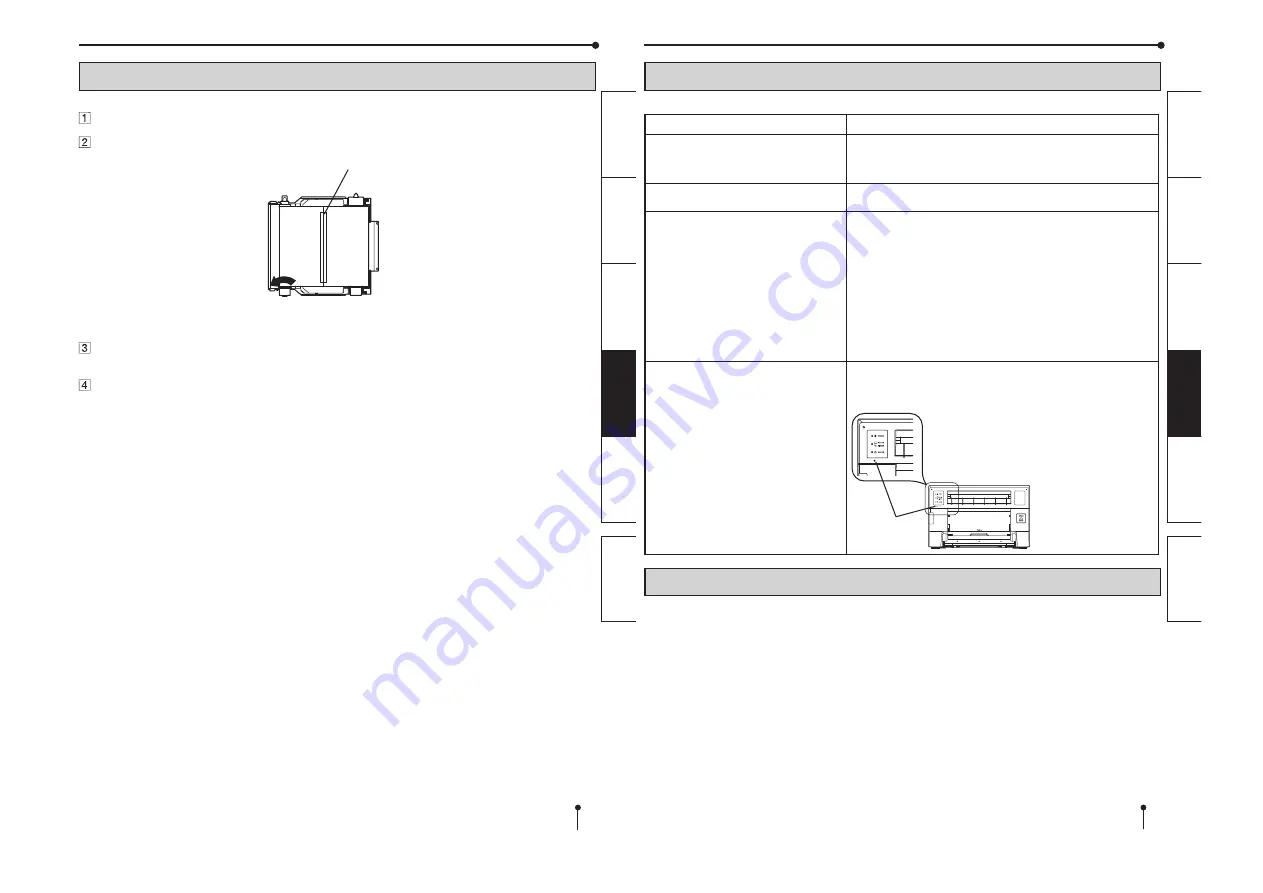
- 7 -
20
PREP
ARA
TION
TROUBLE-
SHOOTING
FEA
T
URES
PRECAUTIONS
O
THERS
CONTENTS
INSTRUCTIONS FOR TRANSPORTATION
When transporting this unit for some reason such as repair, follow the instructions below.
1. Use the original packaging.
The genuine package unit may not endure more than one round trip. If the unit is transported with the package unit more
than one round trip, it may not be guaranteed.
Purchase another package unit when transporting this unit again.
Pack the unit with the accessories (ink ribbon and print paper) removed.
2. Close the printing unit
fi
rmly.
When closing the printing unit, push it until a click is heard.
3. If the ink ribbon, print paper, or ink cassette can not be taken out, consult with your dealer.
ERROR MESSAGES AND COUNTERMEASURES
BEFORE CALLING FOR SERVICE
For the following symptoms, check the unit again before calling for service.
Symptom
Check & Remedy
The power is not turned on.
Is the power cord plug disconnected from the outlet?
→
Connect the power cord plug to the outlet
fi
rmly.
→
The protective circuit may be working. Turn off the power and wait for
about two minutes. Then turn on the power again.
The printing unit doesn’t open.
Are you turning off the power during printing procedure?
→
Turn on the power and then open the printing unit.
The image is not printed.
Is the PAPER RIBBON indicator or the ALARM indicator illuminating or
blinking?
→
Refer to “Overcoming paper jams.”
Is the appropriate size of data sent to this unit?
→
Make sure that the appropriate size of image data is sent to this unit.
Is the print paper or the ink ribbon used up?
→
Check them.
Is the printing unit set
fi
rmly?
→
Set the printing unit
fi
rmly.
→
When the indicators keep illuminating or blinking though the above
operations are performed, remove the ink ribbon and print paper and
reinstall them.
An error can not be resolved.
→
Turn off and on the power of the printer with the printing unit set
fi
rmly.
This printer starts initialization.
Press the switch inside of the hole of the front panel with a thin stick or
the like for 5 seconds or more.
Switch
19
PREP
ARA
TION
TROUBLE-
SHOOTING
FEA
T
URES
PRECAUTIONS
OTHERS
CONTENTS
REPAIRING A TORN INK RIBBON
Position the ink cassette with the torn ink ribbon on a
fl
at, clean surface.
Place a piece of transparent adhesive cellophane tape on the center of the ink ribbon.
ERROR MESSAGES AND COUNTERMEASURES
Wind the shaft of the ink ribbon in the direction of the arrow so that the cellophane tape is not
seen.
Install the ink cassette in the printer.
Cellophane tape
Direction to turn
the shaft
Summary of Contents for CP-D70DW
Page 20: ... 1 EXPOSED ...
Page 24: ... 5 ...
Page 36: ... 17 ...
Page 51: ... 1 EXPLODED ...
Page 55: ... 5 ...
Page 59: ... 9 ...
Page 75: ... 1 PARTSLIST ...
Page 85: ... MEMO ...













































