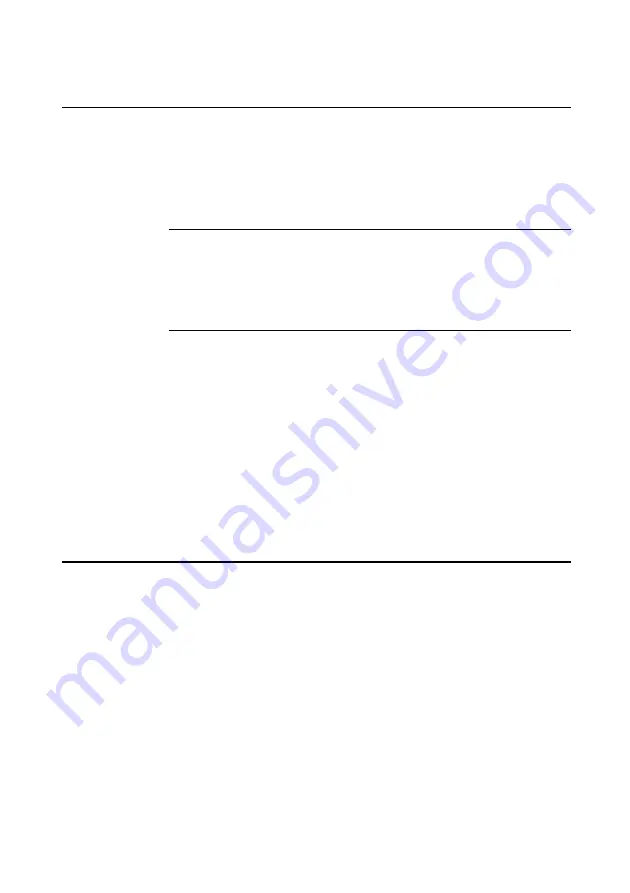
T H E B E G I N N I N G
1/3
Energy Saving features
If the system is left unattended for more than a predetermined length
of time, energy saving features will come into play. The screen will
blank, components will slow down, software will still run, but very
slowly.
This is meant to happen
. A flashing light on the front will
warn you that ‘Low power’ mode is operative.
Warning
The energy saving features built into this computer are designed to be used with
the monitor supplied with the system. If you wish to use another, or older
monitor
it may not
be compatible and
permanent damage may be caused
.
Check with your Apricot dealer.
To restart the system, just move the mouse or press a keyboard key.
Everything will return to the exact state in which it was left.
You may also
press the purple button, just above the power switch.
This button can also be pressed while you are using the system, to
override the BIOS timer and force the system into the ‘low power’
mode.
The power management section of the system BIOS gives access to
the control settings of the ‘low power’ mode, see appendix C, ‘
System
BIOS and set-up’.
You may also disable the features if required.
Turning the power off
Before turning off the computer, run through the following simple
checklist:
•
Quit or exit from all the applications you are running, making
sure to save any files you have altered or created. Unless you save
it, information held in the computer’s memory
will be lost
when you turn off the computer.
•
Always close down Windows. This procedure will close down all
your applications in an orderly manner and will prompt you to
save any unsaved work in the process.


























