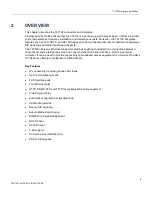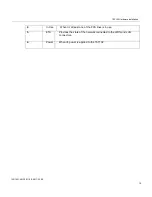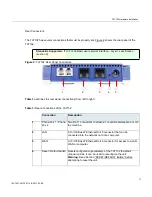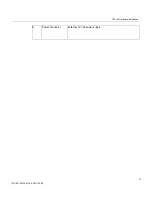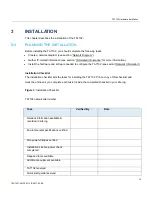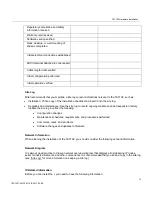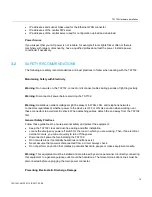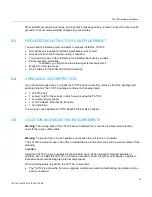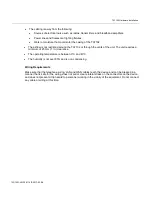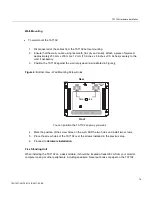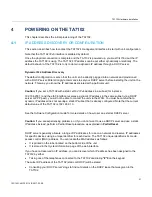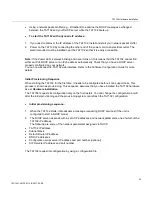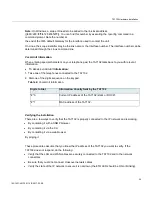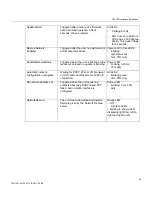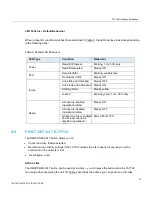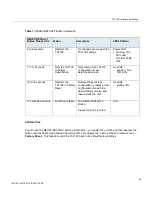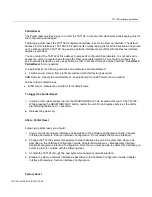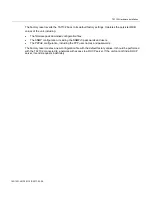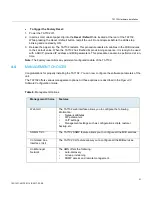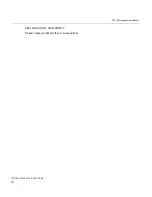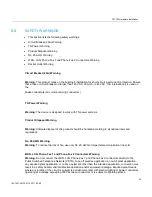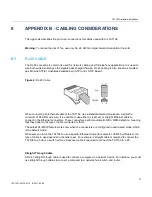TA7102 Hardware Installation
22
153/1531-ANF 901 14 B 2017-03-08
Using a network packet sniffer (e.g., Wireshark) to examine the DHCP messages exchanged
between the TA7102 and your DHCP server while the TA7102 boots up.
To start the TA7102 with a dynamic IP address:
1. If you need to discover the IP address of the TA7102, install and start your network packet sniffer.
2. Power on the TA7102 by connecting the other end of the power cord to an electrical outlet. The
electrical outlet must be installed near the TA7102 so that it is easily accessible.
Note:
If the
Power
LED is always blinking and never turns on, this means that the TA7102 cannot find
either an IPv4 DHCP server or an IPv6 address automatically. Check that you have a DHCP server
properly configured on your network.
You can now access the TA7102 web interface. Refer to the
Software Configuration Guide
for more
details.
Initial Provisioning Sequence
When starting the TA7102 for the first time, it needs to be configured before it can support calls. This
process is known as
provisioning
. This sequence assumes that you have installed the TA7102 hardware
as per
Hardware Installation
.
The TA7102 requests its configuration only on the first restart. You can change the configuration at will
after the initial provisioning and the provisioning system can refresh the TA7102 configuration.
Initial provisioning sequence:
1. When the TA7102 starts, it broadcasts a message requesting DHCP services (if the unit is
configured to start in DHCP mode).
2. The DHCP server responds with a set of IP addresses and network parameters, one of which is the
TA7102 IP address.
The following are some of the network parameters assigned via DHCP:
TA7102 IP address
Subnet Mask
Default Router IP address
DNS IP addresses
Configuration script server IP address and port number (optional)
SIP Servers IP address and port number
The TA7102 request its configuration by using a configuration file.