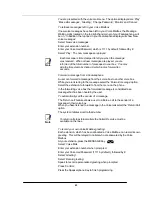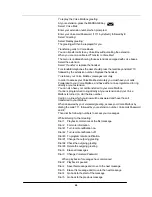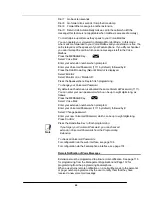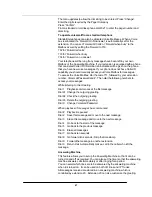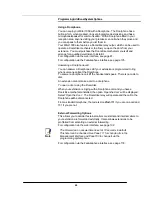54
From a standard telephone the codes are 781 – 785 for saved numbers 2 - 6.
The first saved number is the Last Number Redial code 77.
Call Pick-up
This feature allows the user to pick up any call, ringing at another extension.
These calls include
Internal calls
External calls
CLI Routed calls
Incoming ringing calls routed to a single extension
To pick up a call ringing at another extension
From the Idle Menu, select the ‘Call Pick-Up’ option on the display.
From a standard telephone, the code is 727.
Ring Back
If the extension you call is busy, use the Ring Back feature to have the
extension call you back when it becomes free. If you dial for a CO line and no
lines are free, use the Ring Back feature to receive a CO line as soon as one
is available.
To have a busy extension call you back when it becomes free
When you have called a busy extension, select ‘Ring Back’ on the display.
When the extension becomes free, your extension will ring and your display
will show ‘Ring Back from Extension’.
Select ‘Answer the Call’ or pick up the handset to ring the extension.
From a standard telephone, dial Hookflash 5 when you have called a busy
extension.
To receive an exchange line as soon as one is available
When you have dialed for a line and none are free, select ‘Ring back’ on the
display.
Select ‘
Answer the Call’
or pick up the handset to select a line.
From a standard telephone dial Hookflash 5 when you have dialed for a line
and no lines is free.
Camp on Busy
‘Camp on Busy’
allows you to have your extension call a busy extension as
soon as it becomes free.
When you call an extension and get a busy (engaged) tone, stay off-hook and
when the called extension becomes free it will start ringing.
Barge-In
The Barge-In feature allows extensions break in on other extension calls.
When an extension is programmed to have the barge-in feature, the prompt
“Barge-In” is added to the idle menu on the Featurephone. See Page 104 for
programming from the management application and page 163 for
programming from the programming Featurephone.
To barge-in on an extension select “Barge-In” on the idle menu. The extension
list is displayed. Select the extension to barge-in on. The extension must be
on a call and this is indicated by a “
♦
”.
If the barge in is successful the text “Barged-In” is displayed.