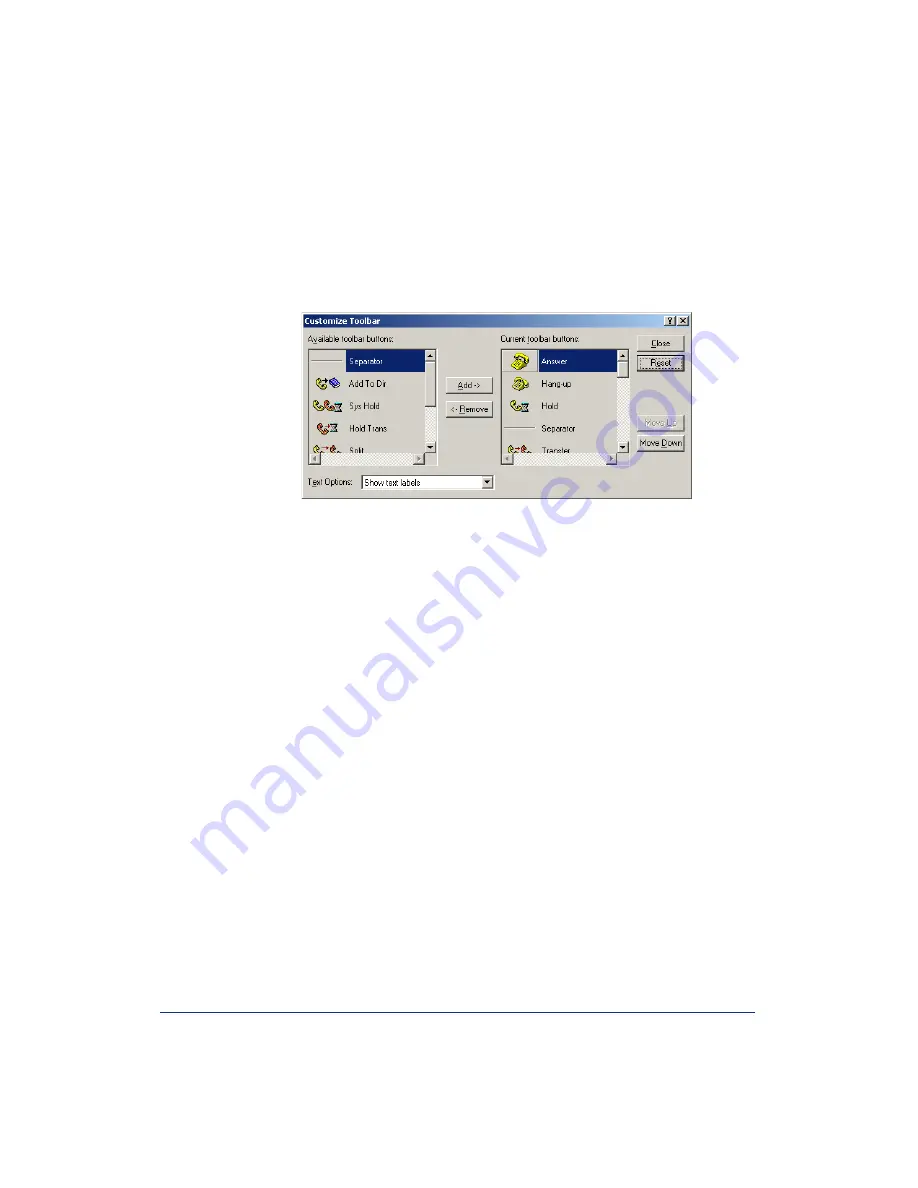
62
Inter-Tel
®
Attendant Console User Guide
Customize Toolbar
When you select
Customize Toolbar
from the View drop-down menu, the follow-
ing dialog appears. This allows you to choose toolbar buttons that are to be displayed
on the Toolbar. After adding buttons, click
Close
. The new buttons appear on the
Toolbar.
To add a button:
— Highlight the desired button in the Available toolbar buttons list box and click
Add->
. The toolbar will be inserted above the highlighted button in the Current
toolbar buttons list box.
To change the order of the button(s):
— Highlight the button to be moved in the Current toolbar buttons list box and click
Move Up
or
Move Down
.
To remove a toolbar:
— Highlight the button to be removed in the Current toolbar buttons list box and
click
<-
Remove
.
To remove text labels from the toolbar:
— Select
No text labels
from the Text Options drop-down list box.
To show text labels in the toolbar:
— Select
Show text labels
from the Text Options drop-down list box.
To default the Toolbar:
— Click
Reset
.
Summary of Contents for Inter-Tel
Page 1: ...User Guide Inter Tel Attendant Console M I T E L ...
Page 2: ......
Page 6: ...4 NOTES ...
Page 8: ......
Page 14: ......
Page 124: ......
Page 144: ......
Page 149: ......
Page 150: ...Part No 835 2270 Issue 3 1 April 2008 A946 3381A ...






























