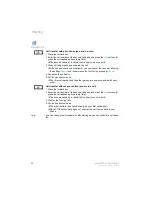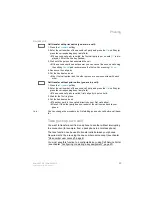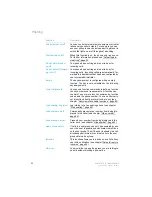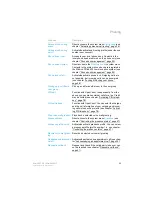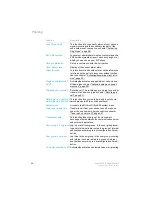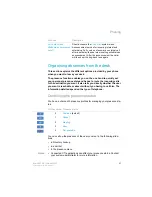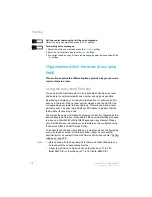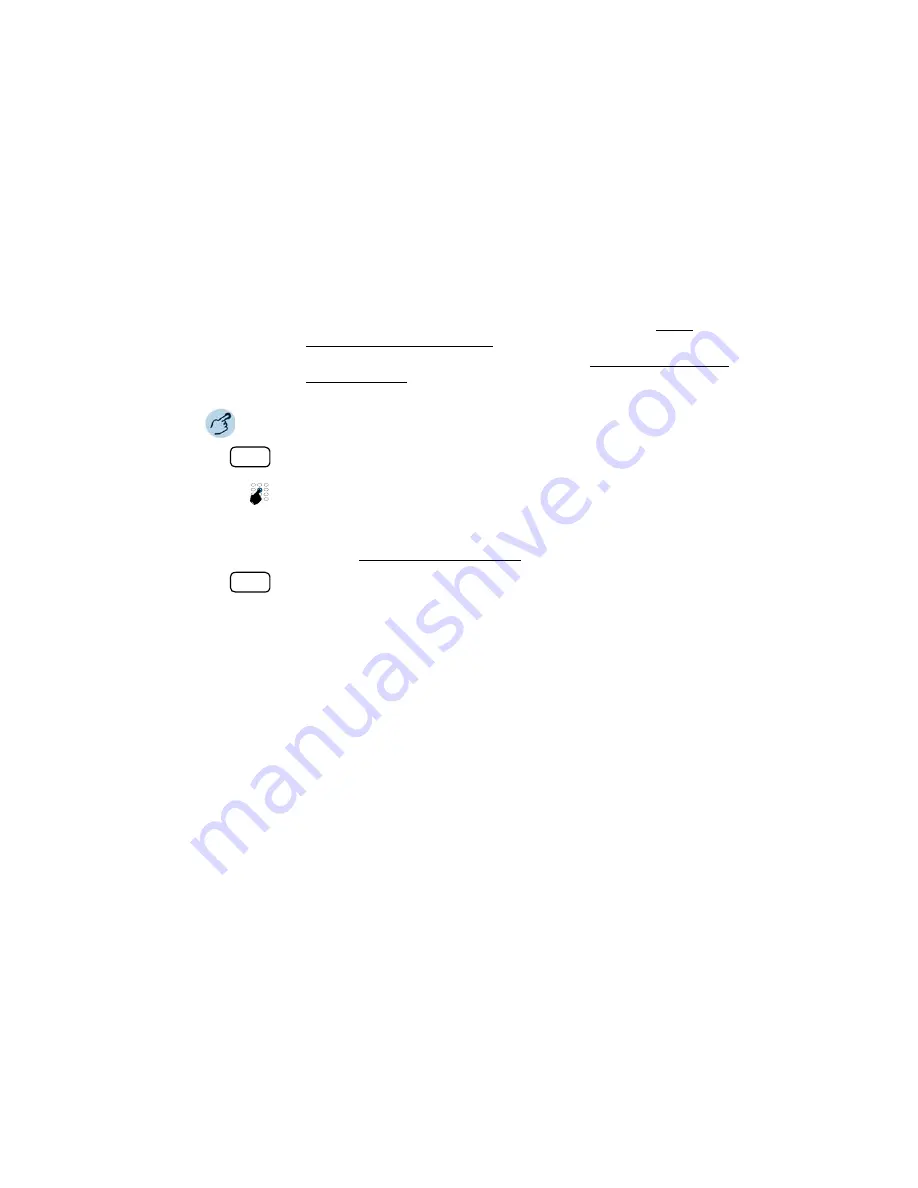
Phoning
Mitel 6867 SIP / Mitel 6869 SIP
61
eud-1664/1.3 – R5.0 – 06.2017
• As long as you do not have your own phone or are not logged on to a
Free Seating phone, your caller will obtain either the busy signal or be
forwarded to a preconfigured destination, depending on the system
configuration.
• If your phone is activated as free seating phone, the configuration of
keys with interchangeable key caps is locked (see chapter "Inter-
changeable key caps", page 96).
• The call list display type
Image-ID
(see chapter "Editing options for the
call list", page 71) is not available for free seating phones.
Hotline
The hotline is typically used for lift phones, emergency phones, or for baby
alarms or hotline in the hospitality/hotel branch.
A user requires help and picks up the handset or presses the loud-
speaker/headset key. The user is automatically routed to the preconfig-
ured hotline destination number stored in the MiVoice Office 400 commu-
nication system. The person responsible answers the call and is con-
nected with the user seeking help.
Log in free seating:
Press the
Free Seating: Log in/out
softkey.
Enter phone number and PIN and confirm with the
OK
softkey.
➔
You are now logged in and can use the free seating phone with your personal
settings. The LED on the function key lights up.
Note:
The default PIN setting ‘0000’ is not accepted (for more information on the PIN,
see chapter "Changing the PIN", page 87).
Log out free seating:
1. Press the
Free Seating: Log in/out
softkey.
➔
The display with the call number is displayed.
2. Depending on the system configuration, enter the PIN and confirm with the
OK
softkey.
➔
You are now logged off; the free seating phone is now available again to
other users.
Note:
You are automatically logged off if your system administrator has set up an auto-
matic logoff process.