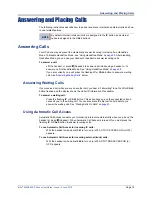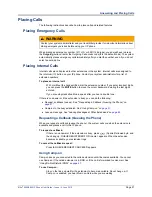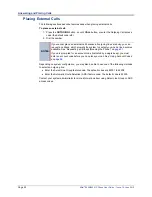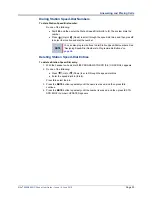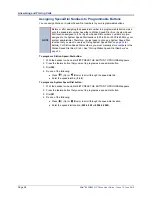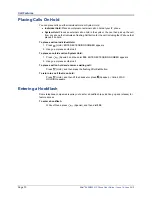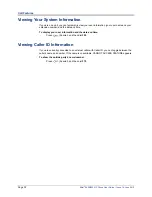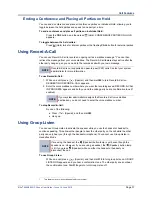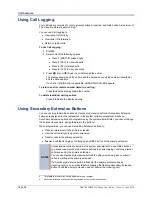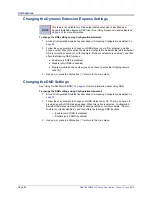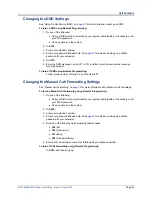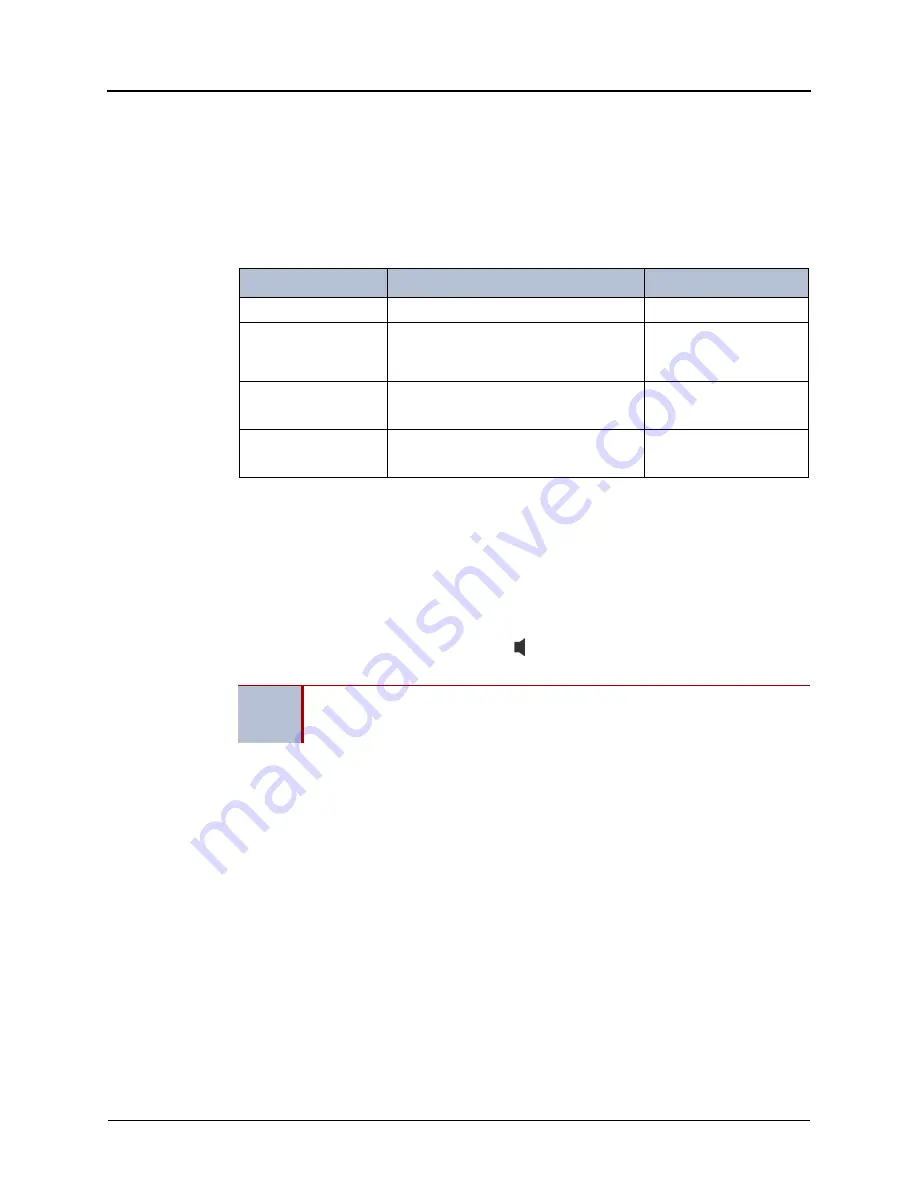
Mitel
®
8620/8622 IP Phone User Guide – Issue 14, June 2010
Page 33
Call Features
Forwarding Calls
You can use Manual Call Forwarding or System Forwarding to forward calls.
Manual Call Forwarding
You can use Manual Call Forwarding to send incoming calls to another extension or external
number. The following table describes Manual Call Forwarding options.
To use Manual Call Forwarding:
1. Press the
FWD
button, or dial the manual call forwarding feature code
355
. ENTER
FORWARD DEST appears.
2. Enter the extension number, or press the
OUTGOING
button, and then dial the
telephone number. FWD ALL CALLS TO <
number
> appears.
To cancel a Manual Call Forwarding request:
Do one of the following:
Press the
FWD
button, and then press
(Speaker), or lift and replace the handset. ANY
CALL FORWARD CANCELED appears.
System Forwarding
You can use System Forwarding to route calls based on the type of call and the idle or busy
status of your IP phone. You cannot program the System Forward destination. You can only turn
it on or off. Contact your system administrator for more information.
To turn System Forwarding on or off:
Dial
354
to turn System Forwarding on. SYSTEM FORWARD ON appears. Dial
354
again to turn System Forwarding off.
Call Forward Feature
Description
Code
Call Forward All Calls
All incoming calls are forwarded.
355
Call Forward if no
Answer
All incoming calls are forwarded if not
answered. (The timer is set by the
system administrator.)
356
Call Forward If Busy
When your IP phone is busy, all incoming
calls are forwarded without ringing.
357
Call Forward If No
Answer/Busy
All incoming calls are forwarded if your IP
phone is busy or if you do not answer.
358
NOTE
If the Configuration Assistant feature is enabled for your system, you can access a
voice guided configuration portal that provides easy-to-use, remote access to the
Call Forwarding feature. See
for details.