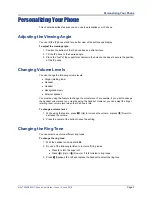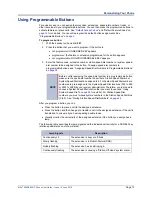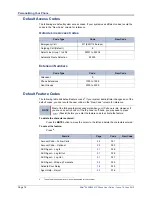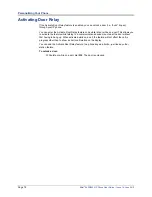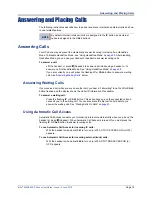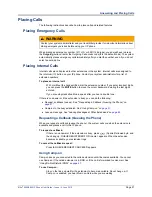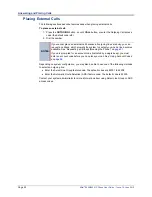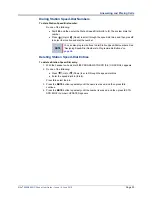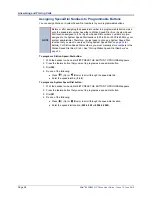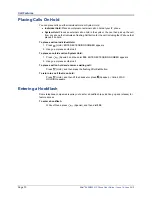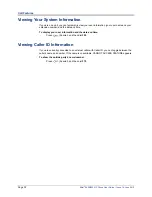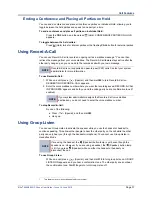Answering and Placing Calls
Page 22
Mitel
®
8620/8622 IP Phone User Guide – Issue 14, June 2010
Placing External Calls
The following sections describe features used when placing external calls.
To place an external call:
1. Press the
OUTGOING
button, an unlit
CALL
button, or enter the Outgoing Call access
code (the default code is
8
).
2. Dial the number.
Depending on system configuration, you may also be able to use one of the following methods
to select an outgoing line:
•
Enter the Select Line Group feature code. The default codes are 92001 to 92208.
•
Enter the Automatic Route Selection (ARS) feature code. The default code is 92000.
Contact your system administrator for more information about using Select Line Group or ARS
access codes.
NOTES
If you cannot place an external call because all outgoing lines are busy, you can
request a callback, which prompts the system to contact you when a line becomes
available. See “Requesting a Callback (Queuing the Phone)” on
.
If you are prompted for an account code (indicated by a single beep), you must
enter an account code before you can place your call. See “Using Account Codes”
on
.