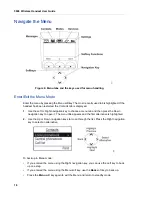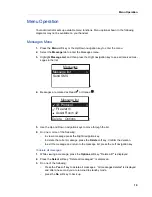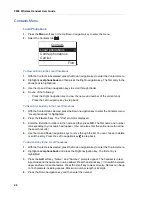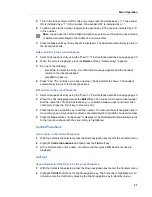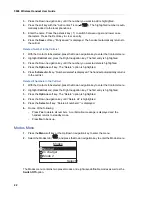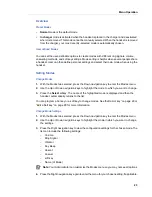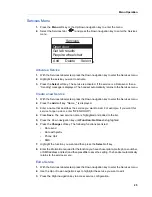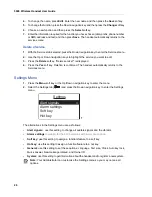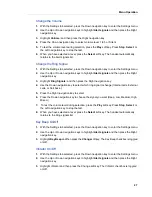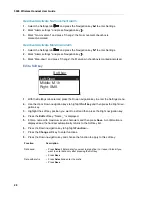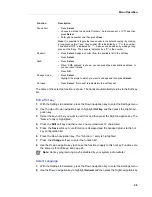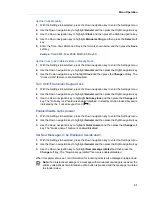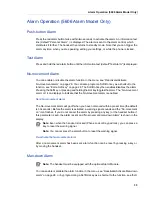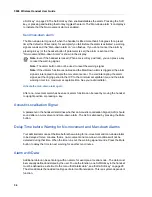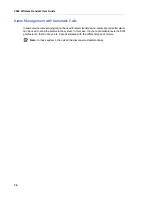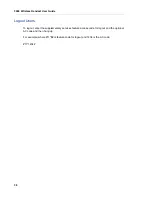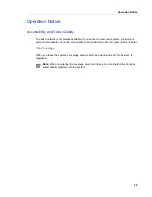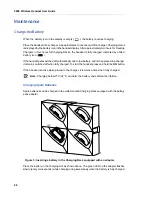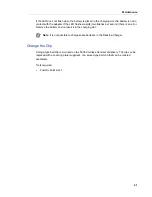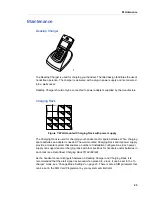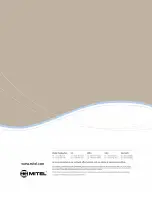5606 Wireless Handset User Guide
32
Set Owner ID
1.
With the Settings tab selected, press the Down navigation key to enter the Settings menu.
2.
Use the Down navigation key to highlight
General
and then press the Right navigation key.
3.
Use the Down navigation key to highlight
Owner ID
and then press the
Edit
soft key.
4.
Enter a name. Press the asterisk key ( ) to switch between upper and lower case char-
acters. Press the
C
soft key to clear an entry.
5.
Press the
Save
soft key. The new Owner ID is confirmed and the handset automatically
returns to the General listing.
General Handset Information
To obtain general information about the handset:
1.
With the Settings tab selected, press the Down navigation key to enter the Settings menu.
2.
Use the Down navigation key to highlight
System
and then press the Right navigation key.
3.
Use the Down navigation key to highlight
Information
, and then press the Right navigation
key. The following information is displayed:
•
IPDI
: The unique global GAP identity number for the SIM card.
•
IPEI
: The unique global GAP identity number for the handset.
•
SW version
: Here you can see which version of the handset software you have.
•
AP SW version
: The Alarm Module software. If the Alarm Module is not connected, it will
be indicated with NC (Not Connected).
Select IP DECT Base Station
1.
With the Settings tab selected, press the Down navigation key to enter the Settings menu.
2.
Use the Down navigation key to highlight
System
and then press the Right navigation key
3.
Use the Down navigation key to highlight
Select System
, and then press the Right navi-
gation key.
4.
Use the Up/Down navigation keys to select a system and then press
Select
. “System
selected” is displayed. The handset automatically returns to the System menu.
Select IP-DECT Base Station using a soft/hot key
If you often move between systems, you can program this function to a soft key or a hot key
for convenience. To change systems, press the pre-programmed soft/hot key to connect to the
next available base station. See your system administrator for information about base station
names/locations. For more information about programming keys, see page 6.