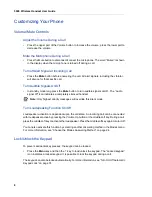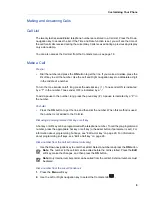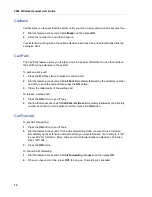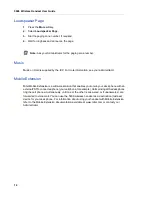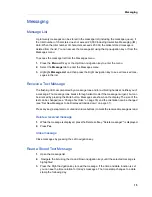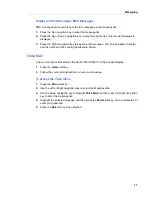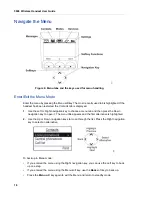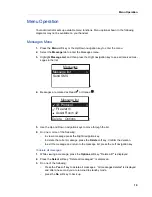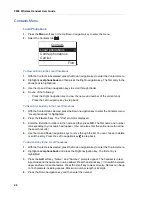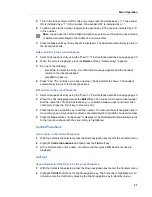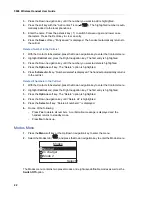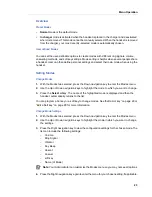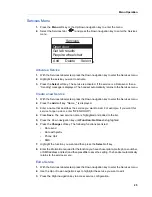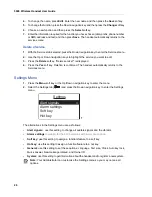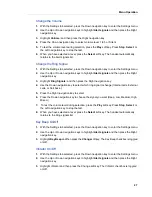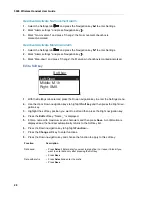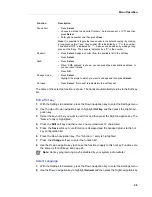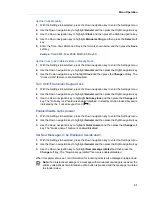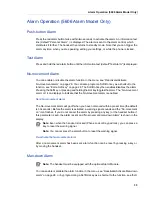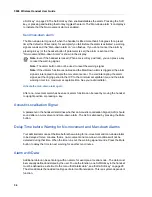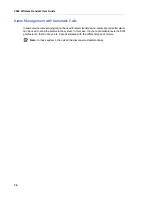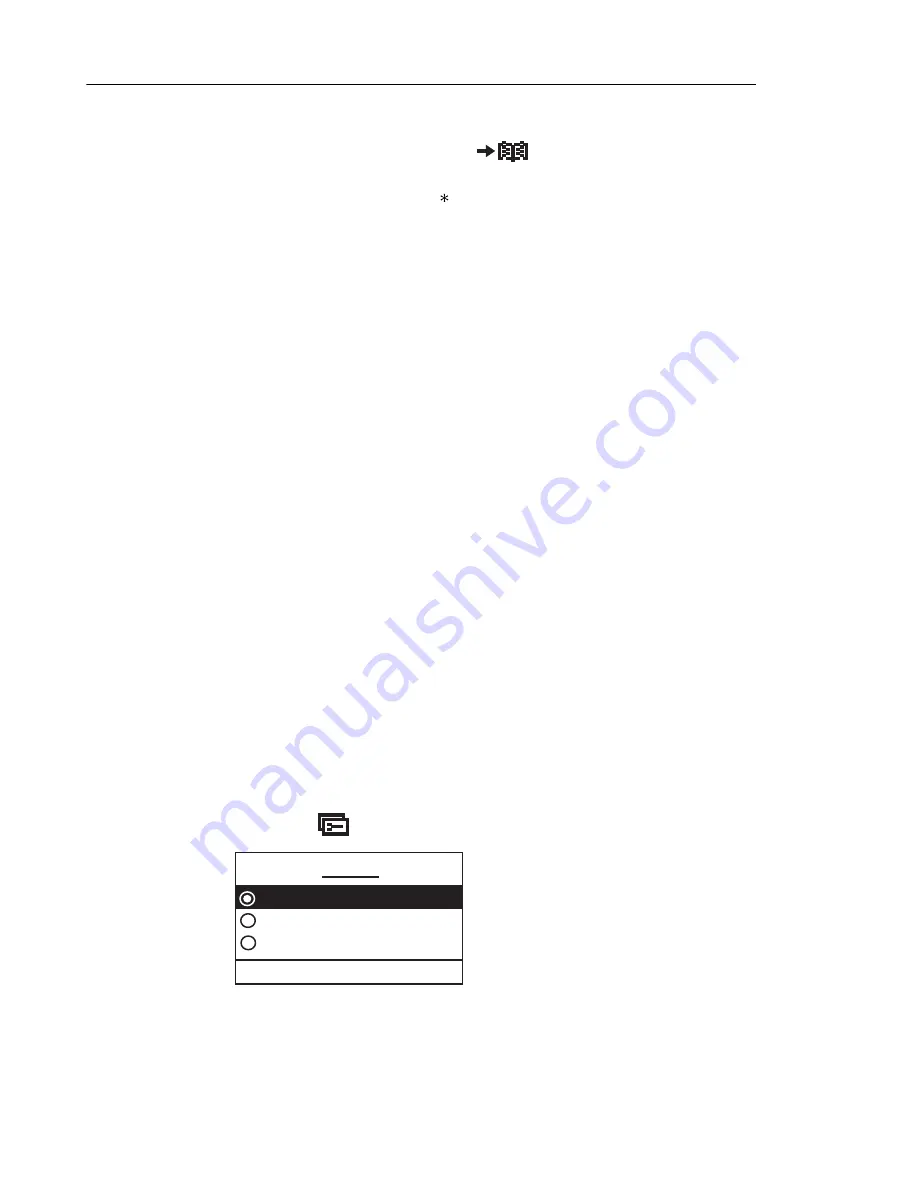
5606 Wireless Handset User Guide
22
3.
Press the Down navigation key until the number you want to add is highlighted.
4.
Press the soft key with the “Add contact” icon (
.). The highlighted number is auto-
matically added to the local phonebook.
5.
Enter the name. Press the asterisk key ( ) to switch between upper and lower case
characters. Press the
C
soft key to clear an entry.
6.
Press the
Save
soft key. “Entry saved” is displayed. The handset automatically returns to
the call list.
Delete a Number in the Call List
1.
With the Contacts tab selected, press the Down navigation key to enter the Contacts menu.
2.
Highlight
Call list
and press the Right navigation key. The first entry is highlighted.
3.
Press the Down navigation key until the number you want to delete is highlighted.
4.
Press the
Options
soft key. The “Delete” option is highlighted.
5.
Press the
Select
soft key. “Number deleted” is displayed. The handset automatically returns
to the call list.
Delete All Numbers in the Call List
1.
With the Contacts tab selected, press the Down navigation key to enter the Contacts menu.
2.
Highlight
Call list
and press the Right navigation key. The first entry is highlighted.
3.
Press the
Options
soft key. The “Delete” option is highlighted.
4.
Press the Down navigation key until “Delete all” is highlighted.
5.
Press the
Select
soft key. “Delete all numbers?” is displayed.
6.
Do one of the following:
-
Press
Yes
to delete all numbers. A confirmation message is displayed and the
handset returns to standby mode.
-
Press
No
to back up.
Modes Menu
1.
Press the
Menu
soft key or the Up/Down navigation key to enter the menu.
2.
Select the Modes tab (
)and press the Down navigation key to enter the Modes menu.
The Modes menu contains two preset modes and eight user-definable modes as well as the
Switch Off
option.
Modes
Normal
In charger
Mode 2
Select
018