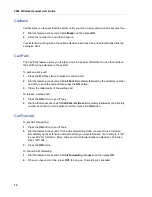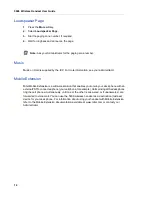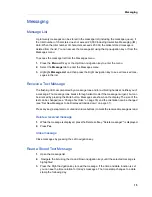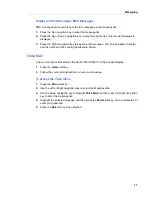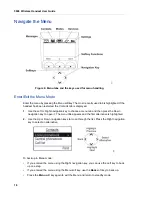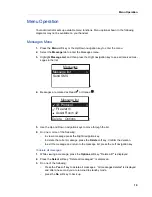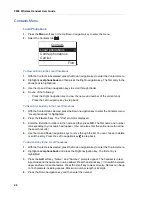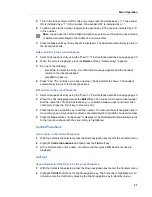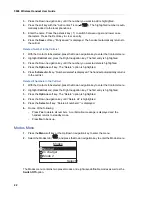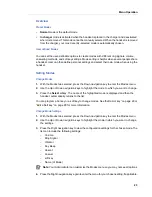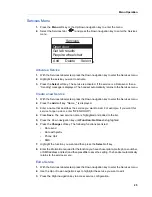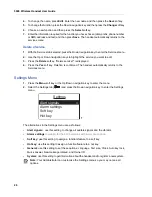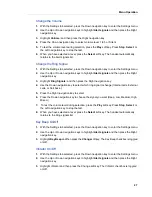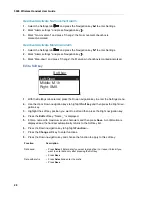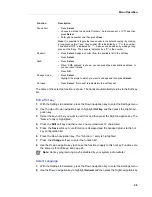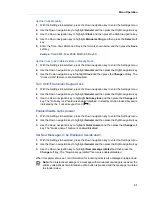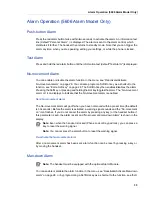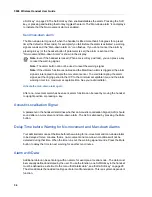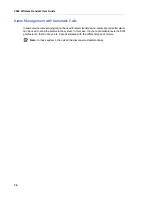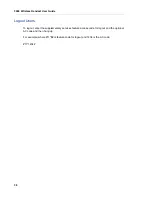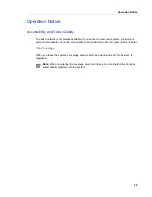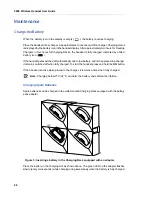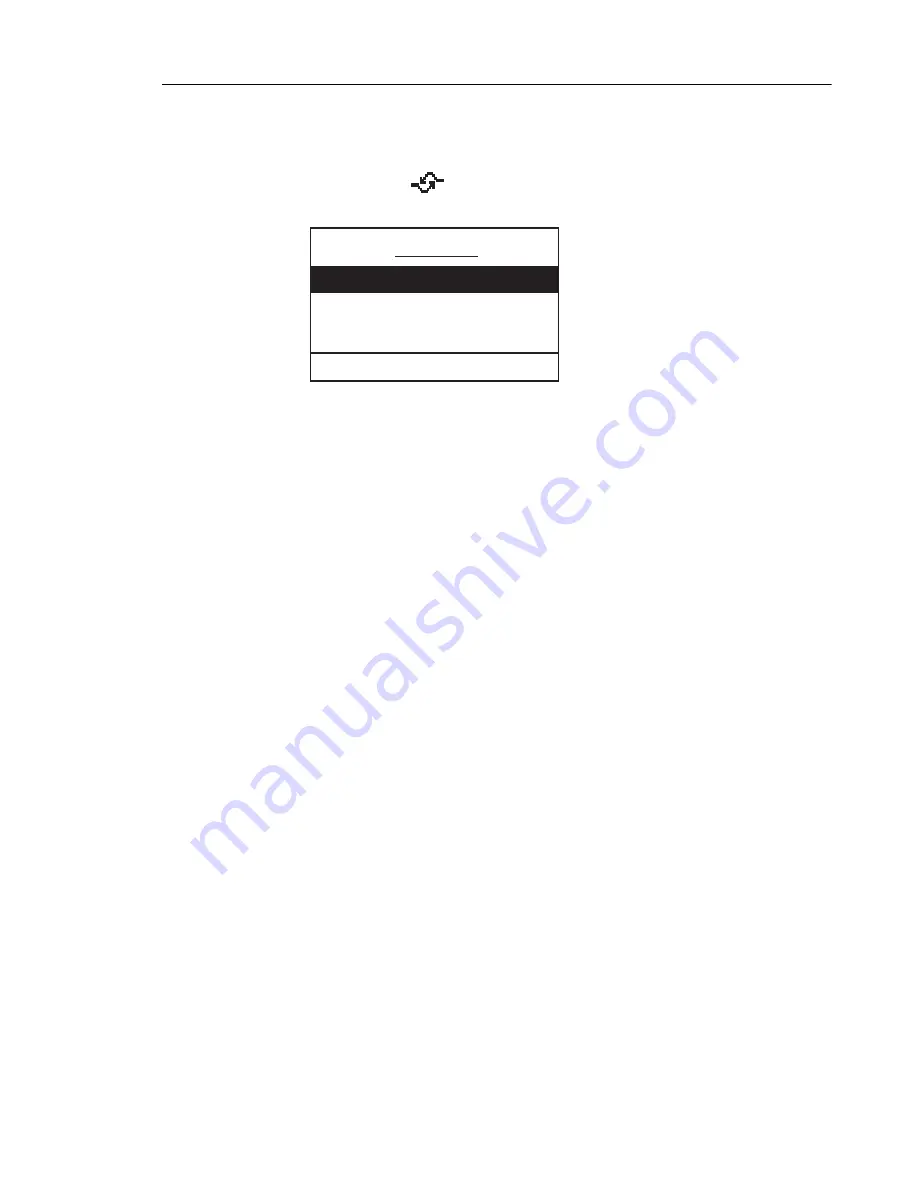
Menu Operation
25
Services Menu
1.
Press the
Menu
soft key or the Up/Down navigation key to enter the menu.
2.
Select the Services tab (
)and press the Down navigation key to enter the Services
menu.
Activate a Service
1.
With the Services tab selected, press the Down navigation key to enter the Services menu.
2.
Highlight the service you want to activate.
3.
Press the
Select
soft key. The service is activated. If the service is a Data send, then a
“Sending” message is displayed. The handset automatically returns to the Services menu.
Create a new Service
1.
With the Services tab selected, press the Down navigation key to enter the Services menu.
2.
Press the
Add
soft key. "Name:_" is displayed.
3.
Enter a name that describes the service you want to add. For example, if you want this
service to open a door, enter "OPEN DOOR".)
4.
Press
Save
. The new service name is highlighted and added to the list.
5.
Press the Down navigation key until
Function: Not Used
is highlighted.
6.
Press the
Change
soft key. The following functions are listed:
•
Data send
•
Data with prefix
•
Phone Call
•
SMS
7.
Highlight the function you want and then press the
Select
soft key. .
8.
Enter the information required for the function you have chosen (data, prefix, phone number,
or SMS address and text) and then press
Ok
to save the setting. The handset automatically
returns to the services menu.
Edit a Service
1.
With the Services tab selected, press the Down navigation key to enter the Services menu.
2.
Use the Up or Down navigation keys to highlight the service you want to edit.
3.
Press the Right navigation key to access service configuration.
Services
Add
Open door
Get lab results
Require wheelchair
Select
Delete
019