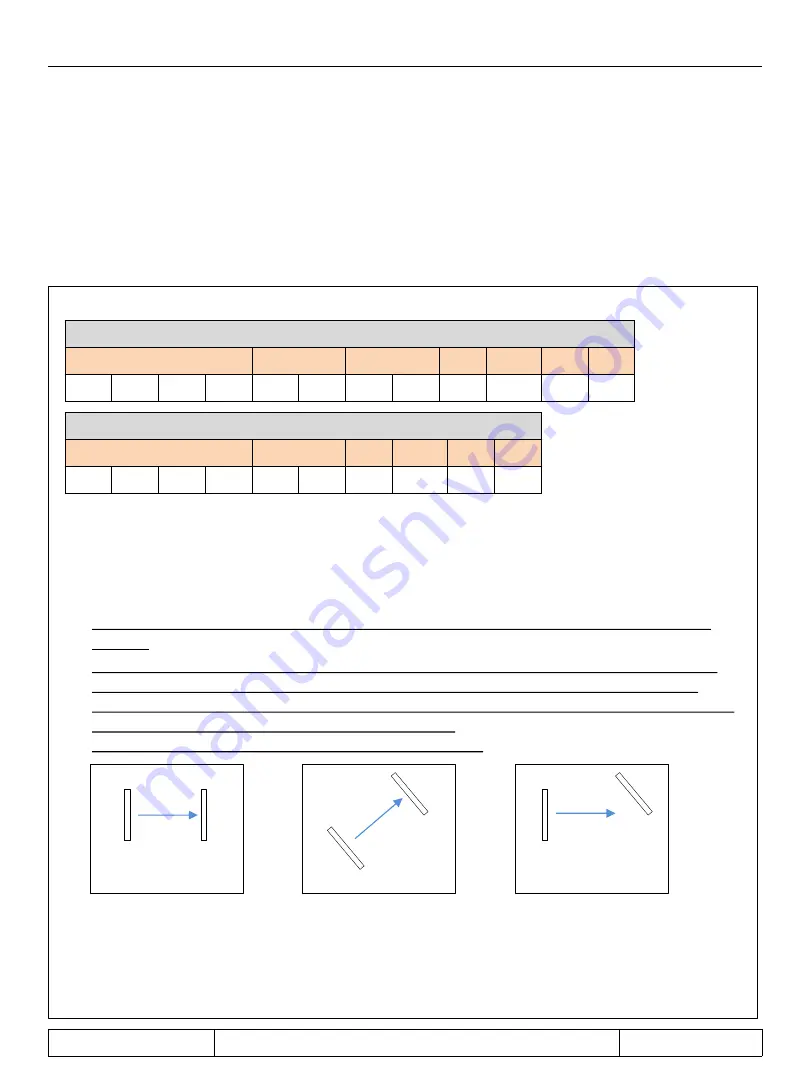
MICRO 8
Installation and user manual
Page 13 of 24
Introduction
The MITECH antennas can be managed manually via the dip-switches on both the RX and
TX modules or by using the MITECH Radar Barrier configuration proprietary program.
IMPORTANT: the modules always keep the last saved configuration in memory even in
the event of a power failure.
Installation
As standard the dip-switches on the RX and TX modules are programmed as follows:
1. Position the CNF dip-switch of the RX and TX module in ON mode. In this condition the led will
start to flash for a few seconds, confirming the input in configuration mode (on the TX module
the red led will remain lit, see paragraph TX Module - setting the transmission level attenuation
by 4dB on page ...).
2. Defining the working frequency by programming the FREQ dip-switches of both modules,
the programming of the dip-switches of the RX module must be the same as that of the TX
module.
If you do not want to change the frequency go directly to point 3.
3. Orient the RX module towards the TX module in order to obtain the greater intensity of the
green RX led and the greater speed of the buzzer signal (to activate the buzzer act on the
BUZZER jumper). The turning on of the red led and the lower speed of the buzzer signal, mean
that you are moving away from the optimal position.
If necessary also act on the orientation of the TX module.
4. At the end of the alignment if you want to keep the led on, program the led dip-switches in ON
mode on both modules.
5. If you do not want to change other parameters and then exit the configuration mode, program
the CNF dip-switch in OFF mode on both modules, avoiding interrupting the signal and moving
the antennas.
RX MODULE
FREQ
SENS LEVEL
SENS TIME
ABS
CNF
S/A
LED
OFF
OFF
OFF
OFF
OFF
OFF
OFF
OFF
OFF
OFF
ON
OFF
TX MODULE
FREQ
SENS LEVEL
ABS
CNF
S/A
LED
OFF
OFF
OFF
OFF
OFF
OFF
OFF
OFF
ON
OFF
Manual control
Put in use
TX
RX
RX
TX
TX
RX
YES
YES
NO










































