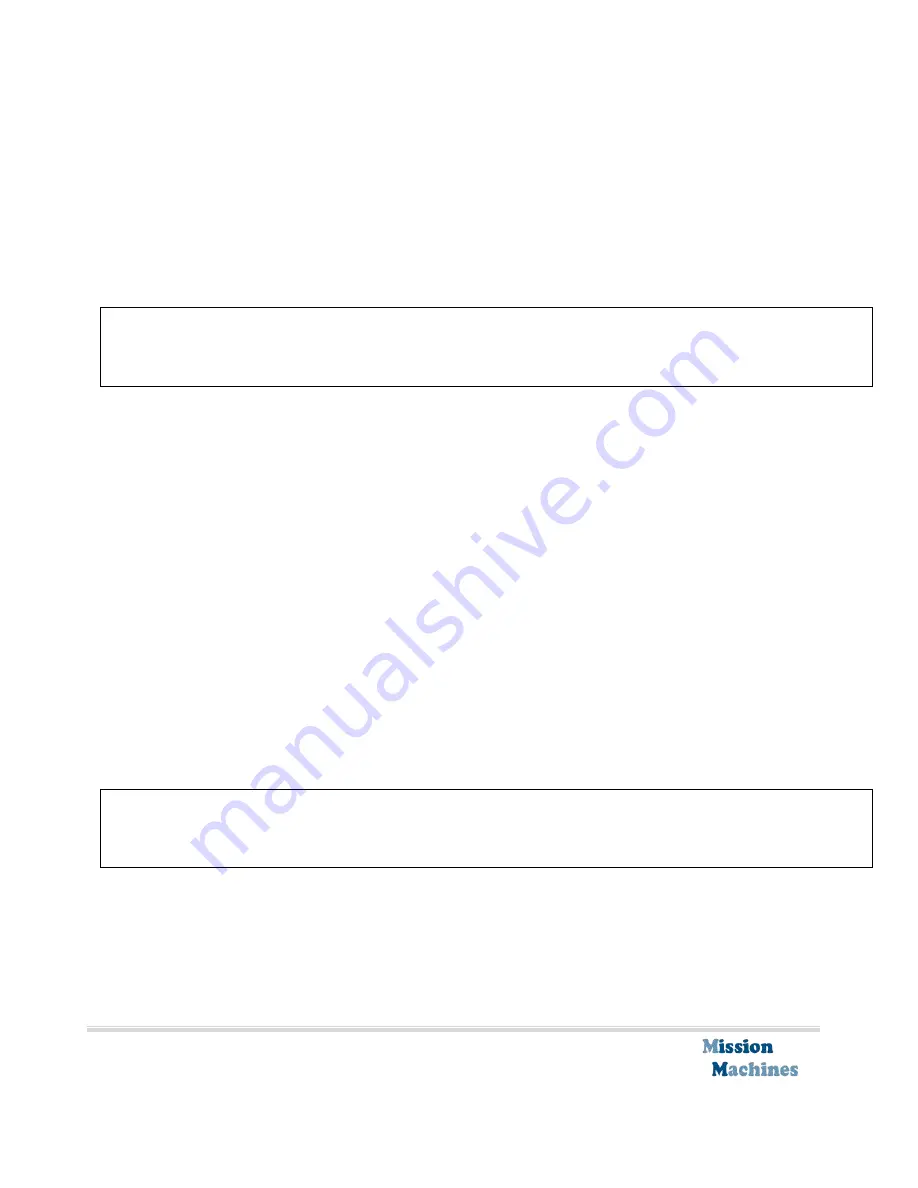
miDoor: revision 0.01
Installation and Reference
© Mission Machines, Inc., 2012
34
loaded and programmed into the device. Use the ‘Upload Firmware’ page to update the
miDoor device with a specific firmware or set of WEB-pages.
Firmware and WEB-files distributed by Mission Machines, Inc. will have a filename ending in
‘.img’. To upload a ‘.img’ file press the ‘Choose File’ button, select the ‘.img’ file you want to
load, press ‘Ok’ and then press the ‘Upload’ button. miDoor will load the ‘.img’ file into the
device. Once the file is loaded the device will have to be rebooted for the new image to take
affect.
When uploading and rebooting a device that has an uploaded image do not remove the power
or reset the device until the device is fully operational. This takes several minutes. Once the
preprogramming is completed the green status light will be illuminated.
When uploading an ‘.img’ file if there is an error, such as with a corrupted ‘.img’ file or an ‘.img’
file for a different device, miDoor will display an error message. A successfully download ‘.img’
file will be indicated by a green banner at the top of the ‘Upload Firmware’ page.
Status Pages
Home
The home WEB-page of miDoor includes a general status of miDoor including the current door
status (opened or closed), the system time, the current temperature reading, optionally a
button to open or close the garage door, and the status of any active alarm.
If the logged in user is not allowed to open or close the garage door the garage door button
(‘Push to Close’ or ‘Push to Open’) will not be displayed.
In addition, the garage door button can only be activate when the computer running the WEB-
browsers is on the same local network as the miDoor device.
Never operate the garage door unless you can visually inspect the door for clearance from any
objects or persons. Failure to do so can cause injury, death or property damage. miDoor has
NO sensors to prevent any person or object from being harmed by the operation of the door.























