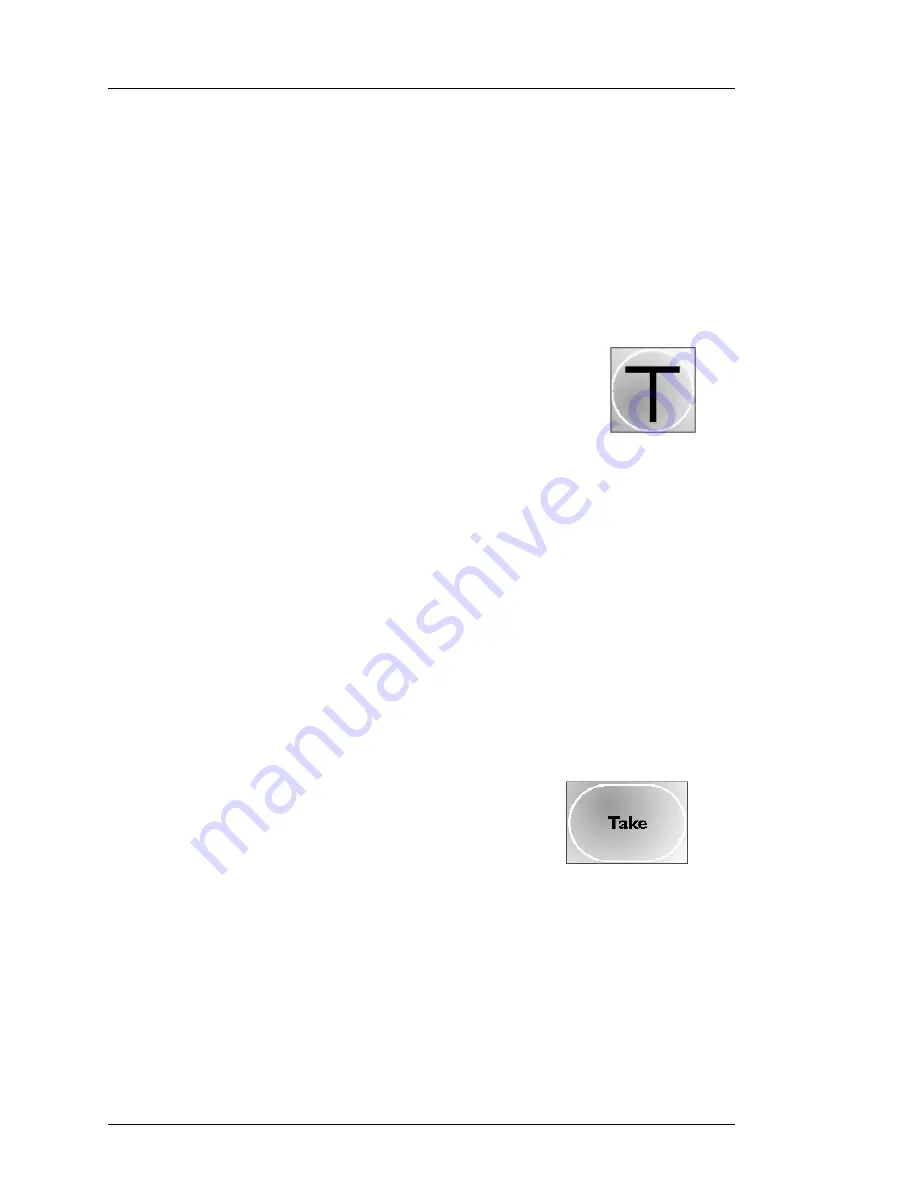
Doing a Presentation with a Transition
PresStation User Manual
Page 40
Miranda Technologies Ltd
The cut is the most common form of transition. It is where one video source
(or picture) is immediately replaced by another source.
How to choose your preview (PST) source
To choose a preview source:
♦
press the cut transition button (the transition arm LED lights up to show
that it is armed (active))
♦
press the appropriate yellow
PST
source button (the
name of the source is displayed above the three rows
of buttons)
♦
the new button lights up and the previous
PST
source
button light goes out
♦
the new source is immediately shown on your preview monitor
Once you have chosen and checked your preview (PST) source, you are
ready to make the transition (cut) from the preview source to the programme
output.
And do a simple cut
Once you have chosen (armed) the type of transition you want to make and
checked your preview (PST) source, you are ready to make the transition
(cut) from the preview source to the programme output.
To cut from the preset source to the programme output:
♦
press the
Take
output control button to take the
chosen preview source to air
Summary of Contents for PresStation
Page 10: ...Preface PresStation User Manual Page 10 Miranda Technologies Ltd ...
Page 18: ...Table of Contents PresStation User Manual Page 18 Miranda Technologies Ltd ...
Page 60: ...Choosing and Changing your Source PresStation User Manual Page 60 Miranda Technologies Ltd ...
Page 109: ...PresStation User Manual Using Audio Miranda Technologies Ltd Page 109 ...
Page 113: ...Presmaster User Manual Intuition Miranda Technologies Ltd Page 113 ...
Page 135: ...PresStation User Manual Installation Miranda Technologies Ltd Page 135 ...






























