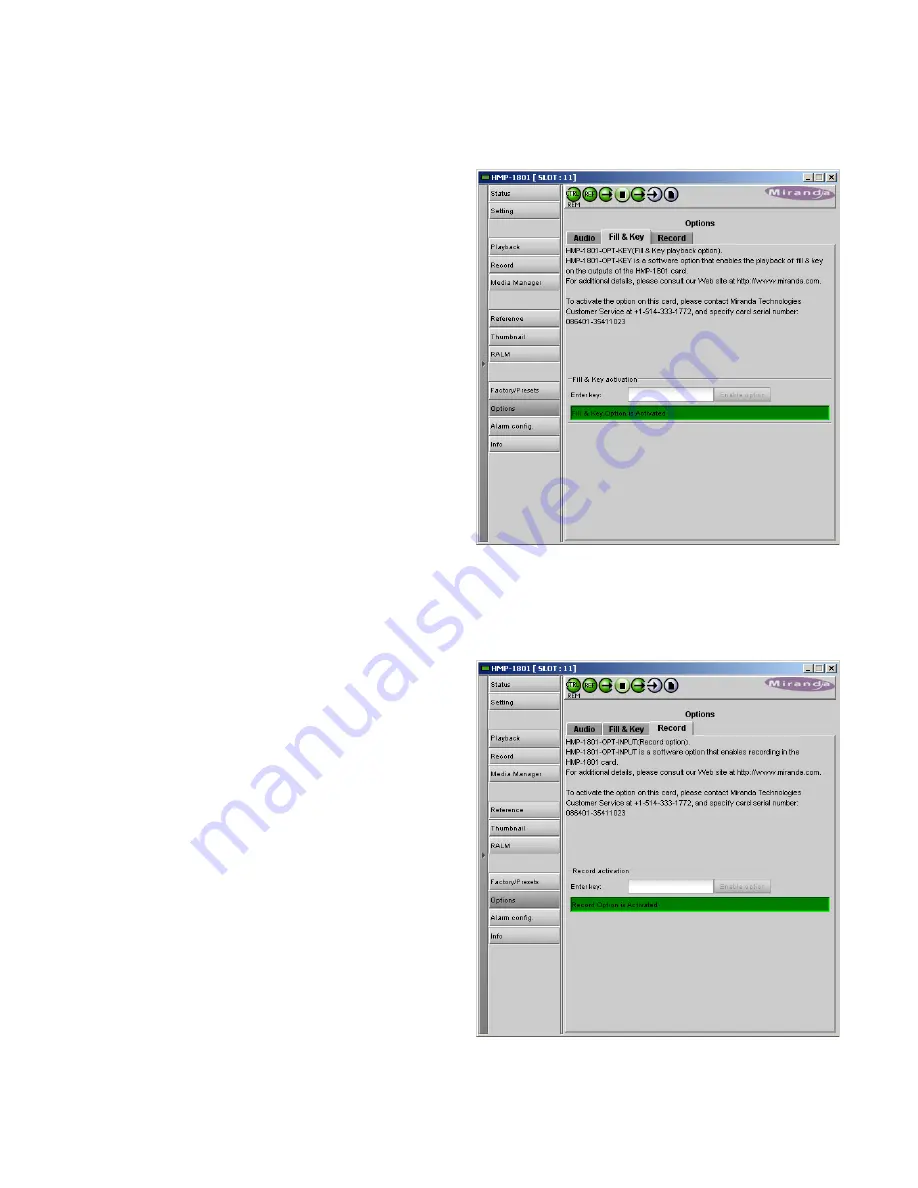
GUIDE TO INSTALLATION AND OPERATION
34
| HMP-1801
HMP-1801-OPT-KEY option (Fill & Key)
This option provides the extraction of a Key signal that is
sent to output 2 of the HMP-1801. This enables the use of
the two HMP-1801 outputs as Fill and Key, for applications
where the HMP-1801 is feeding a downstream keyer that will
insert its output into a video program stream.
Miranda supplies an activation key when the option is
purchased. The panel includes a data entry box “Enter Key”
where the activation key can be entered.
•
Enter the Key in the data box, and click the
Enable
Option
button to activate the feature.
Once activated, the Fill/Key mode can be enabled or
disabled using the
Output Configuration
buttons in the Card
Config panel (see Section 3.4.3)
HMP-1801-OPT-INPUT (Record)
This option enables the recording feature of the HMP-1801.
Miranda supplies an activation key when the option is
purchased. The panel includes a data entry box “Enter Key”
where the activation key can be entered.
•
Enter the Key in the data box, and click the
Enable
Option
button to activate the feature.
Figure 3.30 Options panel - Fill & Key
Figure 3.31 Options panel - Record
















































