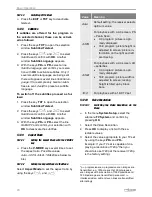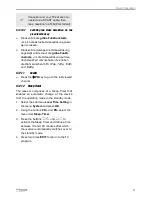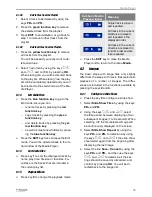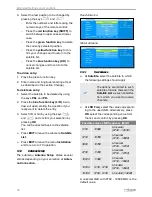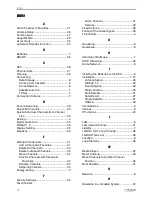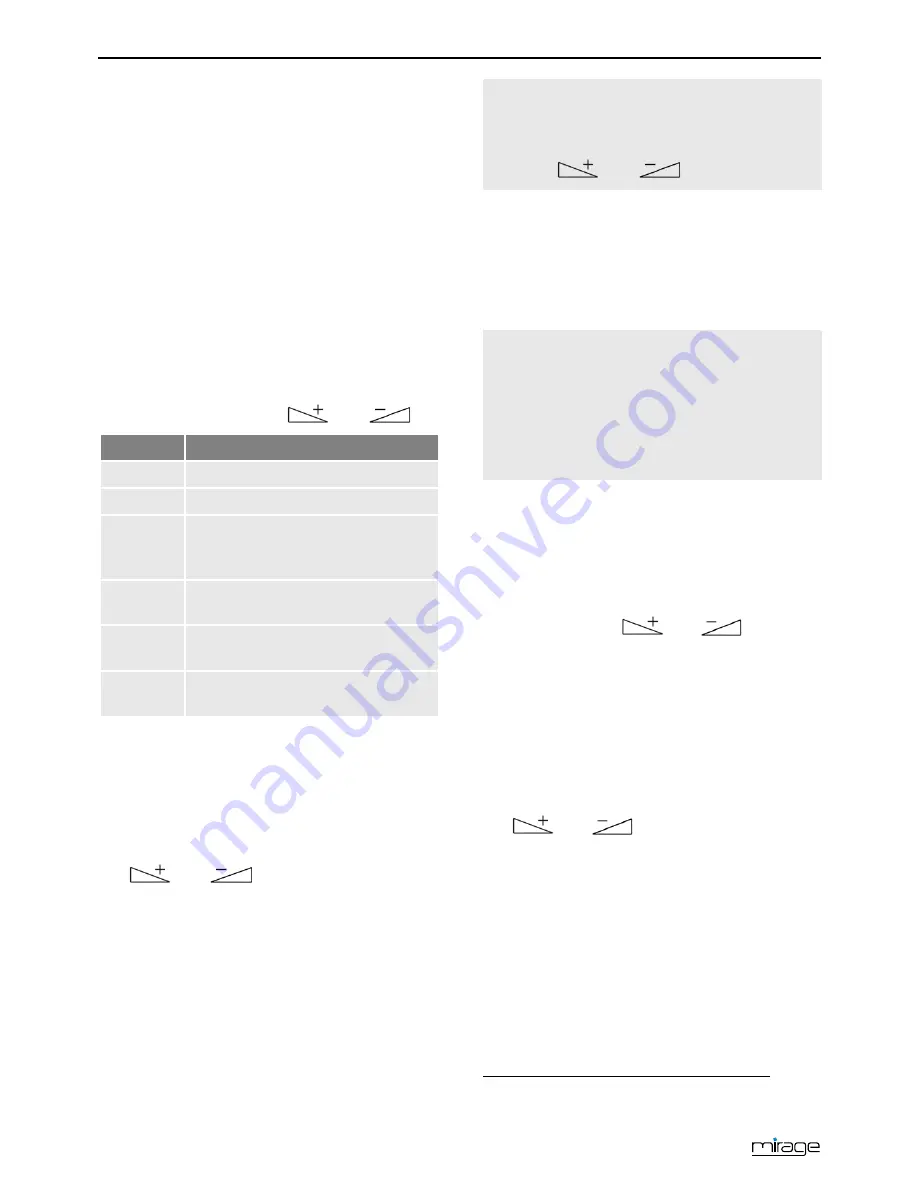
Extended Settings and Functions
34
Press the blue
L/R
key to return to the
sub-menu
Favorite
and press
EXIT
to
leave the sub-menu.
9.4
Timer
In the sub-menu
Timer
of the receiver you can
program, edit and delete up to eight different
events (channel switch).
1. In the sub-menu
Timer Setting
, mark a
timer by using the keys
PR+
and P
R-
.
2. Press the
OK
key to open the timer.
3. Mark the line
Timer Mode
by using the
keys
PR+
and
PR-
.
4. You can select from the following possibili-
ties by using the keys
and
:
Value
Meaning
Off
The timer is deactivated.
Once
Single event (only once).
Daily
Event occurs every day at the
same time (e.g. the news program
every day)
Weekly
Event always at the same week-
day
Monthly
Event occurs every month at the
same day (e.g. every 20
th
)
Monday
to Friday
Event Monday to Friday at the
same time.
5. In line
Timer Service
the option
Channel
is
selected. There is not any possibility to
change this.
6. Mark the line
Wakeup Channel
by using
the keys
PR+
and
PR-
, and select the
channel to be displayed by using the keys
and
.
7. Mark the line
Wakeup Date
by using the
keys
PR+
and
PR-
, and enter the date by
using the numeric keys.
8. Mark the line
On Time
by using the keys
PR+
and
PR-
, and enter the on time by us-
ing the numeric keys.
9. Mark the line
Duration
by using the keys
PR+
and
PR-
, and enter duration of the
program by using the numeric keys.
You can go from letter to letter (po-
sition to position) in the date and
time fields by pressing the keys
and
.
10. Mark the key
Save
by using the keys
PR+
and
PR-
, and confirm by pressing
OK
(or
select
Cancel
and confirm by pressing
OK
if you want to cancel programming – then
you will return to the sub-menu
Timer Set-
ting
).
You can directly add programs
marked in EPG to the
timers. This significantly facilitates
programming as you do not have to
make settings for channel, date and
time.
9.5
OSD Setting
Select in the menu
System
Setup
the
submenu
OSD
15F
16
Setting
and press
OK
.
9.5.1
Hide OSD
Using the keys
and
, set the
number of seconds after which the OSD
should be hidden. You may set values from
1 to 10 seconds
.
Default value is
5
s (factory setting).
9.5.2
OSD Transparency
Select transparency of the on-screen menu
by using the keys
and
.
You may set values from
0% (OFF)
(no
transparency) to
40%
(almost transparent).
Default value is
OFF
.
16
OSD = On Screen Display
Summary of Contents for BOX2IP
Page 1: ......
Page 44: ...Doc ID 14022001 ...