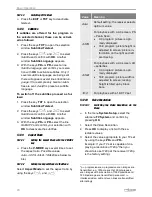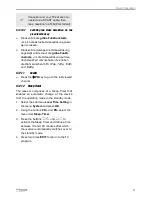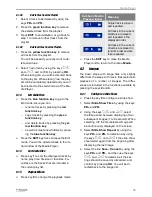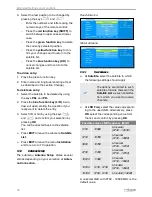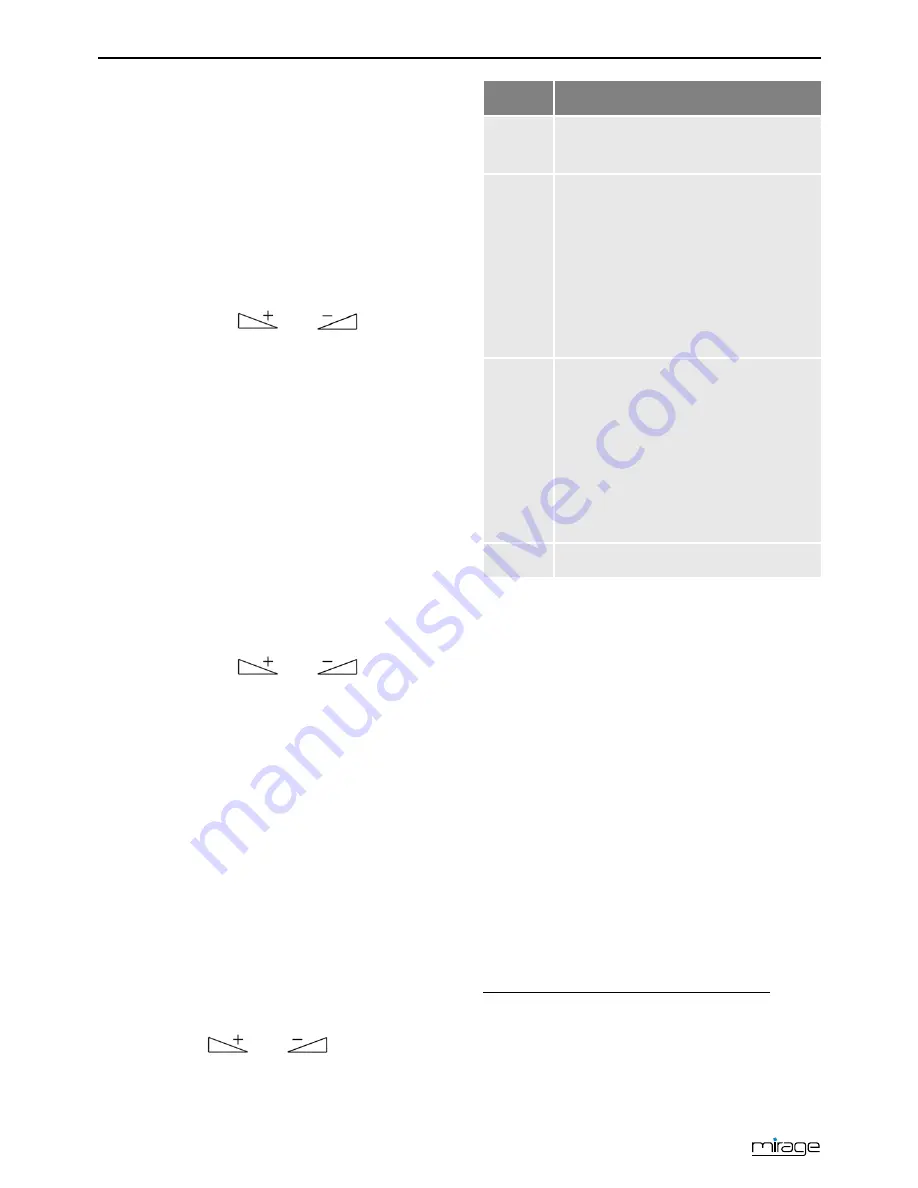
Basic Operation
20
5.12.7.4
Switching Off Teletext
Press the
EXIT
or
TXT
key to deactivate
teletext.
5.12.8
Subtitles
If subtitles are offered for the program in
the selected channel, these can be activat-
ed as follows:
1. Press the keys
TXT
to open the selection
window
Subtitles/Teletext
.
2. Press the keys
and
to select
Subtitle
and confirm with
OK
. Another
window
Subtitle Language
appears.
3. With the keys
PR+
or
PR-
select a line
Subtitle language
and confirm your selec-
tion with
OK
to activate subtitles. Only if
several subtitle languages are being sent
there will appear several lines
Subtitle lan-
guage
. If for example only German subti-
tles are sent,
deu(D)
is preset as subtitle
language.
To switch off the subtitles proceed as fol-
lows:
1. Press the key
TXT
to open the selection
window
Subtitles/Teletext
.
2. Press the keys
and
to select
Subtitle
and confirm with
OK
. Another
window
Subtitle Language
appears.
3. With the keys
PR+
or
PR-
select the line
SUB OFF
and confirm your selection with
OK
to deactivate the subtitles.
5.12.9
Aspect Mode
5.12.9.1
Setting the Aspect Mode with the V-MODE
key
Press the
V-MODE
key several times to set
the aspect ratio. Possible values:
Auto
,
4:3PS
,
4:3LB
,
16:9LB
(see below ta-
ble).
5.12.9.2
Setting the Aspect Mode via the Menu
Select
Aspect Mode
to set the aspect ratio by
using the keys
and
.
Value
Meaning
Auto
Default setting: the receiver selects
optimum value
4:3PS
For playback with a 4:3 screen, PS
= Pan & Scan:
•
4:3 program: picture is opti-
mally displayed.
•
16:9 program: picture height is
adjusted to screen; picture in-
formation on the right and left
are missing.
4:3LB
For playback with a 4:3 screen, LB
= Letterbox
•
4:3 program: picture is opti-
mally displayed.
•
16:9 program: picture width is
adjusted to screen; lacking
height is filled up by black
bars.
16:9
For playback with a 16:9 TV set
5.12.10
Video Resolution
5.12.10.1
Switching the Video Resolution via the
Menu
In the menu
System Setup
, select the
submenu
TV System
and confirm by
pressing
OK
.
1. Select the Video Resolution.
2. Press
OK
to display a list with the se-
lectable values.
3. Select the value appropriate to your TV set
by using the keys
PR+
and
PR-
.
Example: If your TV set is capable of dis-
playing a resolution of 720p
8F
9
then you
should also set 720p at the receiver (720p
is the factory setting).
9
p = progressive scan: progressive scan images are
transmitted, e.g. 720p means that 50 progressive
scan images with a resolution of 1280 pixel/line and
720 lines/image are transmitted per second. i =
interlaced video: odd and even lines are transmitted
alternatingly.
Summary of Contents for BOX2IP
Page 1: ......
Page 44: ...Doc ID 14022001 ...